Basics
- Network control / firewalls:
Inside the kernel, there is netfilter, which is a set of hooks for kernel modules to control networking.
Wikipedia's "Netfilter"
On top of netfilter, there are iptables and nftables (use one, not both).
Each consists of a set of kernel modules and a set of user-space tools.
For iptables, the kernel modules are ip_tables, ip6_tables, arp_tables, and ebtables, and the user-space tools are iptables ("sudo iptables -L -v"), ip6tables, arptables, and ebtables.
For nftables, the kernel module is nftables, and the user-space tool is nft ("sudo nft list ruleset | less").
On top of iptables, there are ufw and gufw or firewalld (use one).
On top of nftables, there is firewalld.
On top of firewalld, there may be a GUI app such as Fedora's firewall-config.
There also is an iptables-nft compatibility layer that lets you use iptables on top of nftables. And an iptables-translate utility to translate many existing iptables rules to equivalent nftables rules.
Often, a VPN client will write iptables rules to control traffic. This can wipe out or interact badly with manual rules you write.
Docker writes iptables rules that may bypass other rules (such as those written by ufw). Bug report.
Klara Systems' "Linux and FreeBSD Firewalls"
- User Control:
Control what files and directories a user or group can access. - Application Control and Security:
Control what files, directories, system calls, networks an application can access.
Derived from Ubuntu Security Podcast episode 83 7/2020:
Stacking == using multiple security modules in same system.
As of 5.8 kernel, stacking is limited, but this is being changed.
Current (5.8) stacking rules:
Major modules (SELinux, AppArmor, Smack): can't stack with another major module, because they all try to attach their security data blobs to the same hooks inside the kernel.
Minor modules (Yama, LoadPin, Lockdown): can stack.
Some modules might be allowed to stack but not make sense to stack on each other, they conflict or duplicate.
A major module implements MAC, with configurable policies loaded from user space. So it makes sense to have only one major module.
A minor module typically only contains flags to enable/disable options, and needs less context.
Shaun Ruffell's "A Brief Tour of Linux Security Modules"
Wikipedia's "Linux Security Modules"
kernel.org's "Linux Security Module Usage"
Cloudflare article about "LSM BPF"
"cat /sys/kernel/security/lsm" to see list of current modules
Network Control and Firewalls
This section is for tools that generally run unattended. For tools used by a person, see the Network Monitoring section.
Some terms:
- IDS: Intrusion Detection System.
- SIEM: Security Information and Event Management.
Ubuntu's "DoINeedAFirewall"
Adrian Grigorof's "Open Source Security Controls"
You can change your MAC address to any value, either for Wi-Fi or for wired Ethernet, via the Network or Network Manager application.
Firewalls
"Netfilter is the framework in the Linux kernel, which implements the rule and filters provided by the user, through an interface available to user called iptables."
GUFW and UFW (simplified UIs to use instead of iptables)
Coming in KDE: plasma-firewall, a GUI on top of multiple types of back-end firewalls such as ufw and firewalld.
Jack Wallen's "How to manage your Linux firewall"
- /etc/hosts file:
Purpose of /etc/hosts, from someone on reddit:
"Functionally, it's just a way to say 'map this name to this IP address', like any other DNS resolution method. But it's useful for anything particular to your local machine. Typically it will at least include a mapping from localhost to 127.0.0.1, which can be useful for lots of things including local web development (bind your server to a local port and then just type 'localhost' in your browser). Also can use to override public domain names (temporarily, for debugging), or give friendly names to IP addresses (such as VPSs on cloud services)."
MintGuide's "Hosts - change and manage the /etc/hosts file"
hectorm / hBlock
Wikipedia's "hosts (file)"
"man 5 hosts"
- iptables:
"modinfo ip_tables"
There are 5 "tables": filter, nat, mangle, raw, security. We only care about the filter table, which has these built-in "chains" of rules: INPUT, FORWARD, OUTPUT. You can create new chains if you wish. Each rule ends with an action which can be: ACCEPT, DROP, LOG, or name of another chain. (There is more, but that's all we need to know.)
To see how much traffic is passing through each section of rules in filter table, do "sudo iptables -L -v" (can reset counters via "sudo iptables -Z"). On my system, with Windscribe VPN active, after doing a bunch of downloading, that gives:
So my system is doing no routing ("FORWARDing"). And if no rule is matched, the packet gets DROPped if it is output, ACCEPTed if it is input.Chain INPUT (policy ACCEPT 2005K packets, 2860M bytes) pkts bytes target prot opt in out source destination Chain FORWARD (policy ACCEPT 0 packets, 0 bytes) pkts bytes target prot opt in out source destination Chain OUTPUT (policy DROP 306 packets, 21425 bytes) pkts bytes target prot opt in out source destination 486 75925 ACCEPT all -- any any anywhere 192.168.0.0/16 1104 72461 ACCEPT all -- any any anywhere 10.0.0.0/8 0 0 ACCEPT all -- any any anywhere 172.16.0.0/12 495K 860M ACCEPT all -- any any anywhere localhost 1339 139K ACCEPT all -- any any anywhere 104.20.122.38 1369 143K ACCEPT all -- any any anywhere 104.20.123.38 417K 55M ACCEPT all -- any tun+ anywhere anywhere 0 0 ACCEPT all -- any any anywhere localhost 423K 78M ACCEPT all -- any any anywhere 89.238.nnn.nnn
To block SSH connections from any address, do "sudo iptables -A INPUT -p tcp --dport ssh -j DROP". Can do the same with http and https if you're not running a web server.
There is "ip6tables" which is separate but mostly has the same syntax as "iptables".
There is a "conntrack" module which lets you do things such as "ctstate" in rules.
To save changes so they survive across system restart, on Ubuntu-type systems, do "sudo apt install iptables-persistent", then turn off Windscribe VPN and firewall, then do "sudo su", and then "iptables-save >/etc/iptables/rules.v4" and "ip6tables-save >/etc/iptables/rules.v6".
You can write commands such as "-P INPUT DROP" into a file such as "iptables.txt" and then run "sudo su" then "iptables-restore <iptable.txt"
How-To Geek's "The Beginner's Guide to iptables, the Linux Firewall"
Supriyo Biswas's "An In-Depth Guide to iptables, the Linux Firewall"
Vivek Gite's "Iptables Netfilter Firewall Examples"
"Easy Firewall Generator for IPTables"
Sagar Sharma's "The Beginner's Guide to IPTables (Linux Firewall) Commands"
Mitchell Anicas's "Iptables Essentials: Common Firewall Rules and Commands"
IP sets
iptables-vis - visualise iptables chains
Iptables flow diagram from:
Oskar Andreasson's "Iptables Tutorial" (extremely detailed)
I ran a bash file with commands:
Ran Windscribe VPN client which resulted ("iptables -L") in:iptables -P INPUT DROP iptables -I INPUT -i lo -j ACCEPT iptables -I INPUT -m conntrack --ctstate ESTABLISHED,RELATED -j ACCEPT iptables -P FORWARD DROP
That anywhere-anywhere rule actually has "out=tun+" attached to it (can see that via "iptables -L -v"), so all that traffic goes through the VPN.Chain INPUT (policy DROP) target prot opt source destination ACCEPT all -- anywhere anywhere ctstate RELATED,ESTABLISHED ACCEPT all -- anywhere anywhere Chain FORWARD (policy DROP) target prot opt source destination Chain OUTPUT (policy DROP) target prot opt source destination ACCEPT all -- anywhere 192.168.0.0/16 ACCEPT all -- anywhere 10.0.0.0/8 ACCEPT all -- anywhere 172.16.0.0/12 ACCEPT all -- anywhere localhost ACCEPT all -- anywhere 104.20.123.38 ACCEPT all -- anywhere 104.20.122.38 ACCEPT all -- anywhere anywhere ACCEPT all -- anywhere localhost ACCEPT all -- anywhere 89.238.nnn.nnn
Put DROP on all IPv6 chains; my ISP doesn't support IPv6.
Ran a couple of net-testing apps on my phone (which is on my LAN), targeting my PC, and they show all ports blocked, no response to ping, no services offered.
If you want to log packets that don't match any rule, and end up getting DROPed by the chain policy, add a rule at the END of the chain via a command such as "iptables -A FORWARD -m limit --limit 1/minute -j LOG".
Default logfile for iptables is /var/log/kern.log;
"sudo dmesg -T" command shows same log, with some useful coloring added.
I would like to log/detect all applications that create output connections. But it seems this is very difficult to do in a human-readable way:
Super User's "With Linux iptables, is it possible to log the process/command name that initiates an outbound connection?"
Akkana's "Find out what processes are making network connections"
You can get instantaneous snapshots (not cumulative logs) by running "ss -tp" or "netstat -A inet -p".
To see IP address and other details about each network interface, run "ip -d address".
I want to log any incoming attempts on protocols/ports I don't use.
Found this: "You can add the --syn flag to make the rule match only packets with the SYN flag set, which is set only on new connection attempts."
Maybe do this:
"iptables -I INPUT -p tcp --dport ssh --syn -m limit --limit 1/minute -j LOG --log-prefix "Incoming SSH attempt ""
Do similar for FTP, Telnet, HTTP, HTTPS.
I didn't bother to make rules for TeamViewer (port 5938), Remote Desktop (port 3389), SMB (port 139), NFS (port 2049), VNC (port 5900), http-alt (port 8080), RTelnet (port 107), TFTP (port 69), Simple FTP (port 115), rsh (port 514), rsync (port 873), Telnet-TLS (port 992), PPTP (port 1723), SSDP (port 1900), CIFS (port 3020), UPnP (port 5000), Socks Proxy (port 1080), Microsoft-DS (port 445) attempts. You can go a little nuts with this stuff. I think I don't have listeners active for any of it, but it would be nice to log and drop the packets.
But it turns out you can make one rule for multiple ports, so I made:
"iptables -I INPUT -p tcp --match multiport --dports 5938,3389,139,2049,5900,8080,107,69,115,514,873,992,1723,1900,3020,5000 --syn -m limit --limit 1/minute -j LOG --log-prefix "Incoming suspicious port attempt ""
Limit of 15 port numbers per rule; had to split it into two.
If one of your rules logs incoming HTTP attempts, test it by putting address "localhost:80" into browser's address field, then looking in logs. Or test by running "curl localhost" on the CLI.
If one of your rules logs incoming HTTPS attempts, test it by putting address "https://localhost" into browser's address field, then looking in logs. Or test by running "curl localhost:443" on the CLI.
If your rules log incoming SSH and/or Telnet and/or FTP attempts, test them by running "ssh localhost" and/or "telnet localhost" and/or "ftp localhost" in CLI, then looking in logs. Or doing "curl localhost:22" and/or "curl localhost:23" and/or "curl localhost:21" in CLI, then looking in logs.
But I want to drop the packets after logging them. So I did this:iptables -N I_LOG_DROP iptables -A I_LOG_DROP -m limit --limit 4/minute -j LOG --log-prefix "IPTABLES-I-LOG-DROP: " --log-level 6 iptables -A I_LOG_DROP -j DROP iptables -P INPUT DROP iptables -A INPUT -p tcp --match multiport --dports 20,21,22,23,80,5938,3389,139,2049,5900,8080,107 --syn -j I_LOG_DROP iptables -A INPUT -p tcp --match multiport --dports 69,115,514,873,992,1723,1900,3020,5000 --syn -j I_LOG_DROP
At some point, maybe it's easier to list the ports that should be open, instead of those that should be blocked. But maybe some high port numbers get opened dynamically.
"iptables -I INPUT -p tcp --match multiport ! --dports 80,443 --syn -m limit --limit 1/minute -j LOG --log-prefix "Incoming suspicious port attempt ""
Did this (in a shell script file):iptables -F iptables -Z iptables -N I_LOG_DROP iptables -A I_LOG_DROP -m limit --limit 4/minute -j LOG --log-prefix "IPTABLES-I-LOG-DROP: " --log-level 6 iptables -A I_LOG_DROP -j DROP iptables -N O_LOG_DROP iptables -A O_LOG_DROP -m limit --limit 4/minute -j LOG --log-prefix "IPTABLES-O-LOG-DROP: " --log-level 6 iptables -A O_LOG_DROP -j DROP iptables -P INPUT DROP iptables -A INPUT -m conntrack --ctstate ESTABLISHED,RELATED -j ACCEPT iptables -A INPUT -i lo -j ACCEPT iptables -A INPUT -p tcp -m tcp --syn -j I_LOG_DROP # UDP 1194 for Proton VPN, UDP 5353 is multicast DNS / Avahi iptables -A INPUT -p udp --match multiport ! --dports 22,67,68,80,443,1194,5353 -j I_LOG_DROP iptables -P FORWARD DROP iptables -P OUTPUT ACCEPT # port 23189 used by SFTP iptables -A OUTPUT -p tcp --match multiport ! --dports ssh,http,https,23189 --syn -j O_LOG_DROP # UDP 1194 for Proton VPN, UDP 5037 when using Wireshark iptables -A OUTPUT -p udp --match multiport ! --dports 22,53,67,68,80,123,443,1194,1900,5037,5353,30000:64000 -j O_LOG_DROP
The whole thing gets more complicated because your VPN probably does iptables stuff too. Windscribe VPN adds rules and changes chain policies. I had to have a big shell script to add rules before the VPN starts, then a small script to do a couple of tweaks after VPN has started.
And the number of ports keeps growing and growing. Apps such as Firefox and torrent-client open lots of high port numbers. Most/all of them may be on localhost, so maybe you have to start wiring addresses into your rules. The whole thing just gets too complicated.
If you see an iptables LOG line in /var/log/kern.log that doesn't show source and dest ports, but gives "PROTO=n", look up that protocol number in /etc/protocols.
Do "sudo netstat -tulpn" to see what ports have listeners. (Also "sudo ss -tulp" or "sudo ss -tulp '! ( src 127.0.0.0/8 or src [::1] )'" and "sudo lsof -i")
Around this time, I mostly gave up with iptables. I think it was the wrong approach.Instead, concentrate on reducing and understanding the number of listeners you have. It doesn't matter if an incoming packet gets through iptables, as long as no process is listening on that port.
Let the VPN do what it wants with iptables. Maybe do "sudo iptables -L -v" occasionally to see how much traffic is hitting each rule.
I think it would be different with a server, running only a few services. There you could allow only 10 or so open ports.
Maybe there are some "listeners" built into the protocol stack ? Turn off protocols you know you aren't using. Maybe do this to see unusual protocols:
iptables -A INPUT -m conntrack --ctstate ESTABLISHED,RELATED -j ACCEPT iptables -A INPUT -i lo -j ACCEPT ... # assuming your INPUT chain policy is ACCEPT, put these at the end of the chain iptables -A INPUT -p tcp -j ACCEPT iptables -A INPUT -p udp -j ACCEPT iptables -A INPUT -p icmp -j ACCEPT iptables -A INPUT -m limit --limit 1/minute -j LOG --log-prefix "Incoming IPv4 protocol " - FireHOL:
FireHOL
"FireHOL is a language (and a program to run it) which builds secure, stateful firewalls from easy to understand, human-readable configurations. ... FireHOL is an iptables firewall generator producing stateful iptables packet-filtering firewalls ..." - ufw and gufw:
GUFW and UFW (simplified UIs to use instead of iptables).
sudo ufw status verbose sudo ufw app list # which apps installed a profile sudo ufw app info "CUPS" # see an app's profile sudo systemctl enable ufw.service sudo systemctl start ufw.service sudo dmesg -T | grep UFW # then look up PROTO= number in /etc/protocols less /etc/default/ufw less /etc/ufw/sysctl.conf sudo less /etc/gufw/gufw.cfg # find which profile is in use sudo less /etc/gufw/Home.profile # see that profile sudo iptables -L -v # see implementation of ufw/gufw rules
UFW at least has the concept of "applications", but I don't know how that appears in GUFW.
Francesco Galgani's "How to Use UFW"
Virdo, Boucheron and Juell's "How To Set Up a Firewall with UFW on Debian 10"
Vivek Gite's "How To Configure Firewall with UFW on Ubuntu 20.04 LTS"
Jahid Onik's "How To Configure Firewall with UFW on Ubuntu"
Linuxize's "How to Set Up a Firewall with UFW on Debian 10"
Daniel Aleksandersen's "How to switch firewalls from FirewallD to UFW"
- firewalld:
firewalld
LinuxTeck's "15 basic useful firewall-cmd commands in Linux"
Brian Boucheron's "How To Set Up a Firewall Using firewalld on CentOS 8"
Shashank Nandishwar Hegde's "An introduction to firewalld rules and scenarios"
Evans Amoany's "How to configure a firewall on Linux with firewalld"
LinuxCLoudVPS's "10 Useful firewall-cmd Commands in Linux"
SoByte's "Linux Firewall FirewallD and iptables"
Firewalld only controls inbound traffic, doesn't do outbound ?
GUI for firewalld: firewall-config. Very detailed, a bit overwhelming.
"sudo firewall-cmd --state"
"sudo firewall-cmd --list-all"
"sudo firewall-cmd --get-active-zones"
"sudo firewall-cmd --get-default-zone"
Avoid duelling firewalls. You can't run firewalld and ufw/gufw at the same time. firewalld and ufw both use iptables.
"whereis -b -B /usr/bin /usr/sbin -f gufw ufw firewalld" - plasma-firewall:
Coming in KDE: plasma-firewall, a GUI on top of multiple types of back-end firewalls such as ufw and firewalld.
- Nftables:
This is a replacement for iptables, ip6tables, arptables, and ebtables. It is a more procedural language, I think. Should avoid a lot of duplication that you can get in iptables rules, and scale better. Also combines IPv4 and IPv6 in one structure. Not supported by VPNs yet, I think. Still in development 11/2018, I think.
Debian Wiki's "nftables"
Nftables wiki
Alistair Ross's "Hello nftables, Goodbye iptables"
Wikipedia's "nftables"
Wikipedia's "Packet flow in Netfilter and General Networking"
"apt show nftables"
"sudo nft list tables"
"sudo nft list ruleset | less"
From someone on reddit:Here's how simple it is to get a sensible nftables ruleset in place:
Have a look at that config file, it's pretty short and all of the rules have comments explaining what they do. There's one rule in there commented out, which you can enable to open any local ports you might want to access from remote systems, e.g. SSH.sudo apt install nftables # Use an example ruleset for a basic workstation sudo cp /usr/share/doc/nftables/examples/workstation.nft /etc/nftables.conf # Load that ruleset sudo nft -f /etc/nftables.conf sudo systemctl enable nftables - BPF (Berkeley Packet Filter; AKA cBPF) and eBPF:
BPF programs are run in reaction to events, and run to completion. They're not constantly-running tasks.
eBPF has been in the Linux kernel since version 3.18.
Used to make a replacement for iptables and nftables, among many other things.
Original BPF has a fairly small VM inside the kernel, and byte-code can be placed in it to do network processing.
Relative to BPF, eBPF adds attaching code in many more places inside the kernel, adds a Just-In-Time compiler to native code (for some CPU architectures), and adds global state (in arrays, key-value pairs).
Also has ability to jump out to user-land code, bypassing much of the standard network stack, for example, in cases where reduced features and higher performance make sense. Or go the other way: where there used to be a (costly) jump out to user-land, instead do the operation inside the kernel, in the VM.
Wikipedia's "Berkeley Packet Filter"
Filip Nikolovski's "TIL: eBPF is awesome"
Kevin Dankwardt's "BPF For Observability: Getting Started Quickly"
Andrew Klotz's "BPF intro: syscall counting"
Matt Fleming's "A thorough introduction to eBPF"
SoByte's "eBPF, a Linux kernel monitoring technology"
SoByte's "Develop a Hello World level eBPF program from scratch using C"
SoByte's "Things we need to know about eBPF"
SoByte's "In-depth understanding of eBPF"
Quentin Monnet's "Features of bpftool"
eBPF - Introduction, Tutorials & Community Resources
Brendan Gregg's "Learn eBPF Tracing: Tutorial and Examples"
Brendan Gregg's "Linux Extended BPF (eBPF) Tracing Tools"
Brendan Gregg's "Extended BPF - A new software type" (video)
Hongli Lai's "Full-system dynamic tracing on Linux using eBPF and bpftrace"
Azizi and Arbitman's "The Challenge with Deploying eBPF Into the Wild"
iovisor / bcc
iovisor / bcc / docs
grep BPF "/boot/config-$(uname -r)" sudo bpftool feature probe kernel | less sudo apt install bpfcc-tools bcc-tools bpftrace bpftool sudo bpftool prog list sudo bpftool prog dump jited id 56 sudo bps # Newer versions of bpftool will give PIDs in the # output of "sudo bpftool prog show". # https://qmonnet.github.io/whirl-offload/2021/09/23/bpftool-features-thread/#processes-pids # See which processes have BPF file descriptors open: sudo bash for i in $(ps ax -o pid= ); do ls -l /proc/$i/fd|grep "bpf-prog" &>/dev/null ; if [ $? -eq 0 ]; then ps -o pid=,args= $i; fi; done ls -l /proc/1/fd | grep bpf-prog # Or: for i in $(ps ax -o pid= ); do ls -l /proc/$i/fd|grep "bpf-prog" &>/dev/null ; if [ $? -eq 0 ]; then ps -o pid=,args= $i; ls -l /proc/$i/fd | grep bpf-prog; fi; done # Traces open() syscall, showing which processes # are attempting to open which files: sudo /usr/share/bcc/tools/opensnoop
Eric Geier's "Little Known GUI Firewall Options for Linux"
Testing firewall: run "nc -l -p 9999" and then try to connect to port 9999 from another computer.
IDSs and loggers and file-checkers
- OSSEC:
OSSEC
File integrity monitoring, log monitoring, rootcheck, and process monitoring. - Snort:
Snort
Can be used as a straight packet sniffer like tcpdump, a packet logger (useful for network traffic debugging, etc), or as a network intrusion prevention system. Can perform protocol analysis, content searching/matching, and can be used to detect a variety of attacks and probes.
I installed it (version 2.9.7.0):
Got "interface 'eth0' is invalid". I have valid interfaces "enp19s0" (wired Ethernet), "wlp18s0" (Wi-Fi), and "tun0" (VPN). I switch among all three; usually VPN is on, but sometimes it's off, usually I'm on Ethernet, but sometimes on Wi-Fi. Am I going to have to reconfigure snort each time ?
Chose interface "enp19s0" even though VPN is on. I guess installer completed okay; no message.
At CLI, run "snort -V" to see that it's installed.
Snort logs to the /var/log/snort directory by default.
NIDS config file is /etc/snort/snort.conf
Run "sudo snort" to start in packet dump mode AKA sniffer mode.
Run "sudo snort -vde -c /etc/snort/snort.conf" to start in verbose NIDS mode.
Add "-i INTERFACENAME" to specify the network interface to use.
Ctrl+C to terminate it.
[These were already done in my version:]
Edit /etc/snort/snort.conf to:
Un-comment line starting with "output unified2"
Comment out line starting with "output log_tcpdump"
"snort -T -c /etc/snort/snort.conf" to syntax-check the config file.
Run "sudo snort -A fast -d -N -s -c /etc/snort/snort.conf" to start in NIDS alerting non-logging mode.
"cat /var/log/snort/alert" to see alerts.
I did a LAN-discovery from a phone app (Fing) and snort wrote entries about uPnP discovery scanning, into the alert file.
After about 8 hours, the alert file was over 105 KB, mostly alerts about malformed uPnP stuff.
I signed up for a Snort account, but there is no ruleset available for the old version I have (2.9.7.0).
A serious setup where logs/alerts couldn't be deleted by an attacker probably would send the info to some other machine, probably to a SQL database. And view the database with Splunk or something.
OccupyTheWeb's "Snort IDS for the Aspiring Hacker, Part 1 (Installing Snort)"
OccupyTheWeb's "Snort IDS for the Aspiring Hacker, Part 2 (Setting Up the Basic Configuration)"
OccupyTheWeb's "Snort IDS for the Aspiring Hacker, Part 3 (Sending Intrusion Alerts to MySQL)"
OccupyTheWeb's "How to Read & Write Snort Rules to Evade an NIDS (Network Intrusion Detection System)"
OccupyTheWeb's "How to Evade a Network Intrusion Detection System (NIDS) Using Snort"
Noah Dietrich's "Snort 2.9.9.x on Ubuntu"
- Suricata:
Suricata
Capable of real-time intrusion detection (IDS), inline intrusion prevention (IPS), network security monitoring (NSM) and offline pcap processing. - psad:
CipherDyne's "psad: Intrusion Detection and Log Analysis with iptables"
- Graylog:
Graylog
Teknikal's_Domain's "Graylog, and the Syslog Protocol, Explained"
- Zeek (formerly Bro):
Network Security Monitor.
Zeek
Daniel Berman's "6 Open Source SIEM Tools"
Honeypots and tar-pits
- inotifywait:
Local command to notify when a Honeypot file is accessed.
"inotifywait FILENAME && kdialog --msgbox 'File FILENAME accessed !'"
- Dionaea:
Honeypot.
DinoTools / dionaea
- Thug:
Honeypot.
buffer / thug
- Canarytokens:
Honeypot. Mixture of Windows-only and OS-independent items.
Thinkst's "Canarytokens"
KaliLinux.in's "Canarytokens -- Danger For Attackers"
- OpenCanary:
Honeypot. Maybe same as Canarytokens ? By same company.
OpenCanary
thinkst / opencanary
- Cowrie:
Honeypot for SSH and Telnet.
cowrie / cowrie
- Modern Honey Network (MHN):
Software to deploy and manage honeypots in a network.
pwnlandia / mhn
- T-Pot:
Software to deploy and manage honeypots in a network.
Deutsche Telekom's "T-Pot: A Multi-Honeypot Platform"
- Endlessh:
A "tar-pit" which ties up SSH attackers for a long time.
skeeto / endlessh
Chris Wellons' "Endlessh: an SSH Tarpit" (gives HTTP example too)
- Responder:
Listens for and poisons responses to Link-Local Multicast Name Resolution (LLMNR), NetBIOS Name Service (NBT-NS), Web Proxy Auto-Discovery (WPAD), more.
SpiderLabs / Responder
- xtables-addons-dkms:
Iptables add-ons to implement "tar-pit" rules.
Ubuntu manuals' "Xtables-addons - additional extensions for iptables, ip6tables, etc."
- SNARE and Tanner:
A web-app that emulates vulnerabilities and waits for attackers to try things such as SQL injection, URL parameter mangling, etc.
mushorg / snare
mushorg / tanner
Do you have to supply your own app, and then SNARE clones it ?
paralax / awesome-honeypots
Nix-Pro Wiki's "Packet journey through Linux kernel"
Application Control and Security
Maybe decide what is important to you.
Isolate applications from each other and the OS
Solutions from lightest to heaviest:
- No isolation: userid gives every app access to all of your files, X gives apps access to
each other's event-queues. Native packaging: deb, rpm, etc.
- Sandbox created by someone other than app dev: AppArmor, Firejail.
- Container (and permissions) created by app dev: Snap, Flatpak, Docker. All containers run
on top of same, shared OS.
- Micro-VM or unikernel for each app ? A severely stripped-down server image. If you're going
to run a single process, no GUI, no SSH, single user, no command-line shell,
then strip lots of stuff out of the Linux kernel-plus. Even run kernel and app in same address space.
- VM for each app. OS is a "full" server distro such as Ubuntu server or a minimal distro such as Alpine.
- Separate bare metal for each app. OS is a "full" server distro.
Latest software
Solutions from fastest to slowest:
- Container / image created by app dev: Snap, Flatpak, Docker, appimage.
- Distro maintainer does native packaging: deb, rpm, etc.
- LTS distro / stable repo.
- VMs created using LTS software.
Some info about what modules are enabled in your system: "systemctl --version".
Low-level kernel stuff and building blocks
Lowest-level stuff
- Namespaces:
Wikipedia's "Linux namespaces"
Mahmud Ridwan's "Separation Anxiety: A Tutorial for Isolating Your System with Linux Namespaces"
Ed King's "Linux Namespaces"
Mihail Kirov's "Digging into Linux namespaces - part 1 "
Namespaces are a key feature used to implement isolation for container systems (Docker, flatpak, snap, LXC), applications and daemons (AppArmor, Firejail), and multi-process applications (some browsers).
man namespaces man lsns lsns # list namespaces in use by current user sudo lsns # list namespaces in use by all users unshare -c -n APPNAME # run APPNAME with no network access
A program uses the clone() system call instead of fork(), to make a copy of itself running in a separate space. That can mean separate process trees (clone can't see parent process or any pre-existing processes), different views of the network connections, separate mount spaces (/etc/fstab's, I think), pseudo-root privileges, separate IPC spaces, more. There can be sockets set up to communicate between namespaces.
In the CLI, you can use the "unshare" command to run a process in a separate namespace. The "ps" command has options to display namespace IDs for processes.
- cgroups (control groups):
Not a security mechanism. Used to control resource contention among groups of processes. Defines 13 resource categories ("controllers"), and lets you specify that process group A can use amount N of resource category R ?
So, for example, normally if 2 applications start 5 processes each, those 10 processes all contend for resources on an equal footing. But suppose you want the 5 processes for application A to get higher priority for CPU than the 5 processes for application B ? Define each set of 5 processes as a separate cgroup.
To run an app using limited amount of memory:
but I'm not sure how the application will react if it tries to get more memory and is told "out of memory". It may crash or do something else unwanted.cgcreate -g memory:GROUPNAME echo 500M >/sys/fs/cgroup/memory/GROUPNAME/memory.limit_in_bytes echo 5G >/sys/fs/cgroup/memory/GROUPNAME/memory.memsw.limit_in_bytes cgexec -g memory:GROUPNAME APPNAME
David Both's "Managing resources with cgroups in systemd"
systemd.slice(5)"
- Access Control Lists (ACLs):
A way to set finer-grained permissions than the base UGO permissions.
Kuldeep Sharma's "Secure Files/Directories using ACLs (Access Control Lists) in Linux"
man acl man setfacl grep -i acl /boot/config*" # see if enabled in kernel mount | column --table | grep acl # any FSs mounted with ACL enabled ?
Works on most Linux filesystems, but not vfat, exFAT, and some other non-Linux filesystems.
- Capabilities:
Stephan Berger's "Linux Capabilities Revisited"
man page
K3A's "Linux Capabilities in a nutshell"
inaeem's "What's The Big Deal With Linux Capabilities?"
Good info in Chapter 39 "Capabilities" of "The Linux Programming Interface" by Michael Kerrisk.
"The goal of capabilities is to divide the power of superuser into pieces".
There is a set of defined capabilities: audit-control, audit-write, network admin, network broadcast, etc.
A set of capabilities can be granted to a file, and then a process that execs that file gets those capabilities. Threads in a process can each have different capabilities. Capabilities can be inherited in various ways by daughter processes.grep 'define CAP_' /usr/src/linux-headers-$(uname -r)/include/uapi/linux/capability.h | grep -v \( | grep -v LAST_CAP man capabilities
Most applications probably aren't written to know or care about capabilities, and don't have any capabilities assigned to their executable file.
And anything run by root user gets all capabilities.getcap /bin/* /usr/bin/* /usr/bin/*
Mid-level stuff
"cat /sys/kernel/security/lsm" to see what is present in your system.
- iptables:
You could assign an application to belong to a particular group, then make iptables rules about that group using "-m owner --gid-owner" qualifiers in iptables rules.
discussion
- seccomp and seccomp-bpf (SECure COMPuting with filters):
A Linux kernel security module that filters syscalls from a process.
Calls to seccomp have to be written into the app's source code.
The Linux Kernel's "Seccomp BPF (SECure COMPuting with filters)"
Wikipedia's "seccomp"
Gurkirat Singh's "Basics of Seccomp for Docker"
- SELinux:
A Linux kernel security module. More fine-grained than AppArmor and Firejail, which run at the application level, only at the interface between app and OS. Role-based permissions.
Steven Vaughan-Nichols' "How to set up SELinux right, the first time"
Alex Callejas' "A sysadmin's guide to SELinux"
Gernot Klingler's "SELinux basics"
Mike Calizo's "Secure your containers with SELinux"
Gentoo Wiki's "SELinux"
openSUSE's "SELinux"
Wikipedia's "Security-Enhanced Linux"
RHEL's "SELinux User's and Administrator's Guide"
"Security-Enhanced Linux for mere mortals" (video)
SELinux Project
SELinux Project on GitHub
Bug-report mailing list: selinux at vger.kernel.org
Fedora's "Getting started with SELinux"
Barrow's "Use SELinux Targeted Policy to Secure Your Hosts"
Tyler Carrigan's "How to read and correct SELinux denial messages"
CentOS's "SELinux Booleans"
Good info in Chapter 24 "Enhancing Linux Security with SELinux" of "Linux Bible" by Christopher Negus.
/r/selinux
From Lubos Rendek's "How to disable/enable SELinux on Ubuntu 20.04 Focal Fossa Linux":Ubuntu offers AppArmor as an alternative to SELinux. While SELinux is available on Ubuntu, it is rather in an experimental stage and most likely will break your system if set to enforcing mode. In case you must use SELinux, make sure to disable AppArmor first. Also set SELinux first to permissive mode and check your logs for potential issues before you enable enforcing mode.
From someone on reddit:It's hard to make a lot of sense from the tutorials because there's so much they cover, when most of the time you "only" need to get SELinux working with "just" Apache or "just" SMTP. Here's what I do:
- In the early stages of configuration, set SELinux to "permissive".
This allows the same things as disabling does, except it will
still generate errors in your log file.
- Install "setroubleshoot" and "setools", and reboot.
- One of the packages will install the "sealert" command, which will find
errors in the log and help explain them to you, including suggestions on
to how fix them. Just periodically, run "sealert -a /var/log/audit/audit.log"
and follow the instructions.
I've heard that SELinux is better for servers rather than desktops. My desktop Fedora 34 KDE system does have SELinux enabled and enforcing, by default. But none of the user GUI apps are making use of SELinux; only the system apps and services are using it.
Paraphrased from experienced sysadmins on reddit:
"If you're using SELinux, go all-in, don't disable it or work around it. Any time something fails with no message, assume the problem is SELinux and look in the system journal for error messages and suggested remedies."
# See if SELinux is installed and/or enabled: sestatus # Install it: sudo apt install selinux-utils selinux-basics policycoreutils setools setroubleshoot setroubleshoot-server sudo setenforce permissive sudo selinux-activate # Allow anything to run: sudo setenforce permissive grep CONFIG_SECURITY_SELINUX_DEVELOP /etc/selinux/config # want "y" # Possible modes are: disabled permissive enforcing # In permissive mode, there can be a lot of logging going on # if lots of operations are (silently) failing security checks. # Note: changing mode can trigger (upon next reboot) a scan # of all files to relabel them (check security contexts). # Possible policy types are: targeted mls minimum # Edit /etc/selinux/config to set value in line SELINUXTYPE=whatever # If you set policy type to mls, first install package selinux-policy-mls # If you set policy type to minimum, first install package selinux-policy-minimum cat /etc/selinux/config man -k selinux man runcon man sandbox # runcon is a little dangerous, better to use sandbox secon -urt # show security context of current process id # show security context of current user sudo semanage user --list # show all users/roles sudo semanage port --list # show all TCP/IP port labels ? ls -Z # see labels on files sudo netstat -Ztulp # see labels on listeners system-config-selinux # show labels and path mappings and policy booleans sudo journalctl -t setroubleshoot --since=14:20 # If you have auditing enabled: sudo aureport | grep AVC sudo ausearch -m avc # If you don't have auditing enabled: journalctl | grep sealert
The label (AKA context) format is "user:role:type:level".
SELinux is enabled / enforcing / targeted by default on RHEL and Fedora ?
How to list all apps that have an SELinux policy defined ? Maybe "sudo semanage module -l" or "sudo semanage fcontext -l".
From someone on lobste.rs:You should almost never disable SELinux fully: when disabled, proper labels will not be applied to any changes to the filesystem, resulting in massive pain.
If you're running into problems, set it to permissive mode instead, which keeps it active but not enforcing the policies.
From someone on reddit:
"tmpfs doesn't support things like SELinux fully due to limitations in tmpfs's xattr support."
To create a policy set for an app:
Red Hat's "Writing a custom SELinux policy"
[I tried to write a simple policy for KeePassXC, and gave up. Would have been stuck at zero except for help from people on /r/selinux. Roadblock after roadblock, examples in docs are all about CLI commands instead of policy files, couldn't find any existing policies to copy, all kinds of mysterious things happening, then realized the app's code would have to be changed in concert with applying the policy.]
- Install "policycoreutils-devel".
- Install the app and its files.
- Test the application (unconfined).
- Use "sepolicy generate --init APPBINFILE" to generate a package of policy files that captures the current system state for that application.
- Run the setup script ("sudo ./APPNAME.sh") from that package to set the system state. This will set context on the app. But labels on any existing files will not be changed. To set app's label on a file, do "sudo semanage fcontext -a -t TYPENAME FILENAME" then "sudo restorecon -v FILENAME". (Seems to be a bug if "semanage FILENAME" uses a relative filename such as "../x") https://wiki.gentoo.org/wiki/SELinux/Tutorials/Controlling_file_contexts_yourself Also creates a manual page you can access via "man -l APPNAME_selinux.8". Have to reboot to make the "restorecon" take effect ? Do "sudo semanage fcontext --list | grep APPNAME" to see contexts labeled on files.
- Test the application (confined by new policies). To see that app is confined, "ps -efZ | grep APPNAME". To see that app's files are labeled, "ls -Z FILENAME".
- Check those policy files in to the SELinux project.
Another way: "selinux-polgengui" ?
A policy is tied to an app binary's filename, so there is a single policy per app. But you can let the user/admin pass values in to the policy (via semanage). So you can have variables such as "network allowed or not" set by the admin.
Networking can be turned on/off, TCP/IP ports can be controlled, but there is no way to control the IP addresses or domains that can be accessed.
When the SELinux policy has been loaded, all newly created files will be automatically labelled according to the specifications in the file context (.fc file).
D-Bus access: better to control via polkit/policykit instead of SELinux.
There seems to be no way (short of changing app's source code) to say "any time app creates a file anything.EXT anywhere, label it with role APPNAME_EXT_t". You CAN do this (using "filetrans_pattern") if you can confine those files to being created only in a fixed directory.
Is there a way to apply a label to a shell script, and have it work at run time ? Is there a generic "backupapp_t" type ? I want app K's files to be accessible only to app K and to the backup scripts.
In an app's C code, include selinux.h and then make calls to libselinux. For example, setfscreatecon() and then open(O_CREATE).
My thoughts:To my mind, all things that represent layers of defense (SELinux, AppArmor, Firejail, firewall, iptables, VPN config, OpenSnitch, etc) really are useful to the extent that you the owner/sysadmin can confirm that the policies are what you want. Otherwise, you're just trusting someone else's programming. I guess that's still valuable, in that it's unlikely that say Firefox and the Firejail profile confining it would both fail in the same way, letting some breach occur.
But really, I want something with policies I can read and understand. And of the list above, only SELinux fails that test. I find SELinux's policy syntax and structure impossible to understand with a reasonable effort, and you have to look at file permissions and roles and hooks in the app etc. I was able to somewhat casually read AppArmor and Firejail profiles, iptables rules, ufw rules, etc. Not so with SELinux. It's complicated. I wanted to create an SELinux policy for an existing app; not going to happen.
So, I'd say, if SELinux is installed in your system, leave it alone, leave it running. But you won't be able to understand what policies it's enforcing.
Daniel Aleksandersen's "SELinux is unmanageable; just turn it off if it gets in your way"
- In the early stages of configuration, set SELinux to "permissive".
This allows the same things as disabling does, except it will
still generate errors in your log file.
- Yama:
A Linux kernel security module. Seems to be very narrowly focused on ptrace ?
Michael Boelen's "Protect against ptrace of processes: kernel.yama.ptrace_scope"
Yama
"sysctl kernel.yama.ptrace_scope" (3 == no ptracing)
"sysctl kernel.yama"
- Landlock:
A Linux kernel security module. Coming in kernel 5.13.
Landlock: unprivileged access control
Mickael Salaun's "Landlock: unprivileged access control"
- Lockdown:
A set of Linux kernel features to optionally close off interfaces that allow root to modify the kernel.
Matthew Garrett's "Linux kernel lockdown, integrity, and confidentiality"
Arch Wiki's "Kernel lockdown mode"
- SMACK:
A Linux kernel security module.
Wikipedia's "Smack"
The Smack Project - Home
- TOMOYO:
A Linux kernel security module.
Wikipedia's "Tomoyo Linux"
TOMOYO Linux
eLinux's "TomoyoLinux"
- IMA (Integrity Measurement Architecture):
Huzaifa Sidhpurwala's "How to use the Linux kernel's Integrity Measurement Architecture"
- Bubblewrap:
"man bwrap"
ArchWiki's "Bubblewrap"
valoq / bwscripts
From reddit:
There are mainly two types of drivers on Linux. [One is] a kernel module. ... There are two types of this:
The second way to implement a driver for certain devices is in userland, through various generic interfaces that some other module or kernel code provided. In this case the driver is really just a normal program designed to run as a daemon/background process that opens some special kernel file to talk to the HW and then provides some other service from that. Examples of drivers that use this method are keyboard/joystick drivers that use the evdev interface files in /dev/input to get raw(ish) data from the input device, synthesize standard input events, and then feed those events back into the kernel by writing to /dev/uinput (which in turn is provided by the [uinput] kernel module). For example on certain Surface Pro devices the touchscreen driver runs as a userland daemon like this. Drivers for certain serial/USB devices such as UPSes also are usually written this way.
- The in-tree modules, that are part of the kernel development tree, e.g: intel, open source nvidia and amd video modules,
some atheros network modules, etc, they come with the kernel package.
- The out-of-tree modules, that are modules that are not distributed by the kernel team, e.g: non-open nvidia modules
maybe are the most infamous ones. Nowadays most of them are installed used kmods/akmods packages.
The second way to implement a driver for certain devices is in userland, through various generic interfaces that some other module or kernel code provided. In this case the driver is really just a normal program designed to run as a daemon/background process that opens some special kernel file to talk to the HW and then provides some other service from that. Examples of drivers that use this method are keyboard/joystick drivers that use the evdev interface files in /dev/input to get raw(ish) data from the input device, synthesize standard input events, and then feed those events back into the kernel by writing to /dev/uinput (which in turn is provided by the [uinput] kernel module). For example on certain Surface Pro devices the touchscreen driver runs as a userland daemon like this. Drivers for certain serial/USB devices such as UPSes also are usually written this way.
# all available kernel modules:
find /lib/modules/$(uname -r)/kernel -name '*.ko' -print | sort | less
find /lib/modules/$(uname -r)/kernel -name '*.ko.zst' -print | sort | less
lsmod | sort | less # see loaded modules
modinfo MODNAME # see info about module, incl params when loaded
# If module is dynamically loaded, filename will be /lib/modules/*/*.ko
# If module is compiled-in, filename will be "(builtin)".
ls /etc/modprobe.d # configs for loadable mods, incl blacklisting
To disable a compiled-in driver, blacklist its init() function. Add something like "initcall_blacklist=DRIVERNAME_init" to kernel command line. You may have to look at source code to find the exact name of the init() function.
modreveal
Kernel Parameters / Kernel Command Line / System Parameters:
cat /proc/cmdline # see kernel launch command line
sudo dmesg | grep 'Kernel command line' # ditto
sudo sysctl -a | less # see kernel parameters
zcat /proc/config.gz # see kernel parameters
modinfo amdgpu # see parameters supported by amdgpu module
# These parameters can be passed in through the kernel boot command line.
less /boot/config-$(uname -r) # see current kernel configuration
less /etc/sysctl.conf # see system variables
getconf | less
man kernel-command-line
Jason Andress's "Tales from the Kernel Parameter Side"
kernel.org's "The kernel's command-line parameters"
EndeavourOS's "ACPI Kernel Parameters and how to choose them"
Vivek Gite's "How to view Linux kernel parameters for currently booted system"
Many ways to add/change a parameter:
- Change in /proc.
Not persistent; current session only.
E.g. "sudo echo 0 >/proc/sys/net/ipv4/ip_forward" - Change using sysctl command.
Not persistent; current session only.
E.g. "sudo sysctl -w net.ipv4.ip_forward=0" then "sudo sysctl -p" - Change in /etc/sysctl.conf file, or in added files under /etc/sysctl.d/.
Persistent.
E.g. "sudo echo "net.ipv4.ip_forward=0" >>/etc/sysctl.d/net.conf" - Change in bootloader configuration file.
Persistent. Works on modules that are built into the kernel.
"Change GRUB Configuration" section - Change in bootloader menu just before booting.
Not persistent; current session only. Works on modules that are built into the kernel. - Change in .conf file in /etc/modprobe.d directory.
Persistent. Works on modules that are loaded after loading the kernel.
Service and app-level stuff
- Firejail:
An application that restricts the environments of other apps, running them with access only to certain directories, or to fake copies of system directories, or no network access. Application-based permissions.
From Firejail Security Sandbox:Firejail is a SUID program that reduces the risk of security breaches by restricting the running environment of untrusted applications using Linux namespaces and seccomp-bpf. It allows a process and all its descendants to have their own private view of the globally shared kernel resources, such as the network stack, process table, mount table.
Firejail Security Sandbox
Easy Linux tips project's "Run your web browser (and other apps) in a secure sandbox"
Jesse Smith's "The Firejail security sandbox"
netblue30 / firejail
netblue30 / firetools
/r/firejail
"firejail --version" (shows more than just version number)
Firejail works on native binaries and on appimages (with --appimage option), but not on Snaps or Flatpaks or Docker containers.
Does Firejail work on browsers and terminals launched from other apps, such as VS Code ?
"sudo apt install firejail firejail-profiles firetools".
Profiles stored in /etc/firejail.
Poked around a bit, quickest way to see the restrictions is to run "mount | column --table" in CLI before and after running "firejail bash". Also "firejail --audit APPNAME".
To run an app while denying network access:
This is equivalent to editing the ~/.config/firejail/APPNAME.local file to add "net none".firejail --net=none APPNAME
To run an app using limited amount of memory:firejail --rlimit-as=NUMBYTES APPNAME
Local system edits could be done to either ~/.config/firejail/APPNAME.local or /etc/firejail/APPNAME.local.
Easy way to make any of your big apps run under Firejail: create symlinks for them that link to firejail:sudo ln -s /usr/bin/firejail /usr/local/bin/firefox which -a firefox # check PATH # then if run "firefox", from either CLI or icon, will run "firejail firefox"
Easy way to make ALL apps known to Firejail run under Firejail:sudo firecfg which -a firefox # check PATH # Then if run "firefox", from either CLI or icon, will run "firejail firefox" # If you install another application, do same again: sudo firecfg firecfg --list # list all links sudo firecfg --clean # remove all links # On Kubuntu 20.10, Firejail version 0.9.62.4: # I found that I had to remove Dolphin's # link to fix problems with running sudo in shell scripts: sudo rm /usr/local/bin/dolphin # How to put /opt/thunderbird/thunderbird-bin inside Firejail ? # Firefox wouldn't launch. Tried various directives in # firefox-common.local to fix it, no luck. Removed it from Firejail. # Liferea wasn't able to send links to Firefox properly; # snap of KeePassXC was able to. # VS Code launched, then it didn't. # Gave up on Firejail on Kubuntu 20.10.
With help from someone, got some basic sanity of Firejail-KeePassXC working. Still fails if browser has to be launched, but if browser is running already, clicking on a link works. Had to make file /etc/firejail/keepassxc.local:# On Fedora 34 KDE using X, Firejail 0.9.64.4: # Tried to run KeePassXC 2.6.4 under Firejail. # Clicking on links, and Ctrl+Shift+U to open link, didn't work. # In debug mode, get message: # "Unable to detect a web browser to launch 'http...'" # Bug reports: # https://github.com/netblue30/firejail/issues/3329 # https://github.com/keepassxreboot/keepassxc/issues/6637 # you can apply a profile for one app to another app: firejail --profile=keepassxc ls ~/.mozilla
Similar does NOT work for Brave or ungoogled-chromium browsers. Only FF works.# keepassxc.local # If you click on an URL in KeePassXC, and default browser is Firefox, FF stub # gets launched inside the KP firejail, so need this to counteract what is # done in disable-programs.inc: noblacklist ${HOME}/.cache/mozilla noblacklist ${HOME}/.mozilla # That works if FF is running before you click on an URL in KeePassXC. # If FF is not running before you click on an URL, a full copy of FF tries # to launch inside the KP firejail, and crashes. ignore private-bin include allow-bin-sh.inc ignore net none protocol unix,inet,inet6,netlink private-etc ca-certificates,crypto-policies,host.conf,hostname,hosts,nsswitch.conf,pki,protocols,resolv.conf,rpc,services,ssl
General problem with launching stuff / opening links from inside Firejail, it seems: https://github.com/glitsj16/firejail-handler-http
You could use Firetools or Firejail Configuration Wizard apps in the GUI. But building a security profile doesn't seem to be persistent, and the Firetools monitor shows a much-too-high number for memory usage. And the UI is really annoying.
When trying to debug a Firejail profile, launch the app in CLI ("firejail APPNAME"), not via an icon. Apps often put out error messages on stderr. Also, do "sudo ps -ax | grep firejail" to make sure an app isn't hanging; reboot if there is one.
Is there a way to see what attempted operations have been prevented by an app's profile ? Messages in system journal or something ?
Firejail project home: netblue30 / firejail
Interesting debate: Firejail worsen security? #3046
 AppArmor:
AppArmor:
Very similar to Firejail, but implemented as a Linux kernel security module. Application-based permissions. Generally applied to services/daemons, and runs in the background without the user having to know anything about it.
Do "sudo apparmor_status" to see info.
To install more: "sudo apt install apparmor-profiles apparmor-profiles-extra apparmor-utils apparmor-easyprof apparmor-notify"
Maybe add your user to group "adm" to get notifications ? "adduser USERNAME adm"
"man -k apparmor"
Wikipedia's "AppArmor"
AppArmor
openSUSE's "Confining privileges with AppArmor"
Making profiles:
Ubuntu Tutorials' "How to create an AppArmor Profile"
Uzair Shamim's "The Comprehensive Guide To AppArmor: Part 1"
The Debian Administrator's Handbook's "14.4. Introduction to AppArmor"
Chris Siebenmann's "On Ubuntu, AppArmor is quite persistent and likes to reappear on you"
In Mint, Apparmor (user-space parser utility) was installed by default.
I installed Apparmor-utils through Software Manager.
Profiles are stored in /etc/apparmor.d directory.
You could turn on the profile for Firefox by doing "sudo aa-enforce /etc/apparmor.d/usr.bin.firefox".
To turn it off, do "sudo aa-disable /etc/apparmor.d/usr.bin.firefox".
If you do a disable when enforce is not on, you'll see a "Profile doesn't exist" error.
To see the list of active profiles, do "cat /sys/kernel/security/apparmor/profiles".
To see AppArmor activity, do "grep apparmor /var/log/kern.log".
When trying to debug an AppArmor profile, launch the app in CLI, not via an icon. Apps often put out error messages on stderr. Also, do "sudo ps -ax | grep APPNAME" to make sure an app isn't hanging; reboot if it is.
Firefox with AppArmor:
Already had FireFox working in Firejail, so all of the following is with FF running in Firejail.
Started enforcing AppArmor for Firefox, launched Firefox in Firejail, it showed some "welcome to Mint - file access failed" page, and the kernel log shows a dozen or more AppArmor "denied" messages.
Quit Firefox, disabled AppArmor for Firefox, launched Firefox, and my Firefox user profile is gone ! Bookmarks, settings, add-ons, everything gone !
Fortunately, I was able to find it all under a directory in "~/.mozilla/firefox", and was able to restore it by editing "~/.mozilla/firefox/profiles.ini" to point at the old profile instead of the new one. Whew ! Do a backup of that stuff before trying again.
Looking at "denied" messages in /var/log/kern.log, it looks like access to "/run/firejail/mnt/" is denied, maybe also access to "home/.ecryptfs/USERNAME/...". Edited "/etc/apparmor.d/usr.bin.firefox". Above "# so browsing directories works", I added lines "/run/firejail/mnt/** r," and "/home/.ecryptfs/** rw,".
Still got "bookmarks and history system will not be functional because one of Firefox's files is in use by another application. Security software can cause this problem." error message.
Tried AppArmor on, Firejail off, and FF works ! So the problem is somewhere in the interaction of AppArmor and Firejail. Did "sudo xed /etc/apparmor.d/firejail-default /etc/apparmor.d/usr.bin.firefox ~/.config/firejail/firefox.profile". Couldn't fix the problem. Tried adding lines "network unix stream, network netlink stream," and "/run/firejail/mnt/** r, /home/.ecryptfs/** rw," to "/etc/apparmor.d/usr.bin.firefox", didn't help.
If you caused a bunch of FF crashes while debugging, look in "~/.mozilla/firefox/'Crash Reports'/pending" and delete them.
Dedoimedo's "Firefox & AppArmor hardening - Custom rules"
KeePassXC with AppArmor:
Mint 19 has no AppArmor profile for KeePassXC.
Made a profile the stupid way, trial-and-error, not using the profiling tools. Started with no restrictions.
"sudo aa-enforce /etc/apparmor.d/usr.bin.keepassxc"
"sudo aa-disable /etc/apparmor.d/usr.bin.keepassxc"
"sudo apparmor_parser -r /etc/apparmor.d/usr.bin.keepassxc"
Got it to work, despite showing "qt5ct: D-Bus global menu: no" error (same error when AppArmor is disabled).
Tried to turn off networking, got "Could not connect to any X display" error. Adding "network unix stream" fixed that. Very unfortunate that I had to do that; my main goal for this profile was to turn off networking.
Took a lot of fiddling to get the directory-tree permissions okay; I'm sure they're still too generous.
Ended up with this.
- Pledge:
An application that restricts the environments of other apps, similar to Firejail. For apps launched from CLI.
Jesse Smith's "Pledge on Linux"
Justine's "Porting OpenBSD pledge() to Linux"
 OpenSnitch:
OpenSnitch:
Runs on top of iptables; nftables coming later. Also uses eBPF.
Handles TCP, UDP, and UDPLITE traffic.
Only handles outbound connections (inbound may be under development).
Unclear how it interacts with VPNs and firewalls that write iptables rules; dev says there should be no problems.
Couldn't get it to run on a system that was not using systemd.
Can block on the basis of applications, as well as domains and ports.
Can block traffic from apps run by systemd services.
Can it block traffic from init-scripts, cron jobs ?
Can it block Bluetooth traffic ?
Doesn't show traffic coming out of VPN client.
Only blocks domain, not full URL (e.g. not "mydomain.com/admin").
Seems to be no difference between using X and using Wayland.
"sudo systemctl status opensnitch --full --lines 1000"
May have to install "python-notify2" to get UI to work. Try running opensnitch-ui from CLI, look at error messages.
There is a way to save/restore rules to/from CSV file. Aso could save/restore /etc/opensnitchd/. Files in there need to be writable by normal user if you want to create/edit rules etc.
To restrict an application to ports 1000 and above, use regex "^([1-9][0-9][0-9][0-9]|[1-9][0-9][0-9][0-9][0-9])$".
nixCraft's "OpenSnitch: The Little Snitch application like firewall tool for Linux"
Sk's "Taking Linux Security To The Next Level With OpenSnitch Firewall"
Step 3 in TokyoNeon's "Using Ubuntu as Your Primary OS, Part 4 (Auditing, Antivirus & Monitoring)"
Do Son's "opensnitch: GNU/Linux port of the Little Snitch application firewall"
Linux Uprising's "OpenSnitch Application Firewall 1.4.0"
Linux Uprising's "OpenSnitch 1.3.0"
Jesse Smith's "OpenSnitch - an application firewall for Linux"
evilsocket / opensnitch
My strategy on rules:
- Allow all apps to 53 (DNS).
- Deny all apps to 1900 (PnP). But media server wants to use this port, and there's no
way to say "deny to all apps except app A".
- Deny all apps to location services: geoip.kde.org, location.services.mozilla.com,
location.services.mozilla.com.home, (can't be done:) googleapis.com/geolocation.
- Allow torrenting apps and media server apps to access any port over 999 (they use random high ports).
- If there are some apps (e.g. password manager) that never will try to access the network, you'll never get
a pop-up asking you to create a rule about them. So go ahead and add a deny-everything rule anyway.
- Some DE parts/apps use "curl" to do accesses, so you'll see curls that you didn't do manually.
No good way to distinguish them from curl's you do manually on CLI.
- Some apps (feed reader) use "wget" to do accesses, so you'll see wgets that you didn't do manually.
No good way to distinguish them from wget's you do manually on CLI.
- Some apps (browsers, more) use WebKit sub-processes.
No way to control those by originating application.
- Some KDE apps use kioslave sub-processes.
No way to control those by originating application.
- Some KDE apps (Akregator) sometimes cause a "kernel connection" sub-process ?
No way to control those by originating application.
- When you move from one distro to another, some apps will be installed
in different places, maybe even with different filenames. So you end up
duplicating their rules. Can't put a regex in an application name in a rule.
- Apparently, appimages are tricky, their location is in /tmp and changes each time they run ?
You have to make a rule for a path something like
/tmp/\.mount_[a-zA-Z0-9]+/your/path/app.appimage
- Where possible, go into apps and stop them from generating traffic you want to deny.
In Firefox, set browser.topsites.contile.enabled = false,
dom.push.connection.enabled = false, dom.push.enabled = false. Then you
can get rid of the corresponding deny rules.
Also maybe turn off
Network Manager connectivity-checking.
Then you can remove the corresponding deny-rules.
- After the rules seem to be working, look in the Events tab and maybe adjust the rules.
- Allow all apps to 53 (DNS).
- Douane:
Douane
Douane on GitLab
Tuxdiary's "Douane: easy firewall with app rules"
Dedoimedo's "Linux per-application firewalls - Doable? Douane"
Project-insanity's "Application firewall Douane for ArchLinux"
- eBPFSnitch:
harporoeder / ebpfsnitch
Filtering inbound connections not supported as of 1/2022, according to README.
For any distro except Arch, must be compiled from source, as of 1/2022.
- picosnitch:
Does monitoring/logging/notification, but not blocking.
picosnitch
- Portmaster:
Portmaster
Raphael's "Portmaster 1.0"
Martin Brinkmann's "First look at Portmaster"
Jack Wallen article
/r/safing
Has ad, malware, and tracker blocking.
Has a for-pay super-VPN: SPN, €10/month.
Uses iptables.
Couldn't get it to run on a system that was not using systemd.
- ip rule/route:
Prevent traffic to/from an IP address or subnet.
More efficient than an iptables rule ?
See "Linux Network Interfaces" section.
- Trickle:
ArchWiki's "Trickle"
Reduce bandwidth available to a single process.
- Docker to isolate a single process ?
"docker run --rm -it -v $PWD/untrustedprogram:/untrustedprogram:ro ubuntu:latest" ?
- ulimit
To run an app using limited amount of memory:ulimit -Sv NUMKBYTES APPNAME - cpulimit:
Gregory Bartholomew article
Limit CPU available to a single process.
- corectl:
corectrl
Automatically configure your system when a program is launched.
My evaluation
The mainstream solutions (at least, in Mint) seem to be Firejail and AppArmor.
- Firejail better because:
- Can have different icons that launch an app with/without Firejail.
- Can have private copies of /dev, /bin, /tmp, /etc.
- Easy to say nodvd, noshell, noroot.
- In Mint, there are far more Firejail profiles than AppArmor profiles.
- AppArmor better because:
- No way to evade controls when you launch an app.
- Lots of fine-grained controls on D-Bus.
- Can set detailed rwxmk permissions on directory trees and files; Firejail just has whitelist/blacklist.
- Has some kind of controls on "signals".
- Neither AppArmor nor Firejail supports restricting network access to just X system, or just localhost,
or just LAN addresses.
- Trying to use both AppArmor and Firejail on same app usually fails.
- In Mint, by default, AppArmor is controlling several daemons,
such as dhcp, cups, mysql-akonadi, Clam updater, ippusbxd (USB printer).
- I think I would try to get my key applications running in Firejail. Leave
AppArmor enforcing on the daemons.
Opinion: firewalls / app control / security is a mess
Firejail, AppArmor, SELinux, Yama, iptables, ip6tables, nftables, bpf, ufw, gufw, firewalld, netfilter, VPN, IDS, IPS, etc. Why can't we have one integrated solution, with a body of rules that can do filesystem and network access and syscall access and service and app and login control, and take user ID, app ID, MAC address, IP address, IP port, etc as input to the rules ?
Examples:
- I'd like to control Firefox now. I go to the Security GUI, select Firefox, and I see everything about it:
what files/dirs it can access, what syscalls it can do, what devices, what IP ports,
domain whitelists and blacklists, what users/groups can access it, everything.
All in one place. I don't care if separate kernel modules do the networking and the
filesystem control, and some module inside Firefox does the domain whitelist/blacklist.
- Same for any other app or service or module. I go to the Security GUI and choose my password manager app.
In one place, I can control everything about it: filesystem access, network access, syscalls, etc.
- I don't want my system to do anything with IPv6.
I go to the Security GUI and choose IPv6.
In one place, I can control everything about it: turn it off for everything, turn off incoming, whatever.
Later, maybe I decide only Firefox can do IPv6. I can check a box to allow that.
- "Networking" should have zones: can/can't access internet, can/can't access router,
can/can't access other devices on LAN, maybe also services listening on localhost. And internally
X11 does networking, so that has to be allowed.
- I don't want user "skype" (which owns Skype app and the cron job that
updates it) to be able to contact any domains
except Microsoft's Skype domain.
I go to the Security GUI and choose user "skype" and set the appropriate things.
Interesting: make a noise any time a tracker domain is accessed:
Bert Hubert's "Tracker Beeper" (Google only, *nix only)
System Hardware Monitoring and Control
- TLP:
Tecmint's "TLP: Quickly Increase and Optimize Linux Laptop Battery Life"
TLP - Optimize Linux Laptop Battery Life
Installed it.
Rebooted to make it take effect.
On Ubuntu 20, do:sudo apt install tlp tlp-rdw sudo tlp start
It's a CLI-only tool.
Config file is /etc/default/tlp or /etc/tlp.conf.
After changing that file, do "sudo tlp start".
# see if the services are running: sudo systemctl status tlp.service --full --lines 1000 sudo systemctl status tlp-sleep.service --full --lines 1000 sudo tlp-stat -s # check status sudo tlp-stat | less # see all settings and status
Since I'm running on AC power, I probably won't be able to see any difference.
- power-profiles-daemon:
sudo systemctl status power-profiles-daemon.service powerprofilesctl
hadess / power-profiles-daemon
Egidio Docile articles
Wikipedia's "ACPI"
kernel.org's "ACPI Support"
System/5's "Hardware discovery: ACPI & Device Tree"
mjg59's "Why ACPI?"
UEFI's "Links to ACPI-related Documents"
Software Resource Monitoring
- System's GUI apps:
Run System Monitor application.
- service:
To see what services are running, run "service --status-all".
- pstree -T:
Nice tree-view of running processes.
- top:
It shows process/memory info, but not networking.
Run "top", then:
"?" to see list of commands in top,
"f" for field management,
"c" to see command-line of each process,
"V" to see tree-view of processes,
"q" to quit.
Useful command-line flags: "top -d 5.0"
- Quick test for overall memory leaks:
Do "watch 'free -m'".
- auditd:
"sudo auditctl -l" to see rules.
"sudo auditctl -s" to see status of the auditing subsystem.
Also "sudo systemctl status auditd --full --lines 1000" to see status of the auditing subsystem.
"sudo cat /etc/audit/audit.rules" to see contents of rules file.
"sudo ausearch --interpret" to see what has been logged.
"sudo ausearch -sv no" to look for success=no.
"sudo /etc/init.d/auditd restart" (start/stop/restart) to control auditd service.
Log file is "/var/log/audit/audit.log".
Stopped auditd via "sudo /etc/init.d/auditd stop", but after reboot it was running again.
Did "sudo systemctl disable auditd", which seemed to succeed, but auditd is still running.
"sudo auditctl -a exit,always -F arch=b64 -S connect -k MYCONNECT" to log all outgoing network connections (warning: log file size will increase by about 1-2 KB/sec in an "idle" system!).
"sudo auditctl -d exit,always -F arch=b64 -S connect -k MYCONNECT" to remove that rule so log file isn't flooded.
LinOxide's "Auditd - Tool for Security Auditing on Linux Server"
Aaron Kili's "Learn Linux System Auditing with Auditd Tool on CentOS/RHEL"
Paul Brown's "Customized File Monitoring with Auditd"
Linux Shell Tips' "How to Monitor Linux File Access Using Auditd"
openSUSE's "The Linux Audit Framework"
- Process accounting:
Sandra Henry-Stocker's "Managing process accounting on Linux"
- logcheck:
Debian Administrator's Handbook's "Monitoring Logs with logcheck"
sudo apt install logcheck # Runs at boot, and then every hour by default: less /etc/cron.d/logcheck # Config file: sudo less /etc/logcheck/logcheck.conf # Do a manual test: sudo -u logcheck logcheck -o -t
Network Monitoring
This section is for tools used by a person. For tools that generally run unattended, see the Network Control section.
Some terms:
- IDS: Intrusion Detection System.
- SIEM: Security Information and Event Management.
Traffic monitoring and analysis
- netstat:
To see what incoming ports are open and/or have listeners on them, do "sudo netstat -tulp".
To see what connections have been established and by what app, do "sudo netstat -tp".
Mehedi Hasan's "Linux Netstat Command Tutorial for SysAdmins"
- ss:
To see what connections have been established, do "ss -tun state connected". - lsof:
To see established connections, do "sudo lsof -i" or "lsof -i TCP". - iptraf-ng:
Ran "sudo iptraf-ng". If you want names instead of numbers, go into "Configure" and turn on "Reverse DNS lookups" and "TCP/UDP Service names". Exit out of Configuration and then go to "IP traffic monitor".
Shows both UDP and TCP. - iftop:
Ran "sudo iftop -P". Type "h" to get into and out of help screen.
It does show cumulative totals; you may have to press "T".
But it just shows IP addresses and port numbers; no app or service names. - Nethogs:
Ran "sudo nethogs".
But it seems to show only currently active processes, not a historical/cumulative log.
Aha ! "sudo nethogs -v 3" will show cumulative, so apps don't disappear from the list after they terminate.
Tried to install hogwatch, but got a lot of "error: invalid command 'bdist_wheel'" problems. - ntopng:
But it won't start up, says address or port 3000 is busy. Turned off VPN, maybe iptables is stopping it, gave up. - rpcinfo:
Not sure if this is obsolete.
Only applies if "portmapper" is being run ?
Portmap is required by NFS ?
"sudo rpcinfo -p localhost" - conntrack-tools:
conntrack-tools: Netfilter's connection tracking userspace tools
conntrack (8) - Linux Man Pages
To install: "sudo apt install conntrack". - dnspeep:
Julia Evans' "A tool to spy on your DNS queries: dnspeep"
- Justniffer:
Thought about installing Justniffer, but it looks old, decided against it. If I'm going to learn some big complicated tool, it's going to be Wireshark. - Wireshark:
Tried running Wireshark from GUI Start button, but none of the 4 "capture filters" it shows me seem appropriate.
Ran "sudo wireshark" from CLI, and it gave a warning but then showed me interfaces I expected, including my Ethernet adapter. Chose that, and it started live monitoring of packets.
If you see a lot of UDP traffic labeled as "QUIC", Wireshark probably is guessing wrong, and: "If you don't want the QUIC tag, simply go to the "Analyze" menu and select "Enabled Protocols" from the list. Find the entry for QUIC and uncheck the box."
Did "sudo usermod -a -G wireshark MYUSERNAME" so I can run Wireshark without sudo.
In Wireshark, do "Capture / Options" and turn off "promiscuous mode" to see traffic just for your computer, not all traffic on the LAN.
Chris Hoffman's "How to Use Wireshark to Capture, Filter and Inspect Packets"
OTW's "Network Forensics: Wireshark Basics, Part 2"
Ceos3c's "Wireshark Tutorial Series 1 - Introduction, lab setup and GUI overview"
FromDev's "30+ Best Free Wireshark Tutorials PDF & eBooks To Learn"
Brad Duncan's "Using Wireshark: Identifying Hosts and Users"
elitest's "Decrypting TLS Browser Traffic With Wireshark - The Easy Way!"
There's also a CLI version/part of Wireshark: tshark
PA Toolkit (Pentester Academy Wireshark Toolkit)
- Nikto:
Nikto2
Web server testing. - arpwatch:
Tool for seeing ARP traffic, alerting if a new MAC-to-IP address mapping appears or an existing one changes.
Wikipedia's "arpwatch"
- gupnp-tools:
See uPNP traffic.
"sudo apt install gupnp-tools"
Run "GUPNP Universal Control Point" application (on CLI: gupnp-universal-cp) to display traffic.
No man page, but see "gupnp-universal-cp --help".
Works with VPN on or off: I see uPNP traffic from our smart TV.
Another application: "GUPnP AV Control Point" application (on CLI: gupnp-av-cp) to get a remote control UI.
I can't get it to control our smart TV, but if I use the TV's remote control to change the volume, the app's volume slider moves to reflect the change.
Mehedi Hasan's "Linux Monitoring Tools For SysAdmin"
Hayden James' "Linux Networking commands and scripts"
Martin Bruchanov's "Linux Network Administration"
Monitor the traffic in/out of your LAN. Best ways probably are custom software in your router, and a Pi-hole doing DNS filtering. From Security in Five Podcast - Episode 746, investigation of traffic volume exceeding data cap found that iCloud was uploading/downloading the entire collection any time one thing was added, and after that was fixed almost 50% of all traffic was due to blockable scripts (ads, trackers).
Endpoint monitoring
I want a monitoring app on my Linux system that tells me how much free storage/disk each device on the LAN (Windows laptops, Android phones and tablets, printer) has, last time it was updated, is it on the network right now. That's about it. I don't really care about network traffic monitoring.
It looks like all the managers work by using DNS to name and access devices. You'll have to set static IP assignments in the router, and put names/numbers in /etc/hosts on manager machine, then "sudo systemctl restart systemd-resolved", then "ping NAME".
Some people are telling me that there is a market separation between "network monitoring (SNMP)" products [LibreNMS, Icinga, more] and "mobile device management (MDM)" products [Quest Kace, JAMF, Spiceworks, Intune, more], and you will not find one product which can monitor both servers and smartphones, for example.
System Types
- Custom agent on each client: install a custom "agent" app or service on each client device,
get lots of detailed information and control.
- SNMP agent on each client: install or enable an SNMP agent app or service on each client device,
get varying amount of information and control.
- Agentless: manager does network access (ping, HTTP, whatever)
to each client to see if it is alive and seems
to be functioning as intended. Little information, probably no remote control.
Agent Types
- Passive: agent just collects data and responds to requests/orders from manager. So all clients
have to have fixed known IP addresses ?
- Trap: when some trigger happens (e.g. free disk space goes below 10%),
agent sends an event to manager. So only manager
has to have fixed known IP address ?
- Both
Network Managers
- EventSentry Light:
Limited to 5 devices ? Maybe limited only for updating/control ?
EventSentry
Server runs on ???
Agents available for ???
- Zabbix:
Zabbix
Server runs on Linux.
Agents available for Linux, Mac, Windows.
There is an Android app "Unofficial Zabbix Agent" by dentier.
"docker pull zabbix/zabbix-server-mysql" and "docker run -p 8080:8080 zabbix/zabbix-server-mysql"
"docker pull zabbix/zabbix-web-nginx-mysql" and "docker run -p 8080:8080 zabbix/zabbix-web-nginx-mysql"
- LibreNMS:
LibreNMS
Server runs on Linux and Windows/Docker.
No agents, devices must have static IP address and SNMP.
LibreNMS was forked from Observium before Observium became a commercial product.
Installing LibreNMS
There is a Docker image, "docker pull librenms/librenms" and "docker run -p 8080:8080 librenms/librenms", but it expects you to have a running MySQL database first.
Tried native install:# See https://docs.librenms.org/Installation/Install-LibreNMS/ # I followed the "sudo -s" / Ubuntu / Nginx path. # but starting mariadb and OpenIPMI services failed. # Removed everything: # Do NOT remove mysql-server and mariadb-server ! desktop went with them ! sudo rm -r /opt/librenms sudo deluser librenms sudo delgroup librenms # Ended up in a state where neither MySQL nor mariadb will re-install.
- Icinga 2:
Icinga
Server runs on Linux.
No agents, devices must have static IP address and SNMP.
Can use Nagios plug-ins.
There is an Android app "Probe for OMD and Nagios" by Marco Ribero.
"docker pull jordan/icinga2" and "docker run -p 8080:8080 jordan/icinga2"
"sudo apt install icinga2"
- Observium Community:
Observium
Server runs on Linux, more ?
Agents available for xxx
Tagged as "simple to use" in reviews.
It seems that a client device MUST have an agent running on it (responding to SNMP queries) before you can define the device in the manager application; there's no way to define the device and then just get traps from it (at least in CE).
Tried Docker image (FAILED):docker pull uberchuckie/observium # See https://hub.docker.com/r/uberchuckie/observium # paths have to be full paths ! #docker run -d -v /your-config-location:~/projects/observium/config -e TZ="Madrid" -v /path-to-logs:~/projects/observium/logs -v /path-to-rrds:~/projects/observium/rrd -p 8668:8668 uberchuckie/observium docker run -d -v /your-config-location:/home/user1/projects/observium/config -e TZ="Madrid" -v /path-to-logs:/home/user1/projects/observium/logs -v /path-to-rrds:/home/user1/projects/observium/rrd -p 8668:8668 uberchuckie/observium docker container list # Browse to http://localhost:8668 # Log in as observium / observium # Fail: it just ran and ran, never created subdirs, # didn't respond to browser. # Later, the image owner said there are a whole # lot of undocumented reqts, such as run inside unRAID, # assumes that there is a "nobody" user with user id 99 and # group id 100. I didn't retry. # When done: docker stop CONTAINERID docker images docker rmi IMAGEID # if it says there are stopped containers: docker rm CONTAINERID
Tried native install:# See https://docs.observium.org/install_debian/ wget http://www.observium.org/observium_installscript.sh chmod +x observium_installscript.sh sudo ./observium_installscript.sh # choose Community Edition # Said "no" to installing snapd and agent. # set MySQL password # set Observium admin acct name and password # Observium CE 20.9.10731 sudo systemctl restart apache2 # Browse to http://localhost:8668 or http://127.0.1.1:8668/ # FAIL # Browse to http://localhost # Log in; works okay. # Decided to remove it. sudo apt remove apache2 php7.4-mysql mysql-server mysql-client rrdtool sudo rm -fr /opt/observium* sudo rm /etc/cron.d/observium sudo deluser observium sudo delgroup observium
- MeshCentral:
MeshCentral
/r/MeshCentral
Seems very beta 11/2020.
Server runs on Linux or Windows.
Agents available for Linux, Windows
- Xymon Monitor:
The Xymon Monitor
Server runs on Linux.
Agents available for Linux, Windows.
Need to have web server (e.g. Apache) installed, and C compiler and make utilities.
Seems to expect a dedicated server, where you log in as user "xymon" and run a daemon.
Latest update 2019-09.
- Checkmk:
Checkmk
Server runs on Linux.
Has Nagios inside.
- uMon:
uMon
- Linux SNMP CLI utilities:
There is no constantly-running manager command ?
http://net-snmp.sourceforge.net/wiki/index.php/TUT:MRTG
https://www.comparitech.com/net-admin/snmpwalk-examples-windows-linux/
There IS a trap-handler daemon, which will receive messages from clients and maybe send email to notify. First, set up the Linux agent software (see "agents" section). Then:sudo systemctl start snmptrapd # Snmptrapd service says: # Warning: no access control information configured. # This receiver will *NOT* accept any incoming notifications. man snmptrapd man snmptrapd.conf sudo edit /etc/snmp/snmptrapd.conf # un-comment line "authCommunity log,execute,net public" sudo systemctl restart snmptrapd sudo systemctl status snmptrapd --full --lines 1000 sudo netstat -tulpn sudo journalctl --unit='snmp*' --pager-end - Simple Android manager-type apps, mainly for testing:
- "Fing - Network Tools" by Fing Limited.
Under a machine's "Network Details" section, it will show SNMP machine name, contact, location. But in a port scan, it will not show machine's port 161 as open, I think because SNMP is using UDP. - "SNMP MIB Browser" by Zoho Corporation.
When installed, just has one MIB "RFC1213-MIB", stored on phone as three files in "Internal shared storage / mibs" folder. There is a similar file "/var/lib/snmp/mibs/ietf/RFC1213-MIB" on my Linux system. Copied all MIB files from remote device (e.g. /var/lib/snmp/mibs/ from my Linux laptop) to phone, NOT replacing the RFC1213-MIB that was there already.
When you add a host to the "Host List", the circle to the left of it will turn green if the SNMP connection to it is successful.
When polling for an ObjectId value, you can put in an ObjectId such as ".1.3.6.1.2.1.1.1.0", or a name if you've loaded the MIB where that name is defined. Some names and their MIBs are "sysDescr" (SNMPv2-MIB), "sysLocation.0" (SNMPv2-MIB). "hrSystemProcesses.0" (HOST-RESOURCES-MIB). If you put in a name and start polling and get no response at all, probably you have not loaded the MIB needed to translate that name.
After you've successfully connected to the client system, you can go into "SNMP MIB Browser" and you will find that all the fields have been filled in with the values obtained from the client.
- "Fing - Network Tools" by Fing Limited.
All of the above systems seem to be huge overkill, and few of them support Android phones.
SNMP Agents
- Linux SNMP CLI utilities:
To get SNMP agent working locally:
To make SNMP agent accessible from network:# http://net-snmp.sourceforge.net/ sudo apt install snmp man snmpget man snmpcmd man snmpstatus man snmptrap man -k snmp sudo apt install snmp-mibs-downloader # https://medium.com/@CameronSparr/downloading-installing-common-snmp-mibs-on-ubuntu-af5d02f85425 sudo sed -i 's/mibs :/# mibs :/g' /etc/snmp/snmp.conf sudo apt install snmptrapd # can log incoming SNMP notifications to syslog etc sudo systemctl status snmpd --full --lines 1000 sudo systemctl status snmptrapd --full --lines 1000 sudo systemctl enable snmptrapd sudo systemctl start snmptrapd sudo netstat -tulpn # https://help.ubuntu.com/community/SNMPAgent # man snmpd.conf # sudo edit /etc/snmp/snmpd.conf to add: rocommunity public default includeAllDisks 10% # or e.g. "disk /home %10" # Note: default frequency for disk-checking is every 10 mins ? # But I don't see it logging anything, ever. # Then: sudo systemctl restart snmpd sudo systemctl status snmpd --full --lines 1000 snmpwalk -c public -v1 localhost | less # notice that lines start with various "DISMAN-EVENT-MIB", # "SNMPv2-MIB", "IF-MIB", "SNMPv2-SMI", "IP-MIB", # "HOST-RESOURCES-MIB", more. snmpdf -v 2c -CH -c public localhost snmpps -v 2c -c public localhost | less watch --interval 5 snmpstatus -v 2c -c public localhost # https://www.debianadmin.com/linux-snmp-oids-for-cpumemory-and-disk-statistics.html # every 5 seconds show Total RAM free: watch --interval 5 snmpget -v 2c -c public localhost .1.3.6.1.4.1.2021.4.11.0 snmpdelta -v 2c -Cp 5 -c public localhost .1.3.6.1.4.1.2021.10.1.3.1 # notice that lines start with "UCD-SNMP-MIB"# https://www.digitalocean.com/community/tutorials/how-to-install-and-configure-an-snmp-daemon-and-client-on-ubuntu-18-04 # edit /etc/snmp/snmpd.conf to comment out # "agentAddress udp:127.0.0.1:161" line and add: agentAddress udp:161 # or just comment out all the agentAddress lines. # add lines: NO !!! createUser suser1 MD5 SOMETMPPASSWORD DES rouser suser1 priv # A different way to do it: NO !!! sudo apt install libsnmp-dev net-snmp-create-v3-user --help sudo systemctl restart snmpd sudo systemctl status snmpd --full --lines 1000 # Run gufw and add rules to allow IN/OUT on ports 161 and 162 # from/to anywhere, with UDP, with IPv4. # get your LAN IP address (call it THEIPADDRESS): ip addr | grep 192. snmpdf -v 2c -CH -c public localhost snmpdf -v 2c -CH -c public THEIPADDRESS snmpget -u suser1 -l authPriv -a MD5 -x DES -A SOMETMPPASSWORD -X SOMETMPPASSWORD THEIPADDRESS 1.3.6.1.2.1.1.1.0 # should get machine's "name", which is output of "uname -a" # Go to manager app, such as Android apps in previous section, # and try to query values from this system. # Got stuck at this point, rebooted my Linux system, # and things started working ! SNMP agent (snmpd) is working. sudo journalctl --unit='snmp*' --pager-end - Android agent apps:
I don't see a FOSS SNMP agent app for Android. Is SNMP built into Android by default, or just not available ?
https://github.com/brnunes/Android-SNMP
https://sourceforge.net/projects/libandroidsnmpsdk/
https://gist.github.com/issamux/6709513
http://www.net-snmp.org/
https://www.javatpoint.com/simple-network-management-protocol
https://agentpp.com/
https://www.programcreek.com/java-api-examples/?api=org.snmp4j.Snmp
https://apkpure.com/snmp-agent-4a/jp.snmp_agent4a
https://joyent.github.io/node-snmpjs/agent.html
Android "trap" app that sends to manager when some event happens:- "SNMP Trap" by Maildover LLC.
http://www.maildover.com/
http://www.maildover.com/joomla/
- "SNMP Trap" by Maildover LLC.
Phone can NOT be using VPN-to-internet (at least, strongSwan the way I have it configured), when acting as a manager.
Linux system CAN be using VPN-to-internet (at least, OpenVPN the way I have it configured), when acting as a client.
Chris Siebenmann's "Some notes on finding and reading information over SNMP"
Chris Siebenmann's "Some notes on using snmpwalk to poke at devices with SNMP"
Mobile Device Managers (MDMs)
- Desktop Central:
Desktop Central
Server runs on Windows only, I think.
Agents available for ???
- Spiceworks "Inventory":
Spiceworks
Server runs on Windows.
Agents available for ???
Scans by IP address. No mention of mobile devices.
- Esper:
Esper
Server runs on ???
Agents available for Android only.
More of a DevOps thing.
- Miradore:
Miradore
Server runs on ??? Not Linux.
Agents available for all but Linux.
- Countly:
Countly
Server runs on Linux.
Your app on mobile has to be compiled with their SDK, to talk to server.
- ITarian:
ITarian
Server ("manager") runs on Mac, Windows, Linux.
Agents available for Android and iOS mobile devices.
- Relution:
Relution
Can use their cloud server (SaaS) up to 5 devices.
Agents available for Android and iOS mobile devices.
- AppTec EMM:
AppTec EMM
Server runs on ???
Agents available for Android and iOS mobile and Windows Mobile devices.
- ManageEngine:
ManageEngine
Server runs on Windows, but can use their cloud server (SaaS) up to 25 devices.
Agents available for Apple, Android, Windows, Chrome.
At this point, I'm thinking of rolling my own solution: An agent on each client that just does an HTTP GET of the manager's web server every hour, passing in some information.
"MacroDroid - Device Automation" by ArloSoft Tools (easy to send IMEI and Battery%, not much else)
Syslog protocol
Teknikal's_Domain's "Graylog, and the Syslog Protocol, Explained"
Wikipedia's "Syslog"
RSyslog Documentation
Bozho's "The Syslog Hell"
Port 514 on UDP is simplest way.
# See if rsyslog service is enabled and listening:
systemctl status rsyslog --full --lines 1000
sudo netstat -tulp
# If not, enable and check again:
less /etc/rsyslog.conf
# Edit /etc/rsyslog.conf to enable UDP-514. Then:
sudo systemctl restart rsyslog
# Then check again.
echo "<29>mymachine mycmd[2]: hello" > /dev/udp/127.0.0.1/514
sudo grep hello /var/log/syslog
# Apparently, if the message starts with a date-stamp, that stamp
# will be used in syslog; otherwise rsyslog will add its own stamp.
# Change data to start with different leading value to end up in
# different log files. Or omit leading "<nn>" entirely.
sudo apt install sendip
sudo sendip -p ipv4 -is 127.0.0.1 -p udp -us 514 -ud 514 -d 'Hello' -v 127.0.0.1
sudo grep Hello /var/log/syslog
# In router admin, set a fixed address for your computer. Then:
sudo sendip -p ipv4 -is 192.168.1.131 -p udp -us 514 -ud 514 -d 'Hello Again' -v 192.168.1.131
sudo grep Hello /var/log/syslog
# Now go to Android phone and install app and send messages from there.
# This app works for testing purposes but mainly is logging
# its own internal failure msgs:
# https://f-droid.org/en/packages/sk.madzik.android.logcatudp/
sudo tail /var/log/syslog
# If firewall is running on your computer, disable it or add exception for port 514.
# Probably have to disable VPN on phone.
# System log will aggregate repeated identical messages into
# one "repeated N times" message, which is a real pain while testing.
# Edit /etc/rsyslog.conf to set "$RepeatedMsgReduction off".
# Various rules in /etc/rsyslog.d/50-default.conf
# Client for Windows:
# https://www.solarwinds.com/free-tools/event-log-forwarder-for-windows
# https://en.freedownloadmanager.org/Windows-PC/syslog-ng-Agent-for-Windows-FREE.html
"snap install graylog"
"Edit /var/snap/graylog/common/server.conf to set the admin password and mongodb connection string. Connection information for elastic search is also needed."
Security Testing and Penetration Testing
- Smartphone apps or web sites to do port scanning of your system:
See the Port scanning or router testing section of my Testing Your Security and Privacy page.
- Nmap / Zenmap:
Turn off VPN; it prevents operations Zenmap/Nmap tries to do.
Run via "Zenmap as root" menu item.
To get started, type "127.0.0.0" into Target field, select "Quick Scan" in Profile field, and click Scan.
Use Target of "192.168.0.0/24" to scan your whole LAN, maybe with Profile set to "Quick Scan". Equivalent of "nmap -F 192.168.0.0/24" ? Also try "sudo nmap -O -F 192.168.0.0/24".
Try scanning your own machine with Profile set to "Intense scan plus UDP".
- WebMap:
A visual dashboard that uses a capture file from nmap.
- Angry IP Scanner (AKA "ipscan"):
Angry IP Scanner
Install failed on Zorin OS 16.
- BabySploit:
M4cs / BabySploit
- runZero (formerly Rumble):
Network inventory.
runZero
- Sparta:
SPARTA
WonderHowTo's "Using Sparta for Reconnaissance"
- Lynis:
A security-auditing package. Ran "sudo lynis audit system". It complained about outdated version of Lynis. Followed instructions at Cisofy's "Software Repository (Community)" to update Lynis. Ran "sudo lynis audit system" again. Went to BOOT-5122 - Set boot loader password but decided not to do it.
Maybe try "lynis --check-all --quick" ?
Later got this on reddit:
"Tool author here. Lynis does not make changes to the system. It only makes suggestions on what you can do."
Ran the tool again, it ran fine, afterward do: "sudo grep Sugg /var/log/lynis.log"
Balaji N's "Lynis - Open Source Security Auditing & Pentesting Tool - A Detailed Explanation"
Dedoimedo's "Lynis - Robust security audit tool, but is it for Linux home users?"
Alan Formy-Duval's "How to read Lynis reports to improve Linux security"
- Vuls:
Vuls
Scans system for vulnerabilities listed in various vulnerability databases.
Savik's "How To Use Vuls as a Vulnerability Scanner on Ubuntu 18.04"
- Pompem:
rfunix / Pompem
Scans system for vulnerabilities listed in various vulnerability databases.
- Vulmap:
Vulmap
Scans system for vulnerabilities listed in a vulnerability database.
- cvescan:
Ubuntu-only, snap-only, from Canonical.
I think it's based on OpenSCAP.
Scans system for CVEs listed in official list from Canonical.
No man page, just CLI help.
No version option in CLI. "snap list" gives version.
CLI-only, no GUI.
Default "cvescan" shows high/critical-priority CVEs for which fixes are available but not yet applied to your system.
"cvescan --priority medium --unresolved | less" shows medium/high/critical-priority CVEs for which fixes are not available.
https://github.com/canonical/sec-cvescan
- debsecan:
Debian.
Similar to cvescan ?
From people on reddit 1/2022:
"The same issue is common with other distributions, like with Red Hat and various vulnerability scanners. They just look at the major/minor version, not the release number or OS version/release number, and so you get a horrendous number of false positives."
"Take a look at Apache CVEs for example. You may get a bunch reported because you're running 2.4.29. However, what that's not mentioning, is that Canonical have backported a bunch of fixes to it and you're actually running apache2 2.4.29-1ubuntu4.21"
- cvechecker:
Fedora.
sudo cvechecker -i sudo pullcves pull # creates 1.1 GB database sudo find / -path /mnt -prune -o -path /media -prune -o -type f -perm -o+x >scanlist.txt echo "/proc/version" >>scanlist.txt sudo cvechecker -r -b scanlist.txt - openscap-scanner:
Red Hat / Fedora.
sudo dnf install openscap-scanner openscap-utils scap-workbench # man oscap scap-workbench - linux-exploit-suggester:
mzet- / linux-exploit-suggester
- checksec.sh:
slimm609 / checksec.sh
Dejan Lukan's "Gentoo Hardening: Part 3: Using Checksec"
- seccheck (openSUSE):
openSUSE's "Automatic security checks with seccheck"
"sudo zypper install seccheck"
"sudo systemctl enable --now seccheck-daily.timer"
"sudo systemctl enable --now seccheck-weekly.timer"
"sudo systemctl enable --now seccheck-monthly.timer"
"sudo systemctl list-timers"
Local email will be sent to root.
- security-assessor:
Scripts that scan a Linux system looking for security and robustness problems.
stevegrubb / security-assessor
- ubuntu-security-status:
Ubuntu-only, from Canonical.
Gives support/update status (e.g. "will receive updates with LTS until 4/2025") of installed packages.
- Microsoft Attack Surface Analyzer:
Attack Surface Analyzer 2.0
microsoft / AttackSurfaceAnalyzer
Does a diff of security configuration before and after installing new software.
- Aircrack-ng:
Wi-Fi penetration and analysis.
Aircrack-ng
Maybe run it via the wifite or wifite2 front-end application.
- systemd-analyze security:
Requires version 240 or later; "systemd-analyze --version"
"systemd-analyze security"
"systemd-analyze security UNITNAME"
"Should be used with caution. Not every security setting makes sense for every unit. You should therefore know what you are doing. The tool is therefore less suitable for end users but more for administrators."
"For example, sshd carries a status of '9.6 UNSAFE'. Most of this is because it requires running as UID 1 (root), loading kernel modules and lots of net based capabilities. To get sshd.service to a safe status would completely break the service and render it not even capable of performing its basic functions."
Daniel Aleksandersen's "systemd service sandboxing and security hardening 101"
Daniel Aleksandersen's "Limit the impact of a security intrusion with systemd security directives"
SergeantBiggs' "Hardening Applications with systemd"
Arch Wiki's "Security guidelines - Systemd services"
Adrian Grigorof's "Open Source Security Controls"
Tightening Security
Really, it seems that 95% of the vulnerabilities are eliminated if you just don't run a web server on your machine. Also don't run incoming SSH or FTP or other login-type services, and keep software updated, and you're above 99%.
From older version of Easy Linux tips project's "Security in Linux Mint: an explanation and some tips":
"Don't install Windows emulators such as Wine, PlayOnLinux and CrossOver, or the Mono infrastructure, in your Linux, because they make your Linux partially vulnerable to Windows malware. Mono is present by default in Linux Mint; run 'sudo apt remove mono-runtime-common' to get rid of Mono."
[First run 'sudo apt --simulate remove mono-runtime-common' to see what else you'd lose.]
Ask Ubuntu's "What are PPAs and how do I use them?"
But: "One thing to keep in mind about using PPAs (Personal Package Archives) is that when you add a PPA to your Software Sources, you're giving Administrative access (root) to everyone that can upload to that PPA. Packages in PPAs have access to your entire system as they get installed (just like a regular package from the main Ubuntu Archive), so always decide if you trust a PPA before you add it to your system."
It's a good idea to get CLI mail working, and check it regularly, since various services and packages will send failure or security notices to root's email. See "Getting Linux local CLI mail working" section.
- Turn off services and network listeners:
Run the System Settings application and click through many of the icons, turn off anything you don't need.
See what incoming ports are open and/or have listeners on them, and close down as many as possible. Do "sudo netstat -tulpn" or "sudo netstat -tulp". (Also "sudo ss -tulp" or "sudo ss -tulp '! ( src 127.0.0.0/8 or src [::1] )'".) For all ports, do "sudo netstat -tuap". Also "sudo lsof -i".
I see various TCP and UDP permutations of:
- systemd-resolve: DNS caching. Listens on a localhost address.
systemd-resolved manual page
I think you shouldn't disable this.
zbyszek's "systemd-resolved: introduction to split DNS" - cupsd and cups-browsed: print server. Port 631.
If "sudo grep Listen /etc/cups/cupsd.conf | grep 631" shows only localhost, the port is closed to the world and CUPS is still listening locally.
Some pieces of the cups package do other things such as PDF-conversion.
Service can be configured via http://localhost:631/admin
Ubuntu's "CUPS - Print Server" - redis-server: a database server. Uses port 6379 and only on loopback 127.0.0.1 ?
Run "sudo systemctl status redis-server --full --lines 1000" to see status of it.
I removed it and apparently nothing broke, but probably it's best to just leave it alone.
NixCraft's "How to install Redis server on Ubuntu Linux 16.04"
OSTechNix's "How To Install And Configure Redis Server In Ubuntu" - dhclient: DHCP Client. Uses port 68.
I think you shouldn't disable this unless your machine has a static IP address. - avahi-daemon: mDNS (AKA Zeroconf or Rendezvous or Bonjour) service.
For easy access to networked printers and file servers on your LAN.
Wikipedia's "Avahi"
Fabien Sanglard's "mDNS Primer"
daenney's "Getting rid of Avahi"
Uses UDP ports 32768 and 5353, maybe also 52482 and 51623 ? - openvpn: I'm using a VPN, can't remove it.
- Tor: listening on localhost port 9050 even when I'm not using Tor Browser.
Apparently it's there in case you want to run a Tor socks proxy, or host an onion service, or run an onion node.
Did "sudo systemctl disable tor" and "sudo systemctl stop tor". Tor Browser still works afterward. While Tor Browser is running, you will see a Tor listener on port 9150.
Later re-enabled the listener service. I want to do some things with outbound onion links from apps other than Tor Browser. Edit /etc/tor/torrc to un-comment the lines:SocksPolicy accept 192.168.0.0/16 SocksPolicy reject * - SSH:
"ps -ax | grep ssh"
ssh-agent is not a listener, it's a server that supplies keys to other apps. - Apache:
This appeared after a while, apparently because I installed php-gd library ?ps -ax | grep apache sudo ss -lptu | grep apache sudo systemctl status apache2 --full --lines 1000 - KDE Connect (kdeconnectd):
For connecting to smartphones and such. TCP and UDP ports 1714-1764.
Works on many OS's, with or without KDE.
"sudo apt remove kdeconnect"
"sudo pacman -R kdeconnect"
Jesse Smith article
- SMTP:
If you're using postfix for local CLI mail, you may have this.
It should be listening on localhost only, so it's harmless. TCP port 25.
What services are started at boot time: "sudo systemctl list-units".
Also see timer-based services: "sudo systemctl list-timers".
To disable a service: "sudo systemctl disable --now SERVICENAME" or sometimes "/lib/systemd/systemd-sysv-install disable SERVICENAME".
Delightly Linux's "Speed Up Linux Boot by Disabling Services"
TecMint's "How to Stop and Disable Unwanted Services from Linux System"
- systemd-resolve: DNS caching. Listens on a localhost address.
- Learn a little about how network traffic is controlled in your system:
The key pieces and how you can see things:- Physical network devices (Ethernet adapter, Wi-Fi adapter).
- Logical or software network devices (loopback, localhost, VPN).
- inxi -i (network devices)
- ip -d address (network devices)
- netstat -r or route -n or "ip -c route | column -t" or routel (IP routing)
- sudo iptables -L -v (packet filtering and routing)
- sudo ss -tulp '! ( src 127.0.0.0/8 or src [::1] )' (listeners)
- cat /etc/resolv.conf (DNS servers)
- resolvectl domain (DNS resolution among network interfaces)
- arp and arp -n (LAN devices talked to)
- cat /var/lib/dhcp/dhclient.leases (current DHCP leases)
- Apps: services (service --status-all), listeners (sudo netstat -tulp), and foreground apps
Inside Linux, while running a VPN and through a router, there are four kinds of IPv4 address:- LAN address (192.n.n.n).
- VPN client's WAN address (10.n.n.n in my case).
- Router's WAN address (77.n.n.n in my case).
- VPN server's WAN address (89.n.n.n in my case).
I haven't found a way yet that an app on my computer can get the Router's WAN address, either with VPN on or VPN off. But with VPN off, an app could talk to a server outside and ask it "what IP address am I coming from ?".
Other types of address:- MAC address (address of physical adapter xx.xx.xx.xx.xx.xx, see with "inxi -i").
- IPv6 address (xxxx.xxxx.xxxx.xxxx.xxxx.xxxx).
- Password Store:
I use a dedicated password manager application (KeePassXC), so I remove or disable the system password store (Seahorse, KWallet [in System Settings], etc).
- VPN:
IMO, use OS's built-in generic client (e.g. OpenVPN), or a FOSS client (e.g. strongSwan), not a VPN company's proprietary client. That proprietary client just would have too much access to your data.
# check with VPN off and then again with VPN on: echo IPv4: && curl --ipv4 --get ifconfig.me && echo echo IPv6: && curl --ipv6 --get v6.ident.me && echo
Sometimes VPN will mess with iptables rules, and then firewall software will do same. You don't want the two fighting each other.
See "VPN" section of my "Connection Security and Privacy" page. - Some things that probably aren't installed, and maybe you don't want to mess with:
- Firewall:
Probably best to run gufw. Ufw is too complicated. See ufw and gufw.
sudo iptables -L -v sudo ip6tables -L -v sudo ufw status verbose sudo nft list ruleset
Sometimes VPN will mess with iptables rules, and then firewall software will do same. You don't want the two fighting each other.
After a while, in Ubuntu MATE 20.04, with Windscribe VPN active through OpenVPN, I did System Settings / Firewall Configuration, and slid the "Status" slider to "on". It's "gufw". Default setting is "Incoming == Deny, Outgoing == Allow". List of rules is empty. After doing that, "sudo ufw status verbose" shows active and "deny (incoming), allow (outgoing), disabled (routed)", and "sudo ip*tables -L -v" show HUGE sets of chains. - Use iptables to log and understand and block network traffic:
See iptables section for details.
To see how much traffic is passing through each section of rules in filter table, do "sudo iptables -L -v" (can reset counters via "sudo iptables -Z").
There is "ip6tables" which is separate but mostly has the same syntax as "iptables". "sudo ip6tables -L -v"
Default logfile for iptables is /var/log/kern.log;
"sudo dmesg -T" command shows same log, with some useful coloring added.
I would like to log/detect all applications that create output connections. You can get instantaneous snapshots (not cumulative logs) by running "ss -tp" or "netstat -A inet -p".
To see IP address and other details about each network interface, run "ip -d address".
Setting iptables rules gets more complicated because your VPN probably does iptables stuff too. Windscribe VPN adds rules and changes chain policies. I had to have a big shell script to add rules before the VPN starts, then a small script to do a couple of tweaks after VPN has started.
Do "sudo netstat -tulpn" to see what ports have listeners. (Also "sudo ss -lptu")
I mostly gave up with iptables. I think it was the wrong approach.Instead, concentrate on reducing and understanding the number of listeners you have. It doesn't matter if an incoming packet gets through iptables, as long as no process is listening on that port.
I think it would be different with a server, running only a few services. There you could allow only 10 or so open ports. - IPv6:
I say: turn it off everywhere, unless you have a good reason to use it. A lot of software doesn't work with it, or isn't tested much with it, or just converts it to IPv4. Having it enabled is likely to leave vulnerabilities.
My ISP (or their router) blocks IPv6, so I can't test it. I do get a little incoming ICMPv6 traffic from somewhere, and my system outputs a little ICMPv6 traffic. Windscribe VPN does not support IPv6, and wants to block outgoing IPv6 via iptables.
superuser's "Did you know that IPv6 may include your MAC address?"
Teknikal's_Domain's "IPv6 Is a Total Nightmare - This is Why"
- Cron:
Check what jobs are being run by cron.
Cron jobs live under a variety of /etc/cron* dirs, and also in files /etc/crontab and /etc/anacrontab, and in dir /var/spool/cron/crontabs.
Cron is not installed by default in Arch, Solus.
To change the editor used by "crontab -e", set e.g. "export VISUAL=/usr/bin/xed" in your .profile.# See cron log entries grep CRON /var/log/syslog /var/log/syslog.1 # command "debian-sa1" is /usr/lib/sysstat/debian-sa1, see "man sysstat" # See status and some logging sudo systemctl status cron.service --full --lines 1000 # See which cron file is producing a job you see in the log: sudo bash grep SOMETHING /etc/crontab /etc/cron.*/* /etc/anacrontab /var/spool/cron/crontabs/* # crontab line format (man 5 crontab) is: # minute hour dayofmonth month dayofweek # See jobs for current user: crontab -l # See jobs for root: sudo crontab -u root -l # Edit jobs for current user: crontab -e # Edit jobs for root user: sudo crontab -e
Paraphrased from discussion on reddit:Rules:
- Don't put user commands in the default (root) cron file.
- Use the user cron file for user commands.
- Don't put GUI commands in any cron file.
- Always include complete paths for every command and data file.
- Don't put commands and arguments in the cron file, instead call a shell script.
- Cron's shell environment is very different than yours. See the cron man page.
nixCraft's "I put a cronjob in /etc/cron.{hourly,daily,weekly,monthly} and it does not run and how can I troubleshoot it?"
Ubuntu wiki's "CronHowto"
Raj's "Linux Basics: 20 Useful Crontab Examples in Linux"
Garrit Franke's "Finally fixing that annoying Cron gotcha"
LinuxConfig's "Crontab Generator Online"
- systemd:
See my "Linux systemd" page.
- ArpON:
A network daemon to protect against ARP MITM attacks.
ArpON
- In LibreOffice, turn off macroes:
See item "Libre Office: improving Macro Security" in Easy Linux tips project's "Security in Linux Mint: an explanation and some tips"
- Application controls and sandboxing:
See Application Control and Security section.
- Monitor what's happening in your system:
Look at some key log and status files every day or every week:
You can put a message into the journal, but not the kernel log, by doing "logger -p user.info this is the message". See "man logger" for more options. Maybe do this each time you make a significant change to the system ?# Whatever command shows status of your VPN connection, e.g.: sudo ipsec statusall # if you're using IPsec, maybe with IKEv2, strongSwan windscribe status # for Windscribe client using OpenVPN sudo systemctl status openvpn --full --lines 1000 curl --get ifconfig.me && echo # Check logs for errors: sudo journalctl -p 3 -xb sudo systemctl --failed sudo systemctl list-units --state failed # Maybe do these, or not: sudo iptables -L -v sudo netstat -tulp sudo lsof -i sudo apparmor_status firejail --list sudo journalctl -u cron cat /var/log/kern.log sudo dmesg -T # shows same log, with coloring added sudo journalctl --pager-end sudo grep -i -E 'error|warn' /var/log/*g | less # Read root's CLI mailbox; some failure and security messages are sent to it sudo bash mail last # history of logins lastlog # last time each user logged in sudo less /var/log/auth.log # authentication-related activity
You can delete old entries in journalctl, freeing space, by doing "sudo journalctl --vacuum-time='2d'"
To view log files, install "glogg" application, or "lnav".
Radu Gheorghe's "Linux Logging Tutorial: What Are Linux Logs, How to View, Search and Centralize Them"
D-Bus:
There's a "D-Bus" for inter-application messaging.
Apps can communicate, and each has a name such as "/org/Mozilla/FireFox", and exposes methods that can be called. The piece I am missing is any convention for unknown apps to talk to each other. E.g. "can some app please convert this file from JPG to PNG for me" or "can some app please open this onion link". I'm not sure where the concept of "default browser" exists, for example. For files, is there any standard operation other than "open" ?
There is a close relationship between D-Bus and systemd: systemd units implement D-Bus interfaces, and changes in unit states emit D-Bus signals.
D-Bus is not used for clipboard; there is a separate mechanism.
Alternative D-Bus broker daemons: dbus-daemon (the reference), Dbus-Broker, KDBUS (obsolete).
Inigo Huguet's "D-Bus overview"
Venam's "D-Bus and Polkit"
Matthias Gerstner's "KDE6 release: D-Bus and Polkit Galore"
Koen Vervloesem's "Control Your Linux Desktop with D-Bus"
Bobbin Zachariah's "A Good Understanding of D-BUS - An IPC Mechanism in Linux"
Pid Eins's "The new sd-bus API of systemd"
Wikipedia's "D-Bus"
Freedesktop.org's "Desktop Notifications Specification"
Freedesktop.org's "D-BUS Protocol"
Siddharth Sharma's "Why LaZagne Makes D-Bus API Vigilance Crucial"
Michael Larabel's "Systemd Looking At A Future With More Varlink & Less D-Bus For IPC"
Do "sudo dbus-monitor --system --profile" to look at activity on it ? But I don't see much happening.
Do "qdbus" or "qdbus6" to see what apps/services are registered on it (but it's all system stuff, no browsers or password managers registered on it).
"man busctl"
"busctl"
"busctl --user"
"man org.freedesktop.systemd1": the D-Bus interface of systemd.
Install "Bustle" (Flathub's "Bustle").
qdbusviewer ?
d-feet "apt install d-feet" ?
"flatpak install org.gnome.dspy"
Clipboard:
Apparently there are two clipboards:
- "quick" clipboard: highlight text, move cursor elsewhere, middle-click to paste.
- "normal" clipboard: Ctrl+C and Ctrl+V etc.
How do applications communicate to/from the clipboard ? Is there any security ?
Clipboard is a DE-and-windowing-system thing, not a kernel facility.
ArchWiki's "Clipboard"
uninformativ.de's "X11: How does 'the' clipboard work?"
Freedesktop.org Specifications
Ctrl blog's "Your clipboard is only as secure as your device"
Goncalo Valerio's "Who keeps an eye on clipboard access?"
Wayland:
Hugo Barrera's "How the clipboard works"
Simon Ser's "Wayland clipboard and drag & drop"
For web pages, there is a navigator.clipboard object in the browser DOM, and read/write permissions on it.
MDN's "Clipboard"
Monitor clipboard activity: "xclipboard" (X.11); loop of "wl-paste" commands from "wl-clipboard" package (Wayland).
There are CLI utilities for directing command output to clipboard:
Josphat Mutai's "How To Copy and Paste Text Content from Linux Terminal"
Cliboard history: Gpaste (GNOME) or Klipper (KDE), and many alternatiives.
X:
There is network traffic between X11 clients and server.
[2014] "An X server and its clients may run on the same computer, in which case they communicate via domain sockets, or on different computers, in which case they communicate through TCP/IP."
"Modern X servers have the MIT Shared Memory Extension and communicate with their local X clients using the local shared memory."
See X Windowing section.
Wayland:
Put some commands in a shell script that you can run a couple of times each day, to show status of VPN, iptables, listeners, tails of log files.
A mega-command that will "tail" a whole bunch of log files at the same time and keep updating as they get updated:
"sudo find /var/log/ -type f \( -name "*.log" \) -exec tail -f "$file" {} +"
Run "System Monitor" every now and then, sort by memory used, sort by name, look for anything unusual.
To see all packages installed on your system, do "dpkg -l" or "rpm -qa | sort".
On Ubuntu, to see known security vulnerabilities, do "cvescan" (without args, it shows high/critical CVEs for which fixes are available but not yet applied to your system). - Don't expect perfect security just because you're running Linux.
You're still relying on a lot of applications and other software to be well-behaved.
From someone on reddit 6/2020, about Linux Mint:Firewall is off by default.
Ufwd does not switch rule zones when on connections like firewalld can so people do not use it or use it well (they dump everything into one rule zone or forget to switch) due to the inconvenience and hassle ironic given UFW is supposed to make it easy (firewalld can do this but UFW is Canonical so it's in the distro).
Avahi zeroconf enabled by default and not behind a home firewall rule zone (has been exploited for UDP reflection amplifications and fingerprinting even if you do not use zeroconf services on it, it by itself is exploitable).
Lagging behind in updates for main attack surface apps like Firefox.
Have not checked if Warpinator is enabled and advertising by default, last I checked in the source it was not but it uses zeroconf to do so.
See "Secure because Linux" section of my "Linux Problems" page.
Easy Linux tips project's "Security in Linux Mint: an explanation and some tips"
The Empire's "An Ubuntu Hardening Guide"
lfit's "Linux workstation security checklist"
blakkheim's "Linux Security Hardening and Other Tweaks"
Madaidan's Insecurities' "Linux Hardening Guide"
Mehedi Hasan's "Best Linux Hardening Security Tips: A Comprehensive Checklist"
Mandiant's "Linux Endpoint Hardening"
Brittany Day's "How To Secure the Linux Kernel"
Ubuntu Wiki's "Security/Features"
Privacy Guides' "Linux Desktop"
ArchWiki's "Security"
Maybe likely to break things:
SK's "How To Password Protect GRUB Bootloader In Linux"
[But that doesn't protect against booting from USB drive.]
See Linux section of my "Anti-Malware" page.
See Application Control and Security section.
Tightening Privacy
- Location services:
To test these, best if you have separate locations set for:
- Real IP address.
- VPN server.
- Location Guard add-on in each browser.
- Fake location set in GeoClue.
Location services:
- GeoClue service in D-Bus.
You can remove Geoclue-2.0, but then things such as Redshift will complain (fix for Redshift, or maybe use "-l" option on command line).
Installed Geoclue-examples, but found no obvious new apps, in /usr/lib/geoclue-2.0/demos I see "where-am-i". Also found /usr/bin/geoclue-test-gui app, but it just returns all zeroes even though the GeoClue service should be running and accessing a Mozilla location server. (It shows "Error getting position from Geoclue Master: Geoclue master client has no usable Position providers" on stderr.)
Redshift also shows zeroes for location.
Configuration file is /etc/geoclue/geoclue.conf.
Tried replacing the Mozilla service URL in there with "file" URL to a local JSON file, but it failed, couldn't be fetched.
Put a "https://api.jsonbin.io/" URL in there, got "Failed to query location: Not Found" in journalctl.
Verified that the original Mozilla URL returns valid JSON, so the problem must be in the code.
Installed GNOME Maps application, but when it starts it says "no internet connection", same with VPN on or off.
For package dependencies, do "apt-cache rdepends geoclue" and "apt-cache rdepends geoclue-2.0".
At system boot, in journalctl I see (via "sudo journalctl | grep [Gg]eo[Cc]") "geoclue: Failed to connect to avahi service" (which is local DNS, sort of), but you can turn that off by changing "Fetch location from NMEA sources on local network?" in /etc/geoclue/geoclue.conf to false or undefined.
"geoclue-example.provider" is from "/usr/lib/geoclue/geoclue-example" file ?
Project home
"apt show geoclue-2.0" says I have version 2.4.7-1ubuntu1; project says newest is 2.5.1.
- Mozilla Location Service.
Being terminated mid-2024.
Used by GeoClue.
You can opt-out of having your Wi-Fi listed in MLS, but you have to modify your Wi-Fi network name or visibility to do so.
- Apple, Google, Microsoft have similar services.
"http://maps.google.com/?ie=UTF8&ll=48.861426,2.338929&spn=0.011237,0.027874&z=16" (Paris)
"http://maps.google.com/?ie=UTF8&ll=36.7160858,-4.4233916&spn=0.011237,0.027874&z=16" (Malaga)
- The browser is a key point for controlling location data.
Set the preferences in each browser you use.
Also there are browser add-ons to control or fake your location, such as Location Guard
- Network Time server.
Not a good idea to turn this off.
Testing your location settings:
- Settings / Date & Time is getting location from Network Time server, I think.
For me it is showing VPN server location. - Test browser via
BrowserLeaks' "Geolocation API".
For me, in Firefox, it shows location set in Location Guard add-on.
For me, in Chromium, it showed VPN server location, until I installed Location Guard.
- System knowledge of online accounts:
GNOME Online Accounts (GOA). org.gnome.OnlineAccounts
GNOME Help's "Allow or disallow online accounts"
- To trace what files an app or command is using:
strace -e trace=open,openat,openat2 -f YOURCOMMANDANDARGSGOHERE
Accounts
sudo bash
# To see accounts that can log in:
grep -v ':\*:' /etc/shadow | grep -v ':\!:' | grep -v ':\!\!:' | grep -v ':\!\*:'
# To see accounts that will be shown on the login page:
grep -v '/usr/sbin/nologin$' /etc/passwd | grep -v '/bin/false$' | grep -v '/bin/sync$' | grep -v '^root'
# To see home directories, if using systemd-homed:
homectl list
# To see accounts that can do "sudo":
grep sudo /etc/group
# To have "*" shown for each char of password you type to sudo:
sudo visudo
# then add ",pwfeedback" to the first "Defaults" line.
# You'll be in vim; arrow keys to get to place, "a" to append,
# type the chars, Escape to end, ":wq" to save and quit.
# To see failed login attempts:
sudo lastb
My understanding of accounts
- There are "local" accounts (defined in /etc/passwd), but in a corporate environment
there could be "network" accounts that are defined in a server somewhere (e.g. LDAP).
- Generally there is a "local" home directory for each account (named "/home/USERNAME"),
but in a corporate environment the home directory could be on some server,
and just mounted onto the local mountpoint.
- Login can occur on the system desktop GUI (display and keyboard and mouse),
through system virtual console (TTY1; Ctrl+Alt+F1 to open, Ctrl+Alt+F7 to close),
through Telnet/SSH from a network,
through remote-desktop software such as VNC or TeamViewer.
- The account you specified at installation time is a user that belongs to the "sudoers" group and thus
can use the "sudo" command to do super-user things. You can login as that user.
- There is a "root" account, but it is locked so you can't log in as root.
No password can be typed which will match the value in root's password hash field.
BUT: from Easy Linux tips project's "Security in Linux Mint: an explanation and some tips":
"In Linux Mint 18.3, the root password is unfortunately no longer set by default. This means that a malicious person with physical access to your computer, can simply boot it into Recovery mode. In the recovery menu he can then select to launch a root shell, without having to enter any password. After which your system is fully his. So, set a password for root (preferably identical to your own password)." - There may be a "guest" account, and you can log in as that user. [Disabled by default on Mint 19.]
There is no password on that account. Can it login through SSH ?
Definitely disable guest login, and you have to reboot after doing so. In Mint, run "System Settings", go to "Administration" section, click on "Login Window", click "Users" tab, probably everything should be turned off.
Abhishek Prakash's "How To Disable Guest Account In Ubuntu"
Ubuntu's "CustomizeGuestSession" - If you create more users, you can choose to add each new user to the "sudoers" group or not.
- If you are logged in as a user who belongs to the "sudoers" group, you
can do any administrative operation, and the password to use when "sudo" asks is the password for that user.
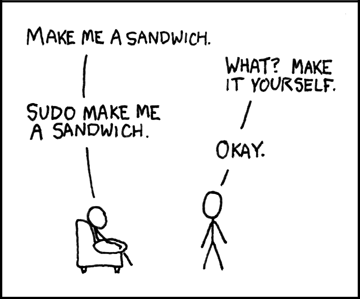
- I guess it is okay to routinely log in and do all your daily computing as
the user you specified during installation, which belongs to the "sudoers" group.
Any malware you run accidentally would have to know your password in order to do "sudo"
and then do administrative stuff, and I think sudo accepts password only from keyboard.
So it's not quite like routinely running as Administrator under Windows.

- On a single-user system, the security distinction between root and normal user is not so important.
All of the interesting personal files probably are owned by the normal user. So if an attacker can get
in as that normal user, they get all the good stuff, no need to escalate to root.
Escalating to root might let the attacker do a few more things, such as access network hardware at a low level to attack other machines on the LAN.
Escalating to root on a multi-user system is much more serious/important than on a single-user system. - From someone on reddit:
"Normally, all keyrings should get signed into automatically upon user login to the system. If suddenly you have to log in to a keyring when you never did before, what's gone wrong is that you changed the password with passwd instead of using the account manager built into the GUI. The GUI will automatically change your keyring password too. The command line won't."
List users with no password set: "sudo awk -F: '($2 == "") {print}' /etc/shadow"
List users with UID set to 0 (superuser): "sudo awk -F: '($3 == "0") {print}' /etc/passwd"
List info about a user: "id USERNAME"
Set limits on users or groups: /etc/security/limits.conf
Login security can be defeated if attacker has physical access:
Alarming article about (a hole in) account security:
Abhishek Prakash's "How to Reset Ubuntu Password in 2 Minutes" (boot into Recovery mode)
Maybe there is some way to password-protect GRUB, or maybe this doesn't work if /home is encrypted ?
SK's "How To Password Protect GRUB Bootloader In Linux"
Another way to change passwords if you have physical access: boot the machine from a Live system on USB or CD, do "sudo -i", do chroot to the main system disk, do "passwd $username".
Ask Ubuntu's "How do I reset a lost administrative password?" (boot into Recovery mode)
SK's "How To Reset Root User Password In Linux"
Not sure, but I think these methods work even if user's home is encrypted. Access to the disk encryption passphrase is controlled by the user permissions, so once you login as the user (with any or empty password), software can decrypt the user's home.
PAM (Pluggable Authentication Modules)
Applications (including the "login manager" and sudo) can be written to be PAM-aware. Then the application doesn't have to invent its own authentication mechanism.
The authentication process can be complex and multi-step. But as far as I can tell, all it does is give a yes/no for access to the application; there's no way to have it do fine-grained control of access to permissions within the application ? To do that, you'd have to define separate users with separate permissions ?
Configuration files are in /etc/pam.d directory (which override the files in /usr/lib/pam.d). Some are for applications, others for events.
"apt list | grep libpam | less"
"eopkg list-installed | grep pam | less"
"man pam"
PAM can limit resource usage via settings in /etc/security/limits.conf
PAM can enforce password strength rules via libpam-cracklib and /etc/pam.d/system-auth
PAM can lock an account after N failed login attempts via pam_tally2 and /etc/pam.d/system-auth
Mokhtar Ebrahim's "Configure and Use Linux-PAM"
Kennedy Brian's "Basic Linux PAM Modules"
Kevin Reursora's "Linux PAM Tutorial"
Waji's "Linux PAM Framework"
Firstyear's "Where to start with Linux authentication?"
Chris Siebenmann's "Understanding the effects of PAM module results"
Chris Siebenmann's "The practical problem with /etc/pam.d on long-lived Linux systems"
Good info in Chapter 23 "Understanding Advanced Linux Security" of "Linux Bible" by Christopher Negus.
Old but some useful stuff: Debian Reference's "Chapter 4. Authentication"
To enable TOTP on desktop logins:
If you're going to enable this, I would save a copy of "/etc/pam.d/lightdm",
then create another user account, login to that account, and enable TOTP on that account,
to make sure everything works.
Chris Hoffman's "How to Log In To Your Linux Desktop With Google Authenticator"
Daniel Pellarini's "How To Configure Multi-Factor Authentication on Ubuntu 18.04"
nixCraft's "Secure Your Linux Desktop and SSH Login Using Two Factor Google Authenticator"
Linux Uprising's "How To Login With A USB Flash Drive Instead Of A Password On Linux Using pam_usb"
"sudo apt install libpam-google-authenticator".
"man google-authenticator".
nuvious / pam-duress
Chris Hoffman's "How to Log In To Your Linux Desktop With Google Authenticator"
Daniel Pellarini's "How To Configure Multi-Factor Authentication on Ubuntu 18.04"
nixCraft's "Secure Your Linux Desktop and SSH Login Using Two Factor Google Authenticator"
Linux Uprising's "How To Login With A USB Flash Drive Instead Of A Password On Linux Using pam_usb"
"sudo apt install libpam-google-authenticator".
"man google-authenticator".
nuvious / pam-duress
Polkit / PolicyKit
"a service running on D-Bus that offers clients a way to perform granular system-wide privilege authentication ... Unlike sudo, that switches the user and grants permission to the whole process, polkit delimits distinct actions, categorizes users by group or name, and decides whether the action is allowed or not. This is all offered system-wide, so that D-Bus services can query polkit to know if clients have privileges or not."
Venam's "D-Bus and Polkit"
Matthias Gerstner's "KDE6 release: D-Bus and Polkit Galore"
Chris Siebenmann's "Brief notes on learning and adjusting Polkit"
Chris Siebenmann's "Good and bad parts of Polkit for a system administrator"
ArchWiki's "Polkit"
sudo systemctl status polkit --full --lines 1000
systemctl status | grep policyk
sudo ps -ax | grep -E 'polkit|policykit' | grep -v grep
man polkit
ls /etc/polkit-1/rules.d
sudo ls /usr/share/polkit-1/rules.d
ls /usr/share/polkit-1/actions
XDG Desktop Portals
Flatpak's "Portal Documentation"
mclasen's "Flatpak - a look behind the portal"
Snapcraft's "XDG desktop portals"
Tweaking sudoers
Edit /etc/sudoers file (maybe use "sudo visudo"):
# For USERNAME, sudo never ask for password:
USERNAME ALL=(ALL) NOPASSWD: ALL
# For USERNAME, for CMDPATH1 and CMDPATH2, sudo never ask for password:
USERNAME ALL=(ALL) NOPASSWD: CMDPATH2 CMDPATH2
Sk's "How To Run Particular Commands Without Sudo Password"
Keyrings / GnomeKeyring / ksecretservice
setevoy's "What is: Linux keyring, gnome-keyring, Secret Service, and D-Bus" (also Arseny Zinchenko (setevoy)'s "What is: Linux keyring, gnome-keyring, Secret Service, and D-Bus")
Various keyrings or caches:
- Linux kernel keyring:
"man 7 keyrings"
"man session-keyring"
"man user-keyring"
"man process-keyring"
"man thread-keyring"
"keyctl show"
"keyctl list @us"
"keyctl print @us"
"cat /proc/keys" to see some of the keys in the Linux kernel keyring.
Keyrings(7) man page
- GNOME Keyring:
GNOME Keyring
Creates ~/.pki directory tree (also could be created by Chrome/chromium) ?
"secret-tool"
swick / mozilla-gnome-keyring (extension for Firefox and Thunderbird)
From GNOME Keyring - Security FAQ:
"GNOME Keyring is integrated with PAM, so that the 'login' keyring can be unlocked when the user logs in.".
LZone's "Using Linux keyring secrets from your scripts"
GNOME Keyring
Arch Wiki's "GNOME/Keyring"
Nurdletech's "GNOME Keyring"
GNOME keyring is stored under ~/.local/share/keyrings
If you keep getting prompted for password to unlock keyring, and you don't want that, delete the (default ?) keyring inside ~/.local/share/keyrings and then next time you're asked for password, set an empty password. - KDE Wallet:
"man -k kwallet"
"ls ~/.local/share/kwalletd" to see wallets.
"kwallet-query --list-entries kdewallet" ?
KWalletManager GUI app.
"KWallet isn't a password manager in the traditional sense like Bitwarden or Lastpass. It simply manages the user keyring, which serves as a storage area for apps to store their secrets in an encrypted way."
- systemd-creds:
"systemd-creds list"
- App-internal keyrings:
- Thunderbird internal keyring:
Thunderbird OpenPGP Key Manager ?
- MySQL internal keyring:
- Thunderbird internal keyring:
- System GnuPG Keyring:
"gpg2 --list-keys"
"gpg2 --list-secret-keys"
"man gpg"
"man gpa"
Jack Wallen's "How to encrypt a file on Linux" (GPG and Seahorse)
- ssh-agent:
"man ssh-agent"
Not persistent across reboots; starts up empty each time.
Is integrated with ssh, sftp, scp, PAM, Chrome, chromium ? Can be integrated with Git, GnuPG, Firefox ?
KeePassXC password manager can supply SSH keys to an SSH agent: KeePassXC and SSH.
Run "ssh-add -l" or "ssh-add -L" to see all keys available through ssh-agent.
Run "ssh-add -s filename.pkcs11" to add a digital certificate to ssh-agent.
- SSSD (System Security Services Daemon):
Cached credentials fetched from back-end systems (providers) such as LDAP, Active Directory, or Kerberos.
Red Hat Training's "Configuring SSSD"
- Network Manager:
Stores credentials for connecting to Wi-Fi and VPNs.
Maybe uses system keyring ?
nmcli can act as a NetworkManager secret agent or polkit agent, or both.
I think the various keyrings mostly are used for different things. The linux kernel keyring is used for internal key management,
while systemd-creds is used for system services and units, and gnome-keyring/kwallet is a graphical way of managing the user's
passwords and keys. GPG is more of a backend for signing stuff, and can be used in Thunderbird or similar to verify identity
of the sender of emails, or for verifying packages in your system through the package manager and the repos.
ssh-agent is a front-end for managing ssh keys, there are others available too such as the gnome-keyring.
SSSD I haven't ever used, and networkmanager I think stores passwords either in the user's keyring or in plaintext
in the system configuration, depending on how a connection is configured (i.e., "for all users" or "only for me").
GNOME networking passwords are stored in plaintext in files in /etc/NetworkManager/system-connections
MEGA password discussion
MEGAchat: Technical Security Primer
Managers / apps:
- Linux kernel keyring:
"Passwords and Keys" application (AKA "Seahorse"):
Accesses GNOME Keyring.
AKA Seahorse
Under Passwords - Logins, it seems to have a bunch of placeholder entries for web sites, and a couple of things for apps (Chrome, Skype). There's nothing (for me) under Certificates (I do have certs installed in FF, Chrome, Thunderbird, but they don't show up here), and under Secure Shell (OpenSSH = ~/.ssh). But there are several keys under PGP Keys (maybe stored under ~/.gnupg directory ?). Hover mouse over each item to see tooltips.
Jack Wallen's "How to encrypt a file on Linux" (GPG and Seahorse)
- Kleopatra:
libsecret-based clients via the Freedesktop.org secret storage D-Bus API ?
KeePassXC 2.5.x can be used as a vault service by libsecret: https://keepassxc.org/blog/2019-10-26-2.5.0-released/ KeePassXC as "secret service"
"nmap --script ssl-cert localhost" gives me one cert used by port 25 SMTP, called "mint" or "DNS:Mint".
"nmap --script ssl-enum-ciphers localhost" gives me TLS ciphers used by port 25 SMTP, port 631 CUPS.
kernel.org's "Kernel Key Retention Service"
Oxana Kharitonova and Ignat Korchagin's "The Linux Kernel Key Retention Service and why you should use it in your next application"
Also see "Certificates And PKI" page
Security Test / Audit
Lynis
David Mytton's "80+ Linux Monitoring Tools for SysAdmins"
tcpdump:
Daniel Miessler's "A tcpdump Tutorial and Primer with Examples"
"sudo tcpdump -i lo -A | grep Host:"
tcpflow
netpeek
iptraf
iptop
ntop
netstat: "sudo netstat -atupl"
lsof: "sudo lsof -i" to see established connections.
Mehedi Hasan's "40 Simple and Effective lsof Commands"
ss: "sudo ss -lptu".
NixCraft's "ss command: Display Linux TCP / UDP Network/Socket Information"
NixCraft's "Linux: 25 Iptables Netfilter Firewall Examples For New SysAdmins" (see "27. Testing Your Firewall")
nethogs: "sudo nethogs"
ngrep
auditd
Clement 'Tino's "Linux Password Mining"
- unix-privesc-check:
Download from pentestmonkey / unix-privesc-check
Run via:
Results tend to be very repetitive. For example, okay, the 100,000 files under my home directory all have write permission for everyone in my group. Would be nice if it didn't report that 100,000 times. So:sudo ./upc.sh --help | less sudo ./upc.sh --color --type all
and run it again. It ran for almost 2 hours, didn't give any output colored red, so I guess it didn't find anything serious.cd unix-privesc-check-master/lib/checks/enabled/all rm group_writable rm privileged_writable - Tiger UN*X security checking system:
Savannah's "Tiger UNIX security tool - Summary"
nongnu.org's "Tiger - The Unix security audit and intrusion detection tool"
Checks lots of stuff. I ran it from Start menu, but see "man tiger" about running it from CLI. Ran for 1 hour on my laptop, and then just exited at the end, the CLI window disappeared. Left a 5.7 MB report file in /var/log/tiger directory. Definitely read the report; all kinds of information and warnings in there. But I think most of it is just the way the system is configured.
"sudo tiger -h"
After I got local CLI mail working, started getting daily reports from tiger in mail. It's running every HOUR, via cron ! Edit /etc/crontab.d/tiger to change that. - CHIPSEC:
CHIPSEC: Platform Security Assessment Framework
CHIPSEC manual
7/2022: has to be built from source.
Use only on a test system, not on a production system, because its drivers may compromise OS security, and its hardware access could crash the OS.
CERT's "Intruder Detection Checklist"
See the Port scanning or router testing section of my Testing Your Security and Privacy page.
SEI's "Steps for Recovering from a UNIX or NT System Compromise" (PDF)
Miscellaneous
Throttling network bandwidth, for testing purposes:
"sudo tc qdisc add dev enp19s0 root tbf rate 32kbit latency 50ms burst 770"
"sudo tc qdisc delete dev enp19s0 root"
Linux Foundation's "netem"
SoByte's "Introduction to Linux TC Flow Control"
leandromoreira / linux-network-performance-parameters
Brendan Gregg's "Linux Performance Tools" diagram
