Precautions
- Have a rescue disk or flash drive:
Either a live-session copy of your current distro, on USB, or:
Rescatux & Super Grub2 Disk
Boot-Repair-Disk
Ubuntu's "Boot-Repair"
GParted Live (login as "user" / "live")
Finnix
SystemRescueCd
LinuxAndUbuntu's "Top 5 Linux System Rescue CDs"
Martins D. Okoi's "12 Useful Rescue and Recovery Tools for Linux"
Hard-core: CAINE (Computer Aided Investigative Environment)
The time to make rescue disks is before you have a problem, not after. If your hard disk is encrypted, test how you would access (decrypt) the disk when you've booted from a live-session on USB stick. Also test booting from hard disk into GRUB recovery.
You may have to disable Secure Boot to run some of these.
- Have standard live-session USB images you can boot:
Sometimes you just need to get to a normal Linux system (not a rescue disk) to analyze your damaged OS on main disk.
- Have SSH access to the system:
If you set up SSH access ahead of time, then you have a way to connect to a system even if GUI login fails, and you can examine log files and maybe fix things.
- Have backups of system configuration details:
I run a script: SaveConfig.sh
- Have notes, passwords, alternatives, etc on other devices:
My web site contains a lot of the knowledge and commands I'd need to use. My phone has a copy of my password manager, and access to my email accounts.
- Disconnect extra disks any time you're going to do something dangerous:
If you have removable disks A and B, and you want to format B, first disconnect A.
Problems and troubleshooting
In general:
What did you change before the problem happened ?
Is there an error message ? Search for solutions to it.
Are there any logs that will help ?
What can you remove to simplify the situation ?
What can you vary to test the situation ?

- If disk decryption password not accepted:
Keyboard map set correctly ?
CapsLock ?
Correct password ?
Prefix password with several backspaces to make sure buffer is empty.
Boot from live session on USB and then:
Test keyboard by typing password into a text file.
Run cryptsetup luksOpen with --debug to get more information.
Check journal for any kernel or device-mapper errors.
- If the system won't boot:
If system boots to an "(initramfs)" prompt (BusyBox), see article1, article2. "Booting into initramfs usually means that the system couldn't mount the root filesystem." Maybe make a backup (if possible) before doing any repair operations.
Maurits van der Schee's "LUKS recovery from initramfs shell"
If system boots to an empty black screen before login screen, do Ctrl+Alt+F2 to see if you can get a text login prompt and login to a CLI console. Check what filesystems are mounted, are any mounted read-only, etc.
To have system show everything it does as it boots, get to menu that shows list of kernels, select a kernel, press "e" to edit that entry. Remove 'rhgb quiet' [Red Hat specific] or 'quiet' [other Linux] and then boot from that kernel. Note: the edits will affect just the next boot, they won't be permanent. Note: you may not see a prompt for the FDE password, the output may just stop at that point until you type the password.
System normally boots to systemd "graphical.target" (run "systemctl get-default" to see that). If system boots to a console prompt and default is not "graphical.target", do "sudo systemctl set-default graphical.target" and reboot. To boot to a different target, edit the line containing 'rhgb quiet' [Red Hat specific] or 'quiet' [other Linux] to add 'systemd.unit=NAME.target'. Then boot from that kernel. Alternative targets include "multi-user.target" (no GUI, just CLI), "emergency.target" (root is mounted but RO, no services started), and "rescue.target" (no network services).
[Older instructions:] While booting (just after BIOS password), hold down Shift key to get into GRUB, then choose Options - Recovery, or some older kernel, or select current kernel and press "e" to edit its boot options. [If you edit the "linux" line, you can add "1" to the end of the line to boot into TTY1.]
Make sure the disk is not throwing hardware errors. Maybe use a SMART utility. article
Maybe you have filesystem damage; do a backup if possible, then:
Marin Todorov's "How to Use 'fsck' to Repair File System Errors in Linux"
Magesh Maruthamuthu's "How to Check and Repair EXT4 Filesystem in Linux"
Seth Kenlon's "How to interrupt the Linux boot process"
Maybe you have RAM problems; see "RAM stuff" section
Maybe the bootloader has been removed; see Boot Software section
Boot into a live session (USB), and see if hard disk filesystems are full, fsck them.
Boot into a live session (USB) of same OS, and see if there is a "rescue" option.
Korbin Brown's "Ubuntu 22.04 not booting: Troubleshooting Guide"
Encryption make things more difficult if something goes wrong in booting before the disk is decrypted and mounted. If you need to boot from an OS on USB and then access the encrypted main disk, see "Access Encrypted Partition" section.
If you boot a live environment, to look at the installed OS's journal:
"mount /dev/sda5 /mnt/root" or "mount /dev/nvme0n1p5 /mnt/root", then:
"journalctl --root=/mnt/root"
or
"journalctl --directory=/mnt/root/path/to/journal"
or
"chroot /mnt/root", then "journalctl --pager-end" or "journalctl --priority=emerg..err -b".
[Last is unsafe if filesystem might be damaged: you'll be running journalctl from hard disk.]
If you want to restore from a Timeshift backup:
[NOT SURE OF THIS] Boot from USB stick into a live session, then:timeshift --help sudo timeshift --list
If you did an update, writing initramfs failed, then you rebooted:
Probably old kernels have filled up /boot and it's out of space. Boot from an old kernel, thendf -h # to see space dpkg --list | grep linux-image # to see the kernel images sudo apt purge IMG1 IMG2 IMG3 # to purge several of the oldest images
- If dual-booting and some OS's won't boot:
See Boot Software section
- If you can login but immediately get kicked out again ("login loop"):
Could be due to GPU drivers, home partition full, bad configuration under home directory ?
Boot from USB, see if hard disk filesystems are full, fsck them.
Mount root and then "journalctl --root=/path/to/mounted_root".
If a GNOME extension is the problem. do Ctrl+Alt+F2 and log in, then "gsettings set org.gnome.shell disable-user-extensions true" to disable all extensions.
Nick Congleton's "How to Fix the Ubuntu Login Loop"
Tiwo Satriatama's "3 Ways To Fix Ubuntu Gets Stuck in Login Screen Loop"
- If the system won't boot into GUI:
Look in $HOME/.xsession-errors and /var/log/Xorg.0.log files.
On Ubuntu, maybe "sudo ubuntu-drivers autoinstall" ?
See if "sudo systemctl start gdm3" works.
While booting:
If GRUB is used, hold down Shift to get into GRUB.
If systemd-boot is used, press Esc or space to get into boot menu.
Get into GRUB, then choose Options - Recovery.
If you want to restore from a Timeshift backup:
System 76's "Login from Live Disk (Chroot)"timeshift --help sudo timeshift --list
- If a filesystem can't be mounted:
- If all of your files are read-only:
Do "mount" to see if the filesystem was mounted with read-only flag.
This might mean that the OS detected filesystem errors it couldn't repair.
Check the health of your drives.
Maybe dismount filesystem and use "fsck -CM".
If it's the root filesystem, do "sudo touch /forcefsck" and then reboot.
Or, hold down Shift key while booting, get into GRUB, select Advanced Mode / recovery / fsck.
Or, in GRUB, edit a kernel command line to add "fsck.mode=force" (or use Kernelstub to do it).
- If the system won't update:
If package manager says something like "package conflict can't be resolved", and refuses to update, don't force it or try to fix it. Just wait and try again later. Maybe refresh mirrors. - If some application is locking up:
Alt+F2. If you get a small window, type "xkill" and click on a window you want to kill.
If it's a GUI app, launch it from CLI, and see if any error messages appear in the terminal.
"sudo gnome-system-monitor" to see various processes ?
While app is running, do "top -H -p PROCESSID" to see what the app's threads are doing.
"ps -ax | grep APPNAME" to find the app's PID and then "strace -p PID" to see what system call(s) it's doing. This also will show you if the app really is stuck (waiting in one system call) or just is doing lots of work.
Launch app via "strace APPNAME" to see execution from start. "strace -o FILE.txt APPNAME" to capture the strace output in file "FILE.txt".
To trace what files an app is using, "strace -e trace=open,openat,openat2 -f YOURCOMMANDANDARGS".
"ltrace" is similar to "strace" but includes calls to library functions, such as C stdio functions.
Trace signals sent to a process: "strace -p PROCID -e signal". - Every time I do X something fails:
Do:
make note of current time T, and then do the thing X that causes the problem. See if anything useful appears in the journalctl output. Look in other log files for any useful output.sudo journalctl -f - If the GUI is locking up:
[Ubuntu family only ?] Right-click on a blank area of the System Tray, select Troubleshoot, then Looking Glass. Or on CLI, run cinnamon-looking-glass. It will launch Melange, the Cinnamon DE debugger. Select Actions/Quit to exit. Pressing Esc also exits, but not completely ?
Or if it's the X Server that's freezing, do Ctrl+Alt+F3, get login prompt, login, do "sudo systemctl restart gdm3". Logout, Ctrl+Alt+F7 to get back to GUI.
[Cinnamon only] Instructions from someone on reddit:
Do Ctrl+Alt+F6, get login prompt, login, do command "w", FROM column will show a display number such as ":0". Do "export DISPLAY=:0; cinnamon &". Logout, Ctrl+Alt+F7 to get back to GUI.
See Magic key-sequences section.
In Linux Mint 19.0 Cinnamon I had "UI freezes" where I'd still see occasional disk activity, so the underlying OS still was running. Stopped using Synaptics touchpad driver, and the freezes went away. See https://www.linuxmint.com/rel_tina_cinnamon.php for some info about touchpad drivers.
"less /var/log/Xorg.0.log"
Jack Wallen's "Linux desktop frozen?"
- If the system boots but then soon crashes:
Make sure the disk is not throwing hardware errors. Maybe use a SMART utility. article
Boot again, then do:
sudo journalctl -b -1 -e # see end of log for last boot # Or: sudo journalctl -b -1 >lastboot.log tail lastboot.log # maybe take it to a working machine # Or: sudo journalctl --boot=-1 --priority=3
- If the whole OS is freezing or crashing:
Look for info in output of:
Thomas Stringer's "Using journalctl Effectively"sudo dmesg -xT sudo dmesg --level=emerg,alert,crit,err,warn -T sudo journalctl -b -1 -e # see end of log for last boot sudo journalctl --pager-end sudo journalctl --since=today sudo journalctl --since=today --priority=emerg..err sudo journalctl --since=2019-12-31 less /var/log/Xorg.0.log
Look for crash dumps in System Reports application, or "coredumpctl list".
If you want to get hardcore and analyze a crash dump yourself, there are utilities such as "crash" for that. Do a search for articles about "Linux analyze crash dump".
Stephan Avenwedde's "Creating and debugging Linux dump files"
Did you change anything recently ? "dnf history | less", "cat /var/log/yum.log*", "sudo less /var/log/zypp/history"
Are you doing something such as overclocking the system ? Don't.

Check the health of your drives
Run fewer apps, does crash still happen ?
For UI freezes, try removing Synaptics touchpad driver.
Remove anything that is optional: USB devices, for example.
Run the System Monitor application and watch it for any strange behavior.
Install something (maybe Psensor, or "acpi -t") to measure CPU and GPU temperatures.
Run BIOS diagnostics for RAM and disk.
Maybe you have RAM problems; see "RAM stuff" section
From someone on reddit:When I have inexplicable hangs I ssh in from another box and run logs (sudo dmesg -w, tail -F -s 0.1 --retry /var/log/lots_of_log_files etc) and then replicate the problem. Often I can see some error reported before the box croaked.
Nick Congleton's "4 Easy Ways to Get Out of a Ubuntu Crash"
Are you running out of RAM and don't have swap, or don't have much swap ?
Maybe see hakavlad / nohang
From someone on reddit 3/2021:Linux tends to freeze on Ryzen CPU's from time to time. Either modify your kernel or add a few parameters to GRUB. I personally use:Also: joakimkistowski / amd-disable-c6
The first and the last are usually the most important, the second is there because I'm on a laptop. Without these parameters I have random system-wide hang ups that can only be resolved through hard power-off.idle=nomwait acpi_backlight=vendor rcu_nocbs=0-7 # https://www.kernel.org/doc/html/latest/admin-guide/kernel-parameters.html
Boot into a live session (USB), especially an older distro with different kernel version, run it for a while, see if you still get crashes. - System testing utilities:
Ubuntu: "sudo apt install checkbox-gui" (maybe deprecated ?)
Ubuntu: CheckboxNG
Phoronix Test Suite
Hardware Probe
- If you have no network access:
See "Troubleshooting" section of my Linux Networking page.
- If you really screw up the system configuration somehow, before re-installing you could try resetting:
Resetter:
FOSSMint's "Resetter - Reset Ubuntu and Linux Mint to Default Settings"
Jack Wallen's "Set Ubuntu Derivatives Back to Default with Resetter"
VITUX's "How to reset Ubuntu"
Unity desktop: "unity-tweak-tool --reset-unity"
To reset all GNOME settings: "dconf reset -f /"
You could try creating a new user, which would get all the default settings. - If you delete some system files somehow:
- Do not delete any versions of Python:
Much of the system GUI is written in Python, apparently.
From someone on reddit:
"Always use virtualenv or docker. Never install pip packages system-wide. If you do so then system is bound to break."
Other things to not delete: gcc, lightdm, boost, dbus, mysql-*, mariadb-server, /run/timeshift, /var/timeshift.
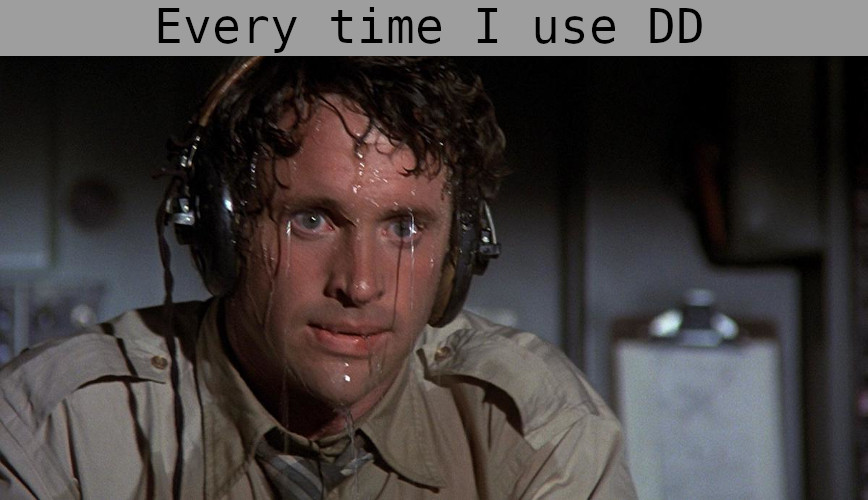
- If you "sudo apt remove" a lot of critical system files but your system still is running:
- Quickly "sudo apt install" what you removed.
- Close down running applications.
- Do backups of important files.
- Make sure you have an installer image on USB in case the system won't boot.
- Think: what will you do if the system won't boot at all, what will you do if it won't boot to GUI, what if you have to re-install, etc ? Do you have passwords, etc ? Take your time.
- Take a deep breath and shut down, then power on.
- If you delete a few files under your home directory somehow:
Martin Brinkmann's "How to use PhotoRec GUI to recover lost digital photos and files"
Aaron Kili's "PhotoRec - Recover Deleted or Lost Files in Linux"
Falko Timme's "Recover Deleted Files With foremost" (ancient ?)
sleuthkit / scalpel
Kali Linux's "Scalpel -- Recover Permanently Deleted Files"
Alex Clemmer's "Recovering deleted files using only grep" (text files)
Recover onto a different drive than the files were deleted from.
File names probably will be lost, but the contents may be recoverable.
For low-level surgery on a damaged ext* filesystem: "man debugfs", "man ext4magic".
On the CLI, it's safer to delete routinely using "trash-cli" or "gio" or "rm-protection" instead of "rm". But none of them are a same-name drop-in replacement for rm; you have to remember to use them, and they don't have the same options as rm.
- If you rm -fr lots of important files under your home directory:
Recommended recovery tools:
ReclaiMe (paid, easiest)
R-STUDIO (paid)
DMDE (paid, cheapest)
TestDisk and PhotoRec (free)
From someone on reddit:- Power off ASAP.
- Get an unused external drive. It must be larger than the partition you're trying to recover.
- Boot from a live USB image.
- Connect the backup drive to the system.
- Use dd to copy the entire partition to a file on the backup drive:
"dd if=/dev/sda4 of=/mnt/usb/myhomepartition conv=fsync"
or
"dd if=/dev/mapper/VolGroup-home of=/mnt/usb/myhomepartition conv=fsync" - Install testdisk within the live USB environment, and use that to try to recover your data:
"testdisk /mnt/usb/myhomepartition" - Repeat steps 5 and 6 if you damage the image of your partition.
maketecheasier's "6 Linux Tools to Help Recover Data from Corrupted Drives"
VITUX's "How to Recover deleted files in Ubuntu through TestDisk"
CGSecurity's "TestDisk Step By Step"
Linux Shell Tips' "[TestDisk] How to Recover Lost and Deleted Data"
extundelete ?
debugfs ?
Changaco / btrfs-undelete
UFS Explorer
- If you delete an important file but some application still has it open:
article
- Can't unmount filesystem:
Zachary Blackstein's "How to Unmount a Busy Device"
- Damaged VeraCrypt volume:
Keep a backup copy of the volume header (made via VeraCrypt / Tools / Backup Volume Header).
If you don't have such a header backup file, you could try VeraCrypt / Tools / Restore Volume Header and select "Embedded backup header".
- If OS is destroyed and you need to copy files from an encrypted volume:
If you have a home directory encrypted with eCryptfs ("df -khT | grep /home/" will show a /home/USERNAME/.Private partition with type "ecryptfs"): Linux_Lobo's "HOWTO: Recover files from encrypted home directory"
- If the hard disk is damaged:
MakeTechEasier's "7 of the Best Data Recovery Tools for Linux"
Carla Schroder's "GNU ddrescue - The Best Damaged Drive Rescue"
Korbin Brown's "How to repair and clone disk with ddrescue"
HDDLiveCD (use HDDSuperClone tool)
"Don't fool around with half-measures for a while, trying to copy off files using the file explorer or dd or such: every use of the disk risks more and worse damage. Go straight to ddrescue and copy the whole thing to a new drive.".
Copy the whole drive, not a partition. You can't trust anything on that disk, including the partition table.
After you get a copy onto a new drive, then you can try to recover files from the new drive using tools such as:
ReclaiMe (paid, easiest)
R-STUDIO (paid)
UFS Explorer (paid)
GetDataBack (paid; runs on Windows)
DMDE (paid, cheapest, understands Btrfs)
PhotoRec
foremost
sleuthkit / scalpel
If drive seems totally dead:sudo hdparm -i /dev/sda sudo hdparm -I /dev/sda
USB external HDD: hdparm will work if USB interface identifies drive as UAS (USB-attached SCSI), but not if interface identifies drive as "Mass storage device". - There are hidden sections of the hard disk:
HPA (Host Protected Area) and DCO (Drive Configuration Overlay) are "hidden areas" used by some hard drives. It's possible that they could get wiped or get malware in them, maybe. Or maybe you just want to use every single byte of space.
# show areas: sudo hdparm -N /dev/sda sudo hdparm --dco-identify /dev/sda # VERY dangerous: sudo hdparm -N pSSSSSSSSSSS /dev/sdx # remove HPA, set visible area/max sectors to SSSSSSSSSSS sudo hdparm --dco-restore /dev/sdx # revert DCO back to factory defaults; may brick drive # Also, GParted has a feature to remove HPA ? But I don't see it. - If a password won't work:
If a password you're sure is correct stops working:
Maybe your keyboard is in a mode such as caps-lock or function-lock.
Maybe a key has failed.
Somehow you changed keyboard layout or key-mappings.
Test keyboard by typing the password into a document or some visible field.
If you're copying and pasting the password, make sure you don't have a space at one end, or that some app is adding formatting to the text.
Try a different keyboard.
If your distro has an on-screen (virtual) keyboard, try using that.
Are you sure you're on the right system, with the right username, right password ?
Is it possible that the password is working, but you're kicked right back out as soon as you log in ? A bad shell value in /etc/passwd can do that.
Maybe boot from OS on USB stick, mount your system drive and chroot to it, wipe out existing password field.
- If you forget the login password:
Note: things differ between encrypted and not-encrypted situations.
Ubuntu's "LostPassword"
Mint Guide's "Reset the password for ROOT or any user in Linux Mint"
Easy Linux tips project's "Forgotten password: how to recover from this in Linux Mint"
Linux Shell Tips' "How to Reset Forgotten Root Password in Ubuntu"
Linux Shell Tips' "How to Change or Reset Forgotten Root Password in RHEL 8"
Wikibooks' "Reset a forgotten root password"
- If your whole disk is LVM/LUKS-encrypted and something goes wrong:
This really isn't "whole disk" encryption: partition table and boot partition are not encrypted.
See LUKS encryption section of my Linux Storage page.
- If you really screw up the system and need to re-install:
Easy Linux tips project's "How to re-install Linux Mint easily"
If you're going to re-install, maybe see if there's a BIOS update available from your PC's manufacturer, it's a good time to update.
See Firmware section. - If you forget the password for a ZIP or RAR archive:
Use fcrackzip or RarCrack.
- If something is keeping a file/directory open when you want to delete it:
Use fuser, lsof, lslocks to find out what is keeping the file open.
- If you're running out of disk space:
- If you're running out of RAM:
Run "System Monitor" application.
Some applications have internal memory-monitor features (Firefox has "about:memory").
- If your Wi-Fi cuts out every now and then:
Check power-management settings; maybe something is turning off Wi-Fi when it's been idle for a while, or when battery is low.
Maybe install TLP.
Check if same thing happens with wired connection, or on a different LAN, or to other devices on same LAN.
Turn off all other devices using Wi-Fi on same LAN.
- If your Wi-Fi drops packets:
Check if same thing happens with wired connection, or on a different LAN, or to other devices on same LAN.
Badly shielded cable (e.g. HDMI cable) or USB 3 controller/port can cause interference.
- If some app or process gets killed every now and then:
Maybe you're running out of memory, and an "OOM killer" is acting ?
See "Out-Of-Memory (OOM)" section of my Using Linux page.
- If some process is making the whole system slow and causing GUI timeouts and such:
Try "nice" or "ionice" commands on that process to give it lower priority.
Easy Linux tips project's "System hacks for advanced Linux Mint users"
Neil Bothwick's "How to fix any Linux problem"
System 76's "Troubleshoot"
kmille's "How to solve hard (technical) problems"
To publish system info to other people so they can help you:
"inxi -Fxxxdprz | nc termbin.com 9999"
and then publish the termbin URL you get.

Magic key-sequences
- Alt+F2 (Ctrl+Alt+Esc on Fedora 34 KDE; X11 only)
to get a small command window, if Xorg is still working. If you
get the small window, type "xkill" and click on a window you want to kill.
- Ctrl+Alt+F1 to get out of GUI and to console-login;
then Ctrl+Alt+F7 to get back to GUI.
May have to enable this via:grep 'ACTIVE_CONSOLES=' /etc/default/console-setup # see "/dev/tty[1-6]" or similar sudo sed -i "s/#NAutoVTs=/NAutoVTs=/" /etc/systemd/logind.conf # then reboot
While in console, "sudo service lightdm restart" will kill all GUI apps and restart the GUI system, Ctrl+Alt+Del will abruptly restart the system. - Alt+Shift+F12 might restart the window-compositor.
(Works on Kubuntu 20.10) - Ctrl+Alt+Esc might kill current GUI and start a new one.
(Works by default on Mint 19) - Ctrl+Alt+Backspace might kill current GUI and take you to login screen.
(Not by default on Mint 19 or Ubuntu 20)
To enable on Mint 19 or Ubuntu 20: run "sudo dpkg-reconfigure keyboard-configuration", press Enter 5 times to get through 5 screens with current settings, then see dialog about "Ctrl+Alt+Backspace terminate the X server", choose Yes. - Ctrl+Alt+Del might restart the system. Also, try typing it 4 times in rapid succession.
- Alt+SysRq+ or Alt+PrntScr+ keys (on Mint 19 and Ubuntu 20, they work only in console):
- H: Show help.
- Space: Show available Alt+SysRq keys.
- R: Switch the keyboard from raw mode to XLATE mode. (Disabled on Mint)
- E: Send the SIGTERM signal to all processes except init. (Disabled on Mint)
- I: Send the SIGKILL signal to all processes except init. (Disabled on Mint)
- S: Sync all mounted filesystems.
- U: Remount all mounted filesystems in read-only mode.
- B: Immediately reboot the system, without unmounting partitions or syncing.
- 0: Change the console loglevel to 0 to reduce error messages.
- K: Kill all processes on the current virtual terminal.
- F: Invoke the kernel OOM-killer.
To enable transiently: "sysctl -w kernel.sysrq=1" ?
To enable persistently: edit /etc/default/grub and add "sysrq_always_enabled=1" to GRUB_CMDLINE_LINUX ?
kember's "REISUB - the gentle Linux restart"
Wikipedia's "Magic SysRq key"
Fedora Wiki's "QA/Sysrq"
Kernel.org's "Linux Magic System Request Key Hacks"
Eric Simard's "Frozen Linux System? Here are 3 Ways to Deal With It"
superuser's "Does Linux have a Ctrl+Alt+Del equivalent?"
From dmich on StackOverflow:
"Ctrl+Alt+Fn is handled by X server. It can be configured with 'setxkbmap -option srvrkeys:'. Also this functionality can be disabled with DontVTSwitch option. Virtual consoles are switched with Alt+Fn combination, it is handled by virtual console driver."
Clean up space on disk
To see used/free space:
df -khT
df -khT -x squashfs -x tmpfs # don't show snap devices
sudo du -h --summarize --exclude=/home --exclude=/sys --exclude=/proc --exclude=/run /
sudo du -h --summarize -c --exclude=/home --exclude=/sys --exclude=/proc --exclude=/run /*
sudo du -h --summarize -c /home/*
du -sh $HOME/* | sort -h
du -sh $HOME/.[0-9a-z]* | sort -h
sudo df -ih # inodes
- Check to see how many Timeshift snapshots have been saved.
But apparently subsequent snapshots are incremental, so the 1st will be big (15-20 GB ?) and the rest will be small (2 GB ?).
- Space occupied by system journal: "journalctl --disk-usage".
You can delete old entries in the journal by doing "sudo journalctl --vacuum-time='2d'". Saves a surprising amount of space.
Put a permanent cap on number of entries in journal: Sudo edit /etc/systemd/journald.conf to set "SystemMaxFiles=7" (saves info from last 7 boots). Then "sudo systemctl restart systemd-journald.service".
Put a permanent cap on size of journal: Sudo edit /etc/systemd/journald.conf to set "SystemMaxUse=200M". Then "sudo systemctl restart systemd-journald.service".
- Space occupied by system log files:
sudo du -sh /var/log journalctl --disk-usage sudo systemctl status logrotate --full --lines 1000 grep logrotate /etc/crontab /etc/cron.*/* /etc/anacrontab /var/spool/cron/crontabs/* cat /etc/logrotate.conf man logrotate # As a quick fix: sudo rm /var/log/*.gz sudo echo 0 >/var/log/syslog
- If you are using Btrfs or ZFS snapshots, deleting files
may not free up any space until the snapshot(s) referencing those
files are deleted. So delete some snapshots.
Btrfs info
- If you installed a lot of applications just to try them out, go back
and remove the ones you don't use. If you installed something through Software Manager,
remove it through Software Manager. Scroll through list of installed applications
by opening Software Manager, clicking on "hamburger" icon in upper-right, check "Show installed applications".
# List installed packages sorted by size: dpkg-query -Wf '${Installed-Size}\t${Package}\n' | sort -rn | less rpm -qa --queryformat '%10{size} - %-25{name} \t %{version}\n' | sort -n pacgraph # Arch
- Apps based on Flatpak take a lot of space. Run Software Manager and click on
the Flatpak button in lower-right to see list of all Flatpak-based apps.
But sometimes that doesn't show all of them, so: at CLI, do "flatpak list --app".
Consider removing any that you have installed.
Lots of Flatpak cache files can pile up in /var/tmp/flatpak-cache* directories. Do:
Lots (325K files, 5.8 GB) of Flatpak stuff under /var/lib/flatpak, but I don't know if any of it can be deleted.sudo bash -c "! pgrep -x flatpak && rm -r /var/tmp/flatpak-cache-*"
It's possible that an app is removed but its "runtime", or a "runtime" that it and others once depended on, remains behind. Run "flatpak uninstall --unused" to remove them. On my machine, it reduced that 5.8 GB to 47 MB !
- Apps based on Snap can take some space. At CLI, do "snap list".
Consider removing any that you have installed. Do "apt search APPNAME" to
see if a non-snap version is available.
By default, last 3 versions of each snap image are cached. Change to minimum via "sudo snap set system refresh.retain=2".
- See what Docker images are installed: "sudo docker images".
- See what AppImage apps are installed:
"sudo find / -name "*.AppImage" -type f -print | less"
- Check any firewall you're running, to see if log-every-event is turned on.
"ls -l /var/log/ufw.log"
"ls -l /var/log/opensnitchd.*"
"ls -l /var/log/firewalld"
- Run Software Manager and search for "font". Remove any you don't need.
But you'll probably save only 10 MB or so.
- To see what directories are consuming space, use "baobab" or "ncdu" or "kDirStat" or "du -h".
- See list of all installed packages, sorted by size:
"dpkg-query -W --showformat='${Installed-Size} ${Package}\n' | sort -nr | less"
Also: "du -sh /var/cache/apt/archives" and then if the number is large, "sudo apt clean".
- Do you have a big swapfile ? "ls -l /swapfile"
- Search for big files:
"find / -type f -size +10240k"
or
"find / -size +20M -exec ls -lahg {} \;"
- Clear package manager cache (but soon the contents will come back).
Arch test-run: "sudo paccache -dk 2"
Arch: "sudo pacman -Scc"
RPM-based: "sudo dnf clean all"
Debian family: "sudo apt-get clean"
- Clear caches in browsers and email client apps.
- Caches etc under your home directory:
"sudo du -sh $HOME/.cache/* $HOME/.local/share/* $HOME/.var/app/* >tmp.txt; less tmp.txt"
There may be garbage left over from things you uninstalled.
- Delete crash reports/dumps.
See "System Reports" application, and Firefox's "about:crashes".
Also "coredumpctl list" and "ls -l /var/lib/systemd/coredump".
- Install some things under your home directory instead of on /, if they are separate partitions
and you are low on space on /. Flatpak option "--user" when installing a flatpak application.
- Removing old kernel images:
In Mint, open Update Manager, do View / Linux Kernels.
On Ubuntu, if using "mainline", do "mainline --clean-cache".
(bkw777 / mainline)
Debian-family, through CLI:
ipbastola's "Safest way to clean up boot partition - Ubuntu 14.04LTS-x64"# show current kernel: uname -r # show all kernels except the one currently running: sudo dpkg --list 'linux-image*'|awk '{ if ($1=="ii") print $2}'|grep -v `uname -r` # For each image you want to remove, do: sudo apt purge linux-image-NNNNNNNNNNNNN-generic # These shouldn't be necessary: sudo apt autoremove sudo update-grub
RedHat-family, through CLI:# show current kernel: uname -r # show all kernels: dnf list kernel --quiet rpm -q kernel # For each kernel you want to remove, do: sudo dnf remove kernel-NNNNNNNNNNNNN
Manjaro Kernels
- ext* filesystems usually reserve some (maybe 5%) of space for root only.
You can change this to some other number: "tune2fs -m SOMEPERCENTAGE /dev/sdaN".
- Run something such as BleachBit or Czkawka or MX Cleanup. But I would
turn off all the apt-related options.
SK's "How To Clean Up Junk Files In Ubuntu Using Ubuntu Cleaner"
Also "apt clean" (clears local repository cache).
- I greatly distrust global cleanup
operations such as "apt autoremove" (some people say it's okay,
just don't use wildcards). Other global operations
such as "sudo apt clean" just empty cache, much safer but soon much of the contents will come back.
Performance
If your performance is bad, or you want to make it better:
- Run "System Monitor" application to see what is taking up most CPU or RAM.
- Look in system logs to see if there are errors, or tons of logging by some app.
- Is disk full, or near-full ? Are there disk errors ?
- Probably worth doing: set "noatime" on all mounted physical volumes.
Jim Hall's "Improve Linux system performance with noatime".
More-aggressive step: also add "lazytime". - If you have extra RAM, maybe use no swap at all.
- If you have extra RAM, maybe put temp filesystems in RAM. Check typical size
with "watch sudo du -hs /tmp". Edit /etc/fstab to add:
Close all apps, use CLI to remove contents of those dirs, then reboot.tmpfs /tmp tmpfs noatime,nodiratime,nodev,nosuid,mode=1777,size=1G,defaults 0 0 tmpfs /var/crash tmpfs noatime,nodiratime,nodev,nosuid,mode=1777,size=1G,defaults 0 0
Maybe do same for /home/USERNAME/.cache ? There's around 300 MB of stuff under there.
Maybe do same for /var/log ? But after a system crash you'd have no logs to look at. I don't do it.
"echo $TMPDIR" may show another place used for temp files. - If you have extra RAM, maybe use "vmtouch" to lock some key files into RAM ?
Probably not worth doing.
- Check: CPU governor.
CPU section - Maybe enable
Browser profile caching
- Using "bundled" packaging (Snap, Flatpak, appimage, Docker) of applications can
slow launch times and use more RAM (less sharing).
- Consider doing easy hardware upgrades: more RAM, replace HDD with SSD.
- Very minor tweak: "grep CRON /var/log/syslog /var/log/syslog.1" to see how often cron jobs
are running, maybe dial some of them back.
See Cron section of Linux Controls page.
- Very minor tweak: set TZ environment variable per
Joe Damato article.
- If system boot is slow:
"sudo systemd-analyze"
"sudo systemd-analyze blame"
"sudo systemd-analyze critical-chain"
[But see Thomas Stringer's "Understanding systemd Critical Chains"]
"journalctl -xp 0..3 -b"
Look in /etc/fstab for any volumes that don't exist any more.
Failing login to VPN or connection to network shares ? - If system is extremely slow after booting:
RAM or disk full ?
Some process taking 100% CPU ?
Look in system logs for repeated errors.
Disk: "sudo smartctl -a /dev/sda | less" or "sudo smartctl -a /dev/nvme0n1p2 | less"
Some driver or hardware problem ? Remove any external or optional hardware.
People complain about things that don't matter:
- Boot is slow:
How often do you boot ? Once a day ? A few extra seconds don't matter. And when I boot, much of the time is spent by me typing passwords (BIOS, disk decryption, login). - Application launch is slow (especially with Snaps):
For your major applications (browser, IDE, email client, etc), you probably launch them once and use them all day. Launch time doesn't matter. For small, transient apps such as calculator or image-viewer, yes, it matters. - System taking too much RAM:
If system performance is okay, don't worry about RAM usage. In some sense, you want your software to take full advantage of the RAM. Linux Ate My Ram ! (but see PR) - Distro is "bloated":
If some apps are installed that you don't want, just uninstall them. Or just leave them unused; an extra GB or two of disk space used won't kill you. - DE is too "heavy":
So turn off animation effects and 3D effects in the Settings. Turn off features you don't use: maybe multiple desktops, "activities", file indexing, file previews in the file explorer.
Run Performance Tests
Phoronix test suite to check performance.
# Download and extract the test package.
# Then:
sudo ./install-sh
sudo apt install php-cli php-xml pkg-config
phoronix-test-suite --help
# have to accept some license terms etc
# can run via cli or GUI
# GUI will give a CLI-type interface; type 'quit' to get out
# https://www.phoronix-test-suite.com/documentation/phoronix-test-suite.html
phoronix-test-suite list-available-suites
phoronix-test-suite list-available-tests | less
# I want: simple, few dependencies, run in a few minutes, test CPU RAM disk.
# Best to run tests after a fresh boot, no other apps running.
# Run each test 3 times and average them.
phoronix-test-suite benchmark pts/sysbench
# My 2011 Dell Inspiron N5010 with Kubuntu 20.10:
# (Intel Core i3 370M @ 2.39GHz, 8 GB RAM, 320 GB WD3200BEVT-7 with ext4/LUKS)
# gave CPU 2100, RAM 9.8 M
# My 2021 KDE Slimbook 15 with KDE Neon 5.20.5:
# (AMD Ryzen 7 4800H @ 2.9GHz, 16 GB RAM, 256 GB NVMe SSD with ext4)
# gave CPU 17600, RAM 13.6 M
phoronix-test-suite benchmark pts/leveldb
# My 2011 Dell Inspiron N5010 with Kubuntu 20.10:
# (Intel Core i3 370M @ 2.39GHz, 8 GB RAM, 320 GB WD3200BEVT-7 with ext4/LUKS)
# gave seq fill 12 MB/S, hot read 1.76 usec/op, random read 1.71 usec/op.
# My 2021 KDE Slimbook 15 with KDE Neon 5.20.5:
# (AMD Ryzen 7 4800H @ 2.9GHz, 16 GB RAM, 256 GB NVMe SSD with ext4)
# gave seq fill 23 MB/S, hot read 7 usec/op, random read 7 usec/op.
phoronix-test-suite benchmark pts/fio
# Choose sub-test 3 (sequential read), option 4 (Linux AIO), Buffered, Not Direct,
# 4 KB block size.
# My 2011 Dell Inspiron N5010 with Kubuntu 20.10:
# (Intel Core i3 370M @ 2.39GHz, 8 GB RAM, 320 GB WD3200BEVT-7 with ext4/LUKS)
# gave 48 MB/S.
# My 2021 KDE Slimbook 15 with KDE Neon 5.20.5:
# (AMD Ryzen 7 4800H @ 2.9GHz, 16 GB RAM, 256 GB NVMe SSD with ext4)
# gave 1132 MB/S.
"man lmbench"
Network performance testing
Speedcheck
My 2011 Dell Inspiron N5010 and 100 mbps chip with Kubuntu 20.10:
Without VPN on 600 mbps service: ping 75 down 95 up 100.
With Windscribe VPN (OpenVPN) on 600 mbps service: ping 80-90 down 55-75 up 45-80.
Without VPN on 100 mbps service: ping 70-80 down 95 up 100.
With Windscribe VPN (OpenVPN) on 100 mbps service: ping 85-125 down 85-90 up 75-80.
My 2021 KDE Slimbook 15 and 1000 Mbps chip with KDE Neon 5.20.5:
Without VPN on 600 mbps service: ping 45-55 down 365-445 up 105-130.
With Windscribe VPN (OpenVPN) on 600 mbps service: ping 65 down 15-20 up 50 [fast.com = 65/120].
Apparently "iperf3" is a better way to test (requires 2nd machine on LAN) ?
Also "speedtest-cli" (uses a public server) ?
gping
GPU performance testing
Apparently some games, and Steam, will display a "frames per second" as you play the game. You can use this to compare performance before and after changes.
Also, at CLI, run "glxgears" to see frame-rate.
Test suites: Novabench, Heaven UNIGINE.
Is direct rendering enabled ? "glxinfo | grep "direct rendering"
Disk performance testing
Sequential read: "sudo hdparm -t /dev/nvme0n1p2"
KDiskMark
bonnie++
Codrut's "How to benchmark the speed of your SSD" (fio)
Linux Shell Tips' "How to Create 100% CPU Load on Linux System"
Tweaking/fixing video
Definitely back up the config files before you start messing with stuff, it's easy to go wrong.
Check which GPU and which video driver you're using.
"lspci -nnk | grep -iA2 vga"
"hwinfo --gfxcard"
"lsmod | grep nouveau"
"sudo dmesg | grep gpu"
"sudo tlp-stat --graphics"
"nvtop" (for NVIDIA ? or for all ?)
"intel_gpu_top" (for Intel)
"radeontop" (for AMD Radeon)
# also https://gitlab.com/corectrl/corectrl for AMD
"nvidia-smi"
Maybe switch between X and Wayland to see which works better.
Maybe try a different compositor (picom ?) on X.
[NOT SURE] Video configurations, and drivers for them:
- Intel CPU with integrated graphics: drivers built into kernel.
- Intel CPU with Intel GPU (HD, Iris, UHD).
- AMD CPU with integrated graphics: driver built into kernel.
- AMD CPU with AMD GPU (Radeon): closed-source AMDPRO driver, or open-source AMDGPU / AMDVLK driver, or open-source Mesa RADV Vulkan driver built into Mesa stack.
- Any CPU with NVIDIA GPU (GeForce, Quadro, NVS): closed-source NVIDIA driver, or open-source Nouveau driver.
Some people report better results (more stability, especially in games) if they disable the "dashboard" that comes with manufacturer's drivers (GeForce Experience and the NVIDIA control panel for NVIDIA; Radeon Software for AMD). Maybe this applies to Windows only ?
Some applications use CUDA, which is a parallel programming framework by NVIDIA.
Refresh rate can be limited by many factors, including connection to monitor (HDMI, DisplayPort).
Scaling: some distros have 3 or more scaling adjustments: "GTK scaling", "window scaling", "xrandr scaling". "xrandr" is the most basic type, should affect all apps etc, but might not scale text well.
To fix screen-tearing, maybe: use X11 compositor "picom --vsync", or configure X11 variable "TearFree".
Vivek Gite's "Linux Find Out Graphics Card Installed In My System"
Vivek Gite's "GPU Monitoring and Diagnostic Commands Line Tools"
Vivek Gite's "nvtop"
Mesa 3D Graphics Library documentation
Gentoo Wiki's "AMDGPU"
Christian F. K. Schaller's "PipeWire and fixing the Linux Video Capture stack"
GPU-Viewer
Ctrl.blog's "Finally fixed my PC's persistent graphics and audio stutters"
"my BIOS settings had set my graphics cards to a 'hybrid' format where sometimes my distro would use my integrated and other times the dedicated. To make my computer use only the dedicated card, I booted into BIOS, Advanced, scrolled down to SwitchableGraphics, and then selected dGPU."
To see if you're using hardware video acceleration:
"glxinfo | grep 'direct rendering'"
From someone on reddit:
To check on Chrome: about:gpu
To check on Firefox about:support
To check on VLC, launch it via CLI and it will tell you.
Chrome (and chromium-based browsers) don't come with video decode enabled by default, you need to manually enable it by adding --enable-features=VaapiVideoDecoder and --use-gl=desktop in front of the command that launches your browser, e.g editing its .desktop file.
Firefox, https://wiki.archlinux.org/title/firefox#Hardware_video_acceleration .
If you want video decode hardware accelerated on VLC and others AFAIK they're enabled by default, so no need to worry.
BTW YouTube uses a CODEC that is not accelerated by older versions of CPUs, so you'll need an extension such as "enhanced-h264ify" to force YouTube to use H264.
To check on Firefox about:support
To check on VLC, launch it via CLI and it will tell you.
Chrome (and chromium-based browsers) don't come with video decode enabled by default, you need to manually enable it by adding --enable-features=VaapiVideoDecoder and --use-gl=desktop in front of the command that launches your browser, e.g editing its .desktop file.
Firefox, https://wiki.archlinux.org/title/firefox#Hardware_video_acceleration .
If you want video decode hardware accelerated on VLC and others AFAIK they're enabled by default, so no need to worry.
BTW YouTube uses a CODEC that is not accelerated by older versions of CPUs, so you'll need an extension such as "enhanced-h264ify" to force YouTube to use H264.
From someone on StackExchange:
"Graphics driver" can mean any number of things.
The way X (the graphical windowing system) works is that there is a central X server, which can load modules ("X drivers") for different hardware. Such as vesa, fbdev, nvidia, nouveau, amdgpu.
Some of these drivers can work on their own (vesa). Some need linux kernel drivers. Many of these kernel drivers follow the "direct rendering manager API", and therefore they are called "DRM drivers". Others, like the proprietary nvidia driver (which needs both an X driver and a kernel driver), don't.
It gets more complicated: The hardware consists of parts that read out the framebuffer and display it at different resolutions etc. This is called "modesetting". Modern graphics cards also have a GPU, which is used to accelerate 3D drawing (OpenGL). "DRM kernel drivers" provide an interface for both.
"Mesa" is a software library that understands OpenGL, but does the rendering either on the CPU, or on some (but not all) GPUs. So the Mesa library can offer this functionality for graphics cards that do not or do not sufficiently have hardware for this, or can serve as the OpenGL library for a few GPUs.
You could probably make a case to call anything in this complex picture a "graphics driver".
The way X (the graphical windowing system) works is that there is a central X server, which can load modules ("X drivers") for different hardware. Such as vesa, fbdev, nvidia, nouveau, amdgpu.
Some of these drivers can work on their own (vesa). Some need linux kernel drivers. Many of these kernel drivers follow the "direct rendering manager API", and therefore they are called "DRM drivers". Others, like the proprietary nvidia driver (which needs both an X driver and a kernel driver), don't.
It gets more complicated: The hardware consists of parts that read out the framebuffer and display it at different resolutions etc. This is called "modesetting". Modern graphics cards also have a GPU, which is used to accelerate 3D drawing (OpenGL). "DRM kernel drivers" provide an interface for both.
"Mesa" is a software library that understands OpenGL, but does the rendering either on the CPU, or on some (but not all) GPUs. So the Mesa library can offer this functionality for graphics cards that do not or do not sufficiently have hardware for this, or can serve as the OpenGL library for a few GPUs.
You could probably make a case to call anything in this complex picture a "graphics driver".
Tweaking/fixing mouse/trackpad/scrolling/video latency/tearing
Definitely back up the config files before you start messing with stuff, it's easy to go wrong.
Check what drivers you are using.
Check what resolution and refresh you are using: "xrandr".
Compare behavior in various apps; maybe change a "smooth scrolling" setting in an app.
For KDE, maybe try kwin-lowlatency package.
Maybe try a different DE, distro, or GPU hardware.
"The addition of input lag is always going to be the trade-off for most solutions that fix screen tearing."
"... tearing happens when the screen has to draw the next frame before its done drawing the current one. If you stay below [maximum rated Hz] your monitor will always have the time to draw frames to the screen. So, just capping the game's fps to, say, [maximum minus 4] fps, should do the trick."
Chris Titus's "Fix Screen Tearing Linux"
Chris Titus's "Buying Cheap Ebay Graphics Cards"
Tweaking/fixing audio
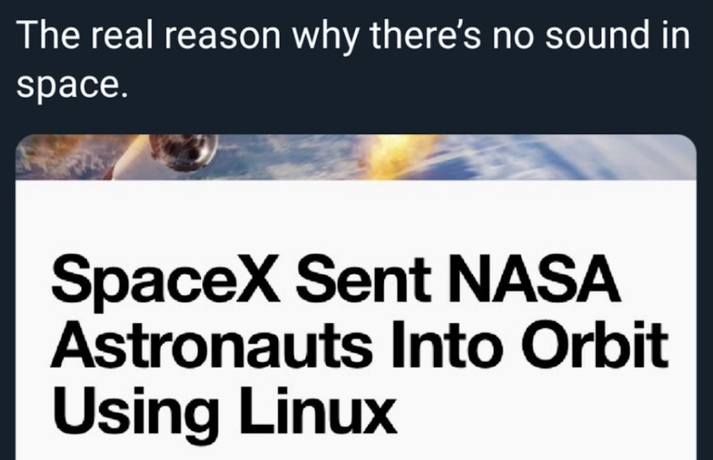
- Hardware.
hwinfo --sound sudo inxi -A - ALSA
is the driver level.
From someone on reddit:
"ALSA refers to both a kernel interface and the userspace library alsa-lib. Everything uses the kernel part but not necessarily alsa-lib."
aconnect -l aplay -l aplay -L cat /proc/asound/cards alsa-info.sh --stdout | less amixer sget Master --device pulse # get current volume and state speaker-test -D default
rendaw's "ALSA, exposed!"
ArchWiki's "Advanced Linux Sound Architecture"
PipeWire's "Does PipeWire Replace ALSA?" - PulseAudio
is an audio server used by applications. Also emulates hardware to handle
legacy apps that try to access hardware directly. Uses sockets and TCP, doesn't use shared memory,
so is not very low-latency. More automatic than Jack, desktop-oriented.
pactl info LANG=C pactl info | grep 'Server Name' pactl list short sources pactl list short sinks pactl list short clients pactl get-default-source less /etc/pulse/daemon.conf pavucontrol # Increase speaker volume: pactl set-sink-volume @DEFAULT_SINK@ +10%
Freedesktop's PulseAudio
Lubos Rendek's "Recording Browser Audio on Linux with ffmpeg" - PulseAudio-compatible apps: Chrome, Firefox ?
- JACK
is a way to connect devices and software processors/mixers/applications together.
An "audio server" ? Uses shared memory, so gives low-latency. Uses semaphores, which can be a bit slow.
Narrow focus, professional-oriented, low latency, hard to configure.
JACK - JACK-compatible apps:
Carla,
Hydrogen ?
- JACK-compatible session manager: such as
JackSM,
Catia,
Non, Claudia, RaySession.
LinuxAudio's "Session Management Overview"
Dave Phillips' "A brief survey of Linux audio session managers" - GStreamer: a multimedia framework.
- PipeWire
is a (new) audio/video server used by applications.
It tries to unify handling of cases handled by JACK and PulseAudio.
Uses shared memory, so gives low-latency. Uses events, which can be faster than semaphores ?
Has more security and app-app isolation built in than previous solutions do.
Ahmed S. Darwish's "PipeWire: The Linux audio/video bus"
Mike Royal's "PipeWire Guide"
Architecture diagram (from Confluence)
Roman Gherta's "Introduction to Pipewire"
Venam's "PipeWire Under The Hood"
PipeWire
reddit's /r/PipeWire
"PipeWire has compatibility plugins (pipewire-pulse, pipewire-jack, pipewire-alsa) which allow clients from all the major audio back-ends to interface with it. Providing you have the proper plugin installed, it should be transparent to the application."
"PipeWire does not depend on PulseAudio. PipeWire has its own implementation of the PulseAudio protocol (through pipewire-pulse) so that PulseAudio clients can transparently work even if PipeWire is managing audio."
systemctl --user status pipewire pw-cli info all | grep process.binary pw-cli info all | less pw-record --list-targets # If PipeWire gets screwed up: systemctl --user restart pipewire.service
Can set environment variables such as "PIPEWIRE_LATENCY=128/48000". - PipeWire session manager.
WirePlumber: a session manager for PipeWire. Also compatible with other audio/video stacks.
Christian Fredrik Schaller's "WirePlumber: the new PipeWire session manager"
George Kiagiadakis's "WirePlumber, the PipeWire session manager"
ArchWiki's "WirePlumber"
WirePlumber repo
pw-cli list-objects Device pw-top wpctl status wpctl get-volume @DEFAULT_SINK@
A JACK session manager (such as JackSM) also can act as a PipeWire session manager ?
Or pipewire-media-session, which has mostly hardcoded logic and rules.
From someone on reddit 8/2022:
"Unless you have a specific need for it you shouldn't use pipewire-media-session as it's deprecated. Use WirePlumber."
If "pw-cli list-objects Device" and "pw-record --list-targets" show no audio devices, "That means PulseAudio is managing the audio devices and not PipeWire. There is nothing wrong with this in and of itself."
The Well-Tempered Computer's "Linux Audio Architecture"
Venam's "Making Sense of The Audio Stack On Unix"
Ruffy's "The Linux audio stack demystified"
Ahmed S. Darwish's "PipeWire: The Linux audio/video bus"
Mike Royal's "PipeWire Guide" (about many tools)
Definitely back up the config files before you start messing with stuff, it's easy to go wrong.
ArchWiki's "Advanced Linux Sound Architecture / Troubleshooting" ArchWiki's "PulseAudio/Troubleshooting" Dedoimedo's "Linux audio"
System 76's "Audio Troubleshooting"
EasyEffects (formerly PulseEffects)
Gamunu Balagalla's "Enable High Quality Audio on Linux"
Jahid Onik's "How To Fix Sound Issues On Ubuntu"
ojumah's "Enabling Instant Noise Cancellation on Linux"
inxi -A # to see most of the stack
fuser -v /dev/snd/* # to see what process is running sound system
less /etc/pipewire/pipewire.conf
# example == /usr/share/pipewire/pipewire.conf
sudo apt install pulseaudio-equalizer
# If speaker device disappears:
pulseaudio -k
# If no sound, maybe:
sudo alsa force-reload
# or:
systemctl --user restart pipewire
ps -ax | grep -E 'pulseaudio|pipewire' | grep -v grep
pactl info
apt list | grep alsa | grep installed
less /etc/modprobe.d/alsa-base.conf
# How to software-prevent any use of microphone ? Maybe:
pactl suspend-source @DEFAULT_SOURCE@ true
# If you decide to give up on PipeWire and switch back to PulseAudio:
sudo dnf swap --allowerasing pipewire-pulseaudio pulseaudio
From someone on reddit 4/2021, about non-PipeWire system:
The default values in /etc/pulse/daemon.conf use very little CPU but make audio sound like
complete garbage on decent headphones.
Edit /etc/pulse/daemon.conf and audio will sound great:
Edit /etc/pulse/daemon.conf and audio will sound great:
default-sample-format = float32ne
default-sample-rate = 44100
alternate-sample-rate = 48000
default-sample-channels = 2
default-fragments = 2
default-fragment-size-msec = 125
resample-method = soxr-vhq
nice-level = -11
realtime-priority = 9
rlimit-rtprio = 9
fireborn's "The Audio Stack Is a Crime Scene"
Reporting Bugs
On Mint, run System Reports application to see any crash reports.
Run "apt show PKGNAME" or "dnf info PKGNAME" etc to get info about a package, including URLs for bug-reporting and source code.
For some apps, it's hard to even figure out what you're running. For example, in Ubuntu 20.04, the default app that plays mp4 video files has no app-name or About menu item anywhere in the UI of the app. From the file-association in file explorer, I found out it's called "Videos". But that name doesn't appear anywhere on disk or in packages or in running processes, that I can find. From the application store, I was able to find out its home web site: https://wiki.gnome.org/Apps/Videos From there, I was able to find that another name for it is "Totem". Then "apt show totem" gives useful info.
For a given problem, check the version number of the software you are running, and what the latest released version number is. Is it possible for you to upgrade and re-test ?
- OS bugs:
Check release notes or "known issues" to see if the problem is known:
Ubuntu 18.04.2 LTS (Bionic Beaver) Release Notes
Release Notes for Linux Mint 19.1 Cinnamon
First, search for existing reports about the bug. If you find one, add your data to it.
If no existing report is found, you'll have to open a new bug report. Tricky: you have to figure out if the problem is something Mint-specific, or if it is inherited from Ubuntu or Debian.
Linux Mint Troubleshooting Guide - Reporting Bugs - Where
(For Linux Mint) Log in to GitHub. Report to one of these:- Cinnamon issues
- Nemo issues
(If you're having nemo problems, they want you to run nemo with debug symbols, "sudo apt install nemo-dbg" and then what ? But it turned out I was already running that, from the default installation of Mint.)
(Also give list of nemo extensions: output from running "/usr/lib/*/nemo/nemo-extensions-list" on CLI. Extensions can be disabled using nemo menu item Edit/Plugins; then "nemo -q" and "nemo -n".) - Linux Mint Troubleshooting Guide
- linuxmint
Include these files and output from these commands (as appropriate):- $HOME/.xsession-errors
- $HOME/.xsession-errors.old
- "sudo dmesg -T"
- "inxi -Fmpxz"
- /tmp/mintreport/crash.tar.gz
Which contains many things, including output from:- Trace from System Reports app.
- "inxi"
From someone on reddit:
If the OS is core-dumping, install any relevant "*-dbgsym" packages, then run "coredumpctl list", then "coredumpctl debug PID", then in GDB use command "bt" to generate a stack trace.
Canonical Ubuntu's "Bugs"
Ubuntu mailing lists
Ubuntu developer mailing list
Ubuntu Community Discourse
xubuntu's "Reporting"
See previous Ubuntu crash reports from this system:xdg-open https://errors.ubuntu.com/user/$(sudo cat /var/lib/whoopsie/whoopsie-id)
Shirish's "Complete Guide To Bug Reporting In Debian Linux"
Debian bug tracking system"
KernelNewbies: FoundBug
The Linux Kernel's "Reporting issues"
Thorsten Leemhuis's "Why your Linux kernel bug report might be fruitless"
- Application bugs:
Check to see if you're running latest version of the app.
Run it again from CLI, to see if any error or debug messages appear there. Also look in the kernel log or system journal.
Run it again without add-ons or plug-ins, to see if the problem goes away.
Run it again without VPN or firewall or any other relevant modules, to see if the problem goes away.
While app is running, do "top -H -p PROCESSID" to see what the app's threads are doing.
Some apps have special logging or debugging options, usually on the CLI.
Low-level GTK debug options (not very useful IMO): "man 7 gtk-options"
KDE debug logging into system log: kdebugsettings (rule "*=false" to turn all off).
In Ubuntu 20.04, if you know the package name, the best way to report is to do "ubuntu-bug PKGNAME" in terminal, which will collect some info from your system and then send you to Ubuntu One web site to log in and complete the bug report.
Fedora Docs' "How to file a bug"
Look in the application's Help menu or on developer's web site for how to report. Some apps have special bug-reporting menu items (KeePassXC has Help / Report a bug), or report crashes automatically (Thunderbird has Preferences / Privacy & Security / Crash Reporter).
If it's a system application such as Nemo, look in the "OS bugs" section (above) to see where to report it.
Some apps (Firefox) have a "feedback" (happy/sad) mechanism. Don't use it. You will have no way of tracking the report. Instead use the main bug-tracking system.
Some apps have special crash-info features (Firefox has "about:crashes"). - CLI command bugs:
Look in the command's man page for bug-reporting info. If none, maybe:
FSF's "Coreutils - GNU core utilities"
"All GNU packages" section of FSF's "GNU Software"
- If asked to provide a stack trace with debug symbols, not a core dump:
GNOME Wiki's "Getting Stack Traces"
Mint's "Software Sources" application has a switch to add PPA with debug symbol packages.
apt install PACKAGENAME-dbgsym # or: apt install PACKAGENAME-dbg gdb NAMEOFAPP 2>&1 | tee $HOME/gdb-NAMEOFAPP.txt (gdb) run ARG1 ARG2 ARG3 # get app to crash/fail (gdb) thread apply all bt (gdb) q
Brendan Hesse's "How to Submit a Bug Report to Apple, Google, Facebook, Twitter, Microsoft, and More"
My impression of what usually happens:
- If you're reporting a clear crash or failure: expect friendly reaction.
- If you're reporting something not useful or done wrong: expect acceptance and put on a list.
- If you're asking for a new preference or feature: maybe acceptance,
maybe "why don't you implement it yourself", maybe "go away".
- If you're asking for a change to the way things work now: expect "go away"
or something less polite.
Some things that may occur during bug reporting:
- Search shows that the bug already has been reported by dozens of
people over last 15 years, lots of pleas to fix it, no action on it.
- Report immediately closed as "probably some other component's bug,
you go figure out somewhere else to file it".
- Report languishes for 2 years, then you're asked for more info. But you no longer
use that app or that distro, you forget how that feature works, etc.
- Report languishes for 2 years, then closed as "can't replicate,
maybe something we changed in last 2 years fixed it".
- Every 3 months, a bot tries to close your bug report because "no activity in last 3 months, it's stale".
A lot of bug-tracking and mailing lists, plus packages and PPAs, are hosted on Launchpad.
Devices
Webcam
Are you using "HD Webcam" or "HD IR Webcam" ?
IR camera is for Windows-Hello-style facial recognition.
"ls /dev/video*"
ArchWiki's "Webcam setup"
Lan Tian's "Disabling Webcam"
"The current state of video capture, usually webcams, handling on Linux is basically the v4l2 kernel API."
sudo apt install v4l-utils qv4l2
qv4l2
guvcview --control_panel
# How many processes using webcam ?
lsmod | grep '^uvcvideo' | awk '{print $3}'
# See what's using webcam:
sudo fuser -v /dev/video*
# Software-prevent anything from using webcam:
sudo modprobe -r uvcvideo
# Make a fake webcam device:
sudo modprobe v4l2loopback
ls /dev/video*
ffmpeg -loop 1 -re -i MYIMAGE.jpg -f v4l2 -vcodec rawvideo -pix_fmt yuv420p /dev/video5
# Will show at speed of conversion, not speed in file:
ffmpeg -stream_loop 99 -i MYVIDEO.mp4 -f v4l2 -vcodec rawvideo -pix_fmt yuv420p /dev/video5
Christian F.K. Schaller's "PipeWire and fixing the Linux Video Capture stack"
"akvcam, Virtual camera driver for Linux"
Joey Sneddon's "Cameractrls is a Neat Webcam Settings App for Linux"
Keyboard
X and Wayland do keyboard layout differently, but overlap ?
setxkbmap, localectl ?
"sudo localectl set-keymap MAPNAME"
"sudo localectl set-x11-keymap MAPNAME"
If you suspect a stuck/disabled key or bad touchpad or similar:
Do "xev -event keyboard" (works in both Wayland and X; little GUI window must be in foreground to get events).
"xbindkeys_show" ?
The Super key stopped working on my system. It turned out I had pressed Fn+F2, which has a "padlock" symbol on it. Pressing that again made Super key work again.
Online test: Key-Test
"man sxhkd" (hot-key-mapping daemon)
Backlighting:
"If UPower detects a keyboard backlight, Plasma will provide a slider in the 'Brightness and Color' applet for selecting the backlight intensity".
In Wayland:
ls /sys/class/leds
somniasum / wayland-backlight-led
echo $(brightnessctl -l | grep scrolllock | awk 'NR==1 {print $2}' | tr -d "'")
brightnessctl -d "input4::scrolllock" s 1
My system has that device, but it does not affect keyboard backlighting.
openrgb (finds no devices on my system)
Battery / Power Management
"acpi -V"
"battop"
"upower -e"
"upower -i /org/freedesktop/UPower/devices/battery_BAT0"
"sudo tlp-stat --psup"
Aadesh's "Check your Laptop's Battery health on Linux"
Hugo Barrera's "Setting a battery charge threshold"
Maybe install TLP or power-profiles-daemon ? I don't.
See System Hardware Monitoring And Control section of my "Linux Controls" page.
Ctrl blog's "Fix Linux not suspending on low battery levels, and prolong your battery life"
thermald (Intel only).
auto-cpufreq
powertop
On Pop!_OS: pop-os-power ?
Slimbook Battery: a graphical frontend for TLP.
GNOME extension "CPU Power Manager"
On KDE, the system tray widget to show temperatures seems to be called "Pie Chart" ?
Overheating: Switch from NVIDIA graphics to integrated graphics ?
Baeldung's "Linux Power-Saving Tools"
Chris Titus Tech's "Laptop Power Management"
Arcadian Cloud's "Optimizing Ubuntu Battery Life"
Mehedi Hasan's "Reduce Laptop Overheating in Linux"
AMD pstate (new in 2022):
"sudo cat /sys/devices/system/cpu/cpu0/cpufreq/scaling_driver"
Normally gives "acpi-cpufreq" or "intel_cpufreq".
If you're running pstate, you'll see "amd-pstate".
"journalctl -b -g pstate"
Enable by putting "amd_pstate.shared_mem=1" on kernel command line.
There also is an energy-efficiency parameter: "amd_pstate.epp_enabled=1"
Since 6.1 you need kernel parameter "amd_pstate=passive" ?
Nik's "Power Management States: What is a S-state and a P-state?"
kernel.org's "amd-pstate CPU Performance Scaling Driver"
How to limit maximum battery charge ?
Few laptops are supported.
"sudo tlp-stat --battery"
On my laptop, I see that "charge_full" is about 84% of "charge_full_design", so maybe that is enforcing a limit already. But maybe "charge_full" is just showing "how high battery got on last full charge".
"ls /sys/class/power_supply/BAT*/charge_control_end_threshold"
Linux Uprising's "How To Limit Battery Charging For ASUS Laptops On Linux"
Ask Ubuntu thread
man tlp
But: JollyRoger's "Battery Management" (maybe Google-Pixel-specific)
Display
See what resolution and refresh you are using: "xrandr".
"xrandr --current"
"xdpyinfo | less"
Dead pixel test
JScreenFix - Pixel Repair (didn't seem to work for me)
If you have a high-resolution display, things (icons, text, etc) may be displayed too small. There are various ways to fix this: scale the whole desktop, or scale just the fonts ?
Mouse
Touchpad
Turn off "tap to click": usually under something like Settings / Mouse / Touchpad.
For me on Mint: install Synaptics touchpad support via "sudo apt install xserver-xorg-input-synaptics" and then log out and back in. But later I removed it (going back to libinput AKA xserver-xorg-input-libinput) with "sudo apt remove xserver-xorg-input-synaptics" and log out/in; I suspect it was causing UI freezes.
To see that touchpad device exists and is giving events:
"sudo evtest"
"sudo libinput debug-events"
To see what driver you're using:
"grep -i 'Using input driver' /var/log/Xorg.0.log"
"sudo journalctl --since=today | grep 'Using input driver'"
From ArchWiki's "Libinput":
If you have libinput and synaptics installed in parallel with default configuration
(i.e. no files in /etc/X11/xorg.conf.d for either), synaptics will take precedence
due to its higher numeric order 70- in the default installation directory.
To avoid this, you can symlink the default libinput configuration (40-libinput.conf)
to /etc/X11/xorg.conf.d/ where directory search order precedence over 70-synaptics.conf will take place instead:
"sudo ln -s /usr/share/X11/xorg.conf.d/40-libinput.conf /etc/X11/xorg.conf.d/40-libinput.conf"
"sudo ln -s /usr/share/X11/xorg.conf.d/40-libinput.conf /etc/X11/xorg.conf.d/40-libinput.conf"
"sudo apt install xinput"
"xinput list"
"xinput list-props 12"
There is another driver: "xserver-xorg-input-evdev". Maybe others: libinput-gestures, Fusuma, Touchegg, xf86-input-synaptics ?
On X, stop middle-click from doing paste:
# May have to install package xorg-xinput
xinput --list
xinput --list DEVICEID
# Output shows 7 buttons, 2nd is middle button.
xinput set-button-map DEVICEID 1 0
# Test it, then add it as a startup application.
# Could put it in ~/.xinitrc or ~/.xprofile instead ?
# If ID of device keeps changing, do:
xinput set-button-map $(xinput list --id-only 'DEVICENAME') 1 0
# If full name and ID of device keep changing, do:
xinput set-button-map $(xinput list --id-only "$(xinput list --name-only | grep Touchpad)") 1 0
wl-paste -p --watch wl-copy -p ''
#gsettings set org.gnome.desktop.peripherals.touchpad middle-click-emulation true
#https://gist.github.com/poyotanp/d3aff65df96d0cf93c78a3e52fedd6fa
If you want to run automatically at startup, put in a shell script file and run the script, instead of running the command directly. Needed for proper expansion of expressions, I think.
There was an AMD interrupt problem that made the touchpad not work at all; workaround is "sudo rmmod i2c_hid && sudo modprobe i2c_hid".
Kris Wouk's "How to Fix a Touchpad Not Working in Linux"
USB
lsusb
lsusb -D /dev/bus/usb/BUSNUMBER/DEVICENUMBER
udevadm info /dev/bus/usb/BUSNUMBER/DEVICENUMBER
udevadm info --query=path /dev/bus/usb/BUSNUMBER/DEVICENUMBER
ls -l /sys/`udevadm info --query=path /dev/bus/usb/BUSNUMBER/DEVICENUMBER`
# see what speed has been negotiated with each of your USB devices:
lsusb -tv
usb-devices
sudo tlp-stat --usb
dmesg | grep 'New USB device found'
dmesg | grep 'usb '
sudo usbview
# Set a USB port to send out power or charge from external supply:
ls /sys/class/typec
echo 'source' >/sys/class/typec/port0/power_role
echo 'sink' >/sys/class/typec/port0/power_role
# Not in my openSUSE Tumbleweed system; need sysfs-class-typec driver ?
# https://www.kernel.org/doc/Documentation/ABI/testing/sysfs-class-typec
# https://www.kernel.org/doc/html/latest/driver-api/usb/typec.html
grep -i typec /boot/config-$(uname -r)
USB ID Database
Device Hunt
Microchip's "USB Port Power Control in Linux (Ubuntu)"
kernel.org's "Power Management for USB"
Note: an Android smartphone's device number in "lsusb" changes when you click on a button in the "Use USB for ..." dialog on the phone screen.
Seth Kenlon's "An introduction to Udev: The Linux subsystem for managing device events"
Vivek Gite's "How to protect Linux against rogue USB devices using USBGuard"
Daniel Drake's "Writing udev rules"
milosz's "How to disable touchpad when external mouse is connected"
See "Connect Android phone via USB cable to Linux" section
From Ten@mastodon.lol:
What's the difference between USA and USB ?
One connects to your computer and accesses all your data, and the other is an IT industry standard.
One connects to your computer and accesses all your data, and the other is an IT industry standard.
PCI
lspci
lspci -k
sudo lspci -v
sudo dmidecode | grep -i pci
sudo lshw
sudo hwinfo
sudo tlp-stat --pcie
Xenproject Wiki's "Bus:Device.Function (BDF) Notation"
Mateus Rodrigues Costa's "Use sysfs to restart failed PCI devices"
Miscellaneous
Don't clean the inside of your computer, with compressed-air or whatever. There are many stories from people who did some kind of cleaning and then their machine won't boot or their GPU is dead or something. I guess an exception would be if fans or whole computer are absolutely CHOKED with dust.
Don't stress about a few extra packages or apps on your system. Don't bother to remove them, unless you're positive it's okay. Wasting a few extra MB of disk space doesn't hurt anything.
The Linux Cast's "5 Mistakes Every Linux User Makes" (video)
Firmware
"ls /lib/firmware"
"xz -l FILENAME.xz" to see some file size info.
"xz -k -d FILENAME.xz" to extract compressed file FILENAME (but you'll just get some binary file).
"zypper search firmware"
There is a firmware service that some vendors use: Linux Vendor Firmware Service.
Arch Wiki's "fwupd"
fwupd / fwupd
gnome-firmware
"man fwupdmgr" and "fwupdmgr --show-all-devices get-devices" and "fwupdmgr refresh" and "fwupdmgr get-updates"
"fwupdtool --help"
"sudo fwupdtool get-history"
Do "fwupdate --help" or "/usr/lib/fwupd/fwupdate --help". But it seems to be EFI-only, and mostly a test-tool. fwupdate.1 man page
Michael Larabel's "In A UEFI World, 'rm -rf /' Can Brick Your System"
Dan Goodin's LogoFAIL article
Terms: motherboard firmware can be BIOS or UEFI.
Firmware update that comes only in a Windows/DOS EXE format
"zypper info FirmwareUpdateKit" (creates a bootable mini-DOS system)
Firmware updates from manufacturers may come only as EXE files. To use one, maybe install FreeDOS on a flash drive and boot from that. Or your motherboard firmware may have a command for updating itself. Or use quickemu to boot Windows in a VM and run it from there. Or see:
Dell's "Update the Dell BIOS in a Linux or Ubuntu environment"
nixCraft's "How to install/update Intel microcode firmware on Linux"
And from discussions on reddit:
"With Dell, you can even put the .exe file directly onto an USB stick (I think it has to be FAT32 though), and the flash it from the BIOS." and "Plug in flash drive, F12 to bring up a BIOS boot menu and there should be an option for a BIOS upgrade there. I know this works on Dell's business machines, not so sure about their consumer models." and "Try renaming the .EXE to .ZIP and unzipping it." and: use MediCat, a bootable Windows troubleshooting environment on USB or DVD.
If you have some emergency need to run Windows, one possibility is to boot from a USB stick with Windows To Go. But you can't make such an image from the Home edition of Windows. article
Also Linux Uprising's "How To Make A Bootable Windows 10 USB On Linux Using The New WoeUSB"
Jahid Onik's "How To Create a Windows Bootable USB on Linux"
Or put Ventoy on a (8 GB minimum) USB stick, then in a chrom* browser go to Download Windows 10 Disc Image (ISO File).
Very technical:
Ristovski's "Inside the InsydeH2O BIOS"
Motherboard Firmware
Terms: motherboard firmware can be BIOS or UEFI.
From Adam Williamson's "UEFI boot: how does that actually work, then?":
"If you really want to understand UEFI, it's a really good idea to go and read the UEFI specification. ... There is no BIOS specification. BIOS is a de facto standard - it works the way it worked on actual IBM PCs, in the 1980s."
sudo dmidecode -s bios-version
sudo dmidecode -s bios-release-date
sudo dmidecode -s bios-revision
sudo dmidecode -t bios
sudo find /sys/devices/virtual/dmi/id/ -type f -exec bash -c "echo -n '{}: '; cat {}" \;
sudo biosdecode
sudo vpddecode
"Kernel Parameters" section
Aaron Klotz's "New Linux Build Allows BIOS Updates Without a Reboot" (PFRUT)
View contents of ACPI "BGRT" (Boot Graphics Resource Table):
"ls -l /sys/firmware/acpi/bgrt/*"
"image" should contain a BMP; copy it to a file elsewhere and view it.
Djalel Oukid's "Top 3 Open Source Boot Firmware"
UEFI open-source implementation: TianoCore
Coreboot:
coreboot source
coreboot
Wikipedia's "coreboot"
"man nvramtool"
From someone on reddit 5/2022:
Drawbacks are security and [lack of] official support. coreboot doesn't sign any of their
firmware updates and, instead, uses a tool on your Linux installation to update firmware
and its settings. Their security FAQ.
... a corporate-backed product will tend to last longer than community projects as they have a profit motive to continue. ... coreboot tends to be faster for almost everyone.
... a corporate-backed product will tend to last longer than community projects as they have a profit motive to continue. ... coreboot tends to be faster for almost everyone.
Vendors using it 12/2022: Purism, Starlabs, System76, Novacustom.
Libreboot:
PureBoot:
Enabling virtualization features in firmware setup:
May have to switch from Easy Mode to Advanced Mode, maybe via Setup Mode item or F7 or some other key.
Look for "Virtualization" tab or setting.
Maybe look under CPU options.
Names for virtualization support: VT-x, AMD-V, SVM, Vanderpool, Intel VT-d, VTD, AMD IOMMU.
Check in Linux: "grep -q -E 'vmx|svm' /proc/cpuinfo && echo yes || echo no"
If many options are greyed out in firmware settings, try setting a "supervisor password" (don't forget it, there's no way to recover).
Michael Altfield's "Trusted Boot"
Idea for verifying firmware integrity:
Is the firmware (say, BIOS firmware) readable ? Can an OS or user process read it and compare to the last-installed version, and flag "hey, firmware has changed since the last time you booted !" ? Do any current OS's do that ? It could even be a user-level feature.
Shouldn't all devices (routers, security cams, disk drives, etc) come with a "read out the current firmware contents" feature ? Maybe a very clever malicious firmware could mimic a legit firmware, but it might not be easy if firmware memory is full (excess space padded with random static stuff when legit firmware is generated).
In Linux, do "sudo grep ROM /proc/iomem". If it returns "000f0000-000fffff : System ROM", you can read BIOS via "sudo dd if=/dev/mem of=pcbios.bin bs=64k skip=15 count=1 # 15*64k + 64k" or "sudo dd if=/dev/mem of=pcbios.bin bs=1k skip=960 count=64". Also relevant "sudo dmidecode". Maybe someone could make a little daemon or cron job that uses them to report any changes.
How about Linux's /dev/microcode ? Also would be nice to know if the router/gateway MAC address has changed ("arp" command).
Maybe enhance the "fwupdmgr" command to be able to read/verify existing firmware contents.
Does "fwupdmgr verify DEVICEID" do that ?
"fwupdmgr --show-all-devices get-devices", "fwupdmgr refresh", "fwupdmgr verify DEVICEID", "fwupdmgr get-updates", "fwupdmgr update".
There may be a timer running; see it in "sudo systemctl list-timers".
Maybe do "sudo systemctl disable fwupd-refresh.timer" and "sudo systemctl disable fwupd-refresh.service" ?
There is a way to store kernel log or crash dump in NVRAM: the pstore filesystem.
"man systemd-pstore"
"cat /usr/lib/tmpfiles.d/systemd-pstore.conf"
"man pstore.conf"
See Linux Boot Process page for info about bootloaders.
Sleep / Suspend
Power states:
G0 / S0 == powered on == running.
?? / S0ix == connected standby / active idle === ???
G1 / S1 == standby == CPU clock stopped.
G1 / S2 == freeze == suspend-to-idle == CPU powered off, caches lost, RAM preserved.
G1 / S3 == suspend-to-RAM == more chips powered off, RAM still preserved.
G1 / S4 == suspend-to-disk == hibernation == must have enough swap, everything powered off.
G1 / S3 + S4 == hybrid suspend.
G2 / S5 == soft powered off.
G3 / S5 == mechanical powered off.
Check kernel parameters:
"sudo sysctl -a | grep -E 'suspend|hibernation|resume'"
"cat /sys/power/state" (states supported by the kernel):
standby == standby / S1.
freeze == suspend-to-idle / S2Idle.
disk == hibernation / STD / S4.
mem == do as specified in /sys/power/mem_sleep
"cat /sys/power/mem_sleep" (string in square brackets is current value):
shallow == standby / S1.
s2idle == suspend-to-idle / S2Idle.
deep == Suspend-to-RAM / S2RAM.
"sudo dmesg -HT | grep -i acpi"
As far as I can tell, the kernel has no support for state S3.
How to tell what sleep states your BIOS / ACPI supports ?
"sudo journalctl --since today | grep 'ACPI: (supports'"
"fwupdmgr security --force"
"sudo fwupdtool security --force" (security state of system)
Connection between key/lid events and resulting state:
"cat /etc/systemd/logind.conf"
Flags:
"cat /etc/systemd/sleep.conf"
"man systemd-sleep.conf"
Microsoft's "System Sleeping States"
The Linux Kernel's "System Sleep States"
Tookmund's "Linux Hibernation Documentation"
Aleksandar's "Difference between S1 (POS) and S3 (STR) standby mode in BIOS?"
Homo Ludditus article
Chris Siebenmann's "Stopping an Ubuntu 22.04 desktop from suspending at the login screen"
Nik's "Power Management States: What is a S-state and a P-state?"
Anand Lal Shimpi's "The New Sleep States: S0ix"
Wendy Wang's "How to achieve S0ix states in Linux"
Tell the system to go into various states:
"sudo systemctl suspend" # save to RAM
"sudo systemctl hibernate" # save to disk
"sudo systemctl hybrid-sleep" # save to both RAM and disk
"sudo systemctl suspend-then-hibernate"
See what happened as it changed states:
"sudo journalctl -b 0 | grep -E '\-sleep|suspend|hibernate|resume' | grep -v grep"
Summarized from someone on reddit 11/2021:
Fedora by default deliberately doesn't support hibernate (save to disk) because:
- A copy of RAM left on disk is a security leak.
- Secure Boot does not support Hibernation due to "Linux kernel lockdown policy", according to Fedora.
- Hibernation is unreliable/unstable on lots of hardware/BIOS's.
- You need to have a swap area, larger than RAM. Fedora by default has no swap area on disk.
- Swap to disk is slow for the system, while running normally.
- There are devices/drivers that can't cleanly power off completely, and then suddenly be asked to power back up into the "same state".
- Hibernation can fail if the battery suddenly is exhausted while writing to disk.
[- Hibernation can cause a lot of writes to SSD.]
One person with AMD hardware says:
If the system won't sleep/suspend/hibernate, try disabling Wi-Fi. Especially likely with Broadcom.
If system freezes after waking up from sleep/suspend, maybe see SSD / IOMMU article.
- A copy of RAM left on disk is a security leak.
- Secure Boot does not support Hibernation due to "Linux kernel lockdown policy", according to Fedora.
- Hibernation is unreliable/unstable on lots of hardware/BIOS's.
- You need to have a swap area, larger than RAM. Fedora by default has no swap area on disk.
- Swap to disk is slow for the system, while running normally.
- There are devices/drivers that can't cleanly power off completely, and then suddenly be asked to power back up into the "same state".
- Hibernation can fail if the battery suddenly is exhausted while writing to disk.
[- Hibernation can cause a lot of writes to SSD.]
One person with AMD hardware says:
I have seen that hibernation fails to resume about 20% of the time on openSUSE Tumbleweed. ...
And whenever it did "successfully" resume, I often experienced issues due to things like
sockets that had died/timed out while the computer was hibernated. Background processes
sometimes hung because they had been suddenly frozen/turned off without an internet connection
for too long in an unexpected state that the program's code was never written to handle, etc. ...
It's not just a Linux problem. Not even Windows or my MacBook Pro does it reliably. ...
If the system won't sleep/suspend/hibernate, try disabling Wi-Fi. Especially likely with Broadcom.
If system freezes after waking up from sleep/suspend, maybe see SSD / IOMMU article.
Idea for a 'Linux Troubleshooter':
Linux needs a simple standard Troubleshooter application or dialog. This is intended to avoid having new users give up on Linux, improve the experiences of new and older users, reduce support requests, and avoid unnecessary bug reports. It should be a standard thing in all distros and DEs.
This app wouldn't fix anything, but gives a flowchart or check-list you can step through, pointing you to settings that may be wrong or things you could try.
Proabably should be a module under System Settings / Security, maybe called "Troubleshooting". That would keep it a standard part of the system, well-maintained, in a known place, maybe able to link to other settings applets, able to have links to documentation. Some of the items may be distro-specific or DE-specific, so best to keep this as part of the distro or DE.
Should have an URL linking to identical page on distro's or DE's web site, in case user needs to fix an unbootable system.
This is not intended to compete with major web sites such as ArchWiki or the distro's Wiki. It should be as simple and clear as possible.
For example:
Troubleshooting Check-list
- Installation fails:
- Using correct ISO (legacy BIOS vs. UEFI, Secure Boot vs. not, MBR vs. GPT, 64-bit vs. 32-bit) ?
- Try turning off Secure Boot.
- Create bootable USB image again, maybe copying failed.
- Try using Ventoy.
- Try using a different USB stick.
- Try installing a different Linux distro.
- [While your system is working, before any problems:]
- Back up your important personal files, to multiple places.
- Save output of something such as sosreport, or save output of fdisk lsblk fstab mount luksDump.
- Save the bootable USB stick you used to install, don't overwrite it.
- Make a bootable USB stick with a rescue OS/utility on it.
- [For all situations:] Did you just change something ?
- Change it back.
- System won't boot, fails right after entering BIOS password:
- Try turning off Secure Boot.
- Try booting from USB stick. If it works, check HDD or SSD for errors, then check filesystems.
- See more steps in "System boots to black screen" below.
- System boots to black screen:
- In black screen, try Ctrl+Alt+F2 and see if you can get a login prompt and log in. If you can, look in system journal for any error messages. "sudo journalctl --pager-end"
- While booting, after typing BIOS password, press Esc or Shift to get into bootloader menu. Edit kernel command-line to remove "quiet" and "splash", then boot it. Look for error messages.
- If this is a new install (never has booted successfully), try adding "nomodeset" to kernel command-line.
- Boot to an older, saved kernel.
- If you have bootable snapshots, boot to one of them.
- Boot to rescue or emergency target.
- Some distros have a recovery partition you can boot.
- Try booting from USB stick. Mount filesystems and look in system journal for any error messages.
- Disk encryption password wrong or forgotten:
- Make sure keyboard is working and CapsLock is off.
- VeraCrypt: are PIM and algorithm specified correctly ?
- Try taking disk out, attaching to another system, and trying it there.
- Try using CLI commands instead of GUI.
- If only a few chars of password are in doubt, you may be able to use software to brute-force it.
- If you don't have any idea what the password is, forget it, the data is lost.
- User login password wrong or forgotten:
- Make sure keyboard is working and CapsLock is off.
- Is the correct user selected ?
- Try Ctrl+Alt+F2 and see if you can log in there.
- Boot from Linux on USB stick, mount root from system disk, edit /etc/shadow file to remove password.
- User login succeeds but then kicked back out immediately:
- Something broken in .profile or .bashrc ?
- Changed account to use a shell that doesn't exist or is broken ?
- Removed user from sudoers, and root login disabled:
- In boot manager, edit default boot entry to add "init=/bin/sh", then boot it, should get root shell.
- Boot from Linux on USB stick, mount root from system disk, you'll be root.
- Once you're root, do "adduser USERNAME sudo", or edit /etc/sudoers file.
- System runs and then crashes or freezes:
- Look in system journal for any error messages. "sudo journalctl -b -1 -e"
- Run RAM and disk diagnostics, preferably in BIOS.
- Try re-seating RAM.
- Run hdparm to check HDD.
- Run SMART utility to check SSD.
- Remove any optional peripherals and see if problem goes away.
- AC power or grounding problems ?
- Nearby equipment that could be causing the problem ?
- Run no applications for a while, does problem go away ?
- System is extremely slow:
- Look in system journal for any error messages.
- See output of top or htop or systemd-cgtop command.
- RAM and swap are full.
- Run hdparm to check HDD.
- Run SMART utility to check SSD.
- No internet access:
- Look in system journal for any error messages.
- If using Wi-Fi, try wired Ethernet.
- If using Ethernet, try Wi-Fi.
- Is there a Wi-Fi switch on outside of laptop ?
- Turn off VPN.
- Try "ping 1.1.1.1".
- Can other devices on same LAN access internet ?
- All web pages won't load:
- Turn off VPN.
- Try a different browser.
- Try "ping 1.1.1.1".
- One particular web site won't load:
- Try a different browser.
- Flush browser cache.
- Try "dig DOMAIN" and "ping DOMAIN" and "traceroute DOMAIN".
- Turn off VPN.
- Disable blocker extensions (uBlock Origin, Privacy Badger, Disable WebRTC, Canvasblocker, etc) in browser for that site.
- Audio doesn't work:
- Look in system journal for any error messages.
- Your system says it has no audio device.
- You have the speaker volume set to zero.
- You have the microphone turned off.
- Remove or plug in headphones.
- Try different headphones.
- Video problems:
- Look in system journal for any error messages.
- You're using NVIDIA hardware and NNN driver. Try a different driver ?
- You're using Wayland. Try switching to X ?
- Bluetooth doesn't work:
- Bluetooth turned off in settings ?
- Bluetooth turned off in BIOS ?
- Look in system journal for any error messages.
- Try ...
- VPN doesn't work:
- Try a different VPN server.
- Look in system journal for any error messages.
- Try ...
- Some application won't launch:
- Look in system journal for any error messages.
- Try launching it from CLI, see if any error messages appear.
- Some application crashes:
- Look in system journal for any error messages.
- Try launching application from CLI, see if any error messages appear.
- See if application has any command-line options that enable debug or trace mode.
- Ask for information in some forum specific to that application.
- Run application under strace or ltrace and send output to someone knowledgeable.
- [For all situations:] Do you want to ask for help ?
- If corporate, submit a ticket here: link.
- Choose the most specific forum or group you can find.
- Supply this information about your system: XXX hardware, YYY kernel and distro and DE and windowing system, ZZZ application.
- Put a good title on your post.
- Tell them exactly what you do to cause the problem, and what error you get.
Behind the scenes, I'd like to have this based on a shell script file, so a distro or DE maintainer or corporate IT person could alter it without doing C or C++ coding. The Settings module (C or C++) will call a shell script which does the work and then produces a Markdown file, which the module (C or C++) then displays. Is there any existing System Settings widget that is similar to this one ?
Practice troubleshooting:
SadServers
A common problem: "nut loose on the keyboard".
